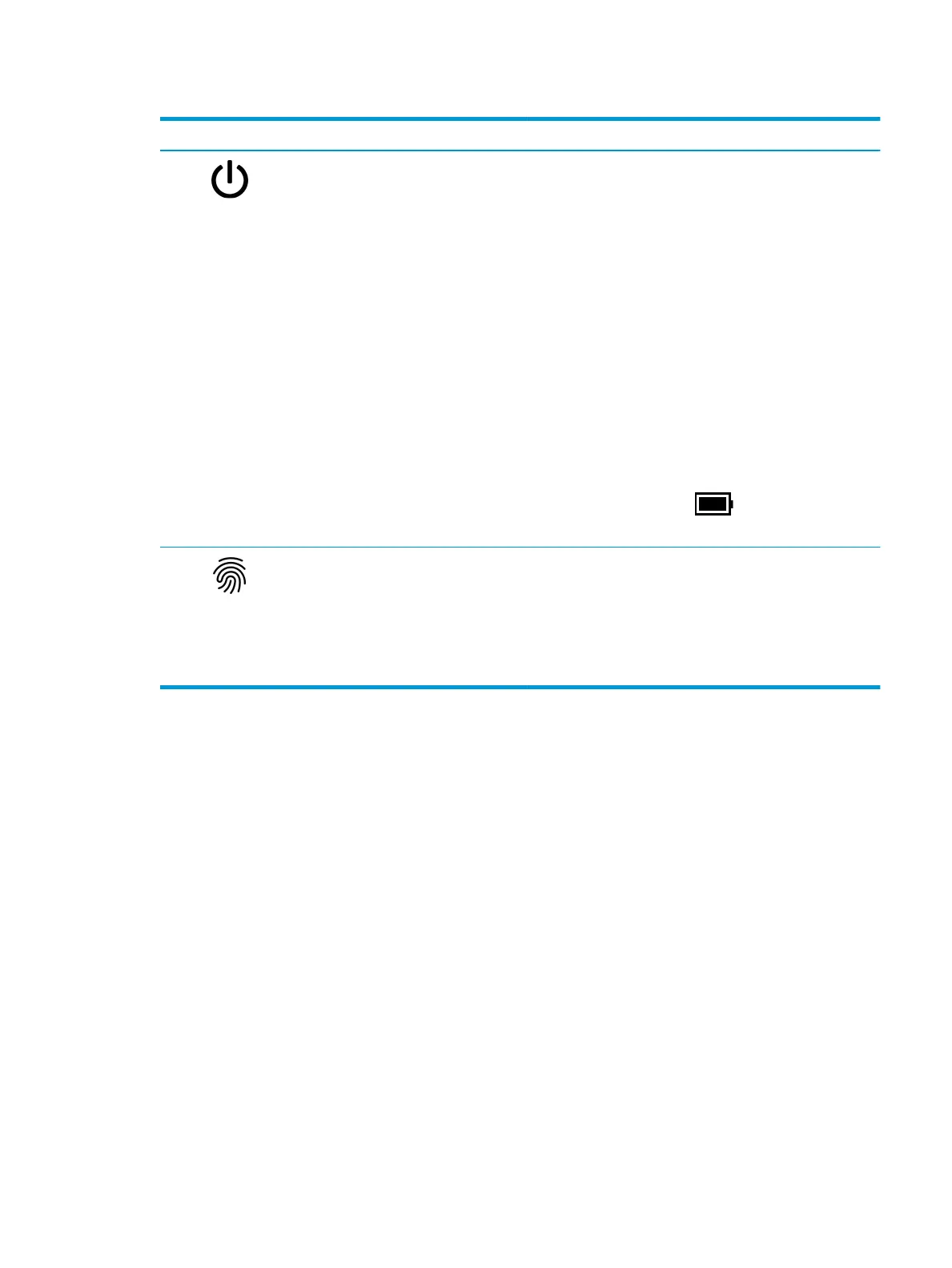Table 2-4 Button, speakers, and ngerprint reader and their descriptions (continued)
Component Description
(2) Power button ● When the computer is o, press the button briey to turn on
the computer.
● When the computer is on, press the button briey to initiate
Sleep.
● When the computer is in the Sleep state, press the button
briey to exit Sleep (select products only).
● When the computer is in Hibernation, press the button
briey to exit Hibernation.
IMPORTANT: Pressing and holding down the power button
results in the loss of unsaved information.
If the computer has stopped responding and shutdown
procedures are ineective, press and hold the power button down
for at least 10 seconds to turn o the computer.
To learn more about your power settings, see your power options:
▲ Right-click the Power icon , and then select Power
Options
.
(3) Fingerprint reader Allows a ngerprint logon to Windows, instead of a password
logon.
▲ Touch your nger to the ngerprint reader.
IMPORTANT: To prevent ngerprint logon issues, make
sure when you register your ngerprint that all sides of your
nger are registered by the ngerprint reader.
ENWW Button, speakers, and ngerprint reader 9
