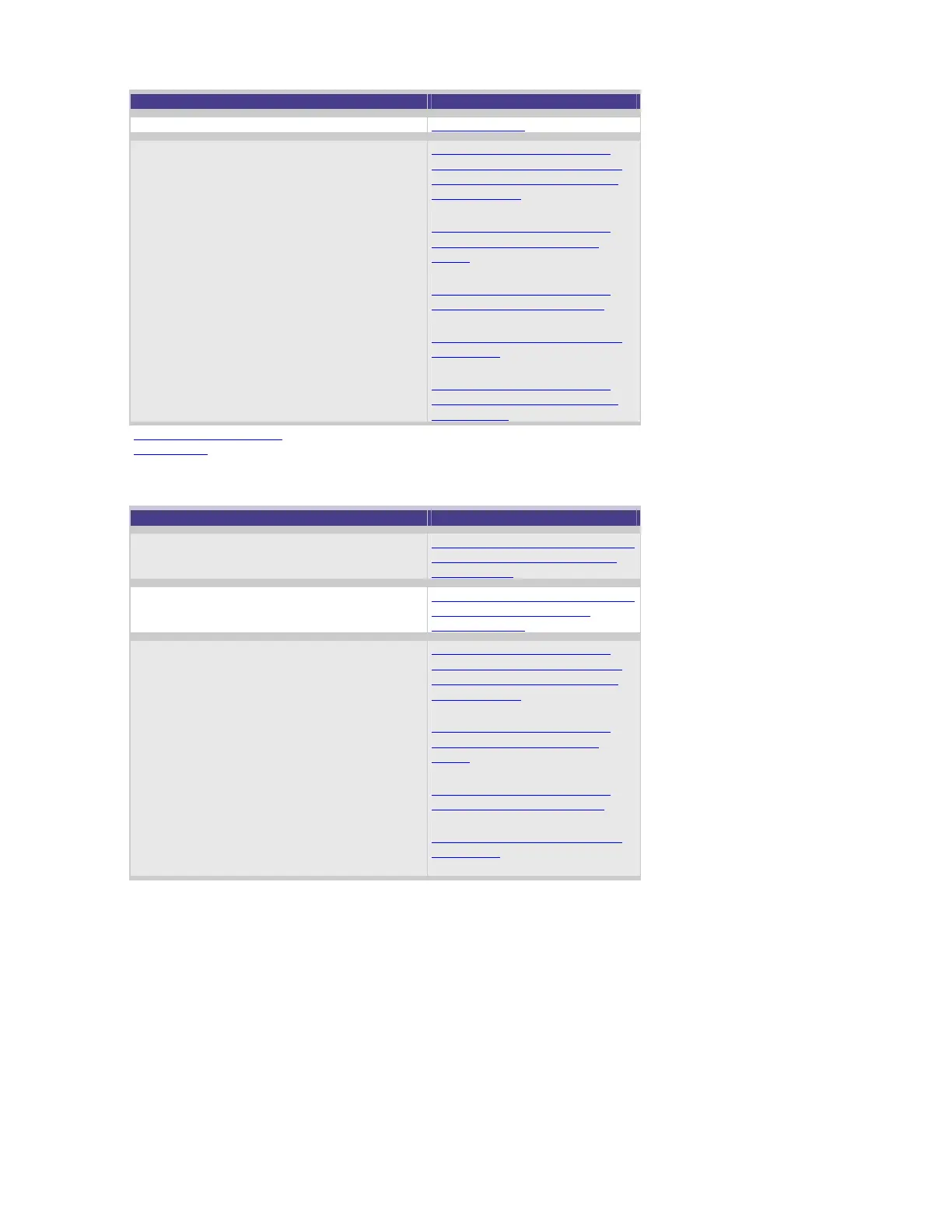Action recommended Additional information
unable to eject.
Inspect your Media and SCSI cables, and
discard if faulty or damaged. Check for the
following:
o Incorrect label placement.
o Damage.
o Usage in incorrect
environment.
o Snapped/damaged tape.
Click here for information on
how to detect a damaged DDS
cartridge and what symptoms
would be seen.
Click here for information on
visually inspecting HP DDS
media.
Click here for information on
DDS media label placement.
Click here for information DDS
media care.
Click here for information on
ensuring a long life for the HP
DAT product.
Back to Start of Section
Back to Top
Perform a Forced Eject
Action recommended Additional information
Press (and hold in) the Eject button for 10
seconds
Click here for information on the
Eject button operation for the
Ultrium drive.
Allow one minute for the tape to eject.
Click here for information on the
media being jammed and
unable to eject.
Inspect your Media and SCSI cables, and
discard if faulty or damaged. Check for the
following:
o Incorrect label placement.
o Damage.
o Usage in incorrect
environment.
o Snapped/damaged tape.
Click here for information on
how to detect a damaged DDS
cartridge and what symptoms
would be seen.
Click here for information on
visually inspecting HP DDS
media.
Click here for information on
DDS media label placement.
Click here for information DDS
media care.
