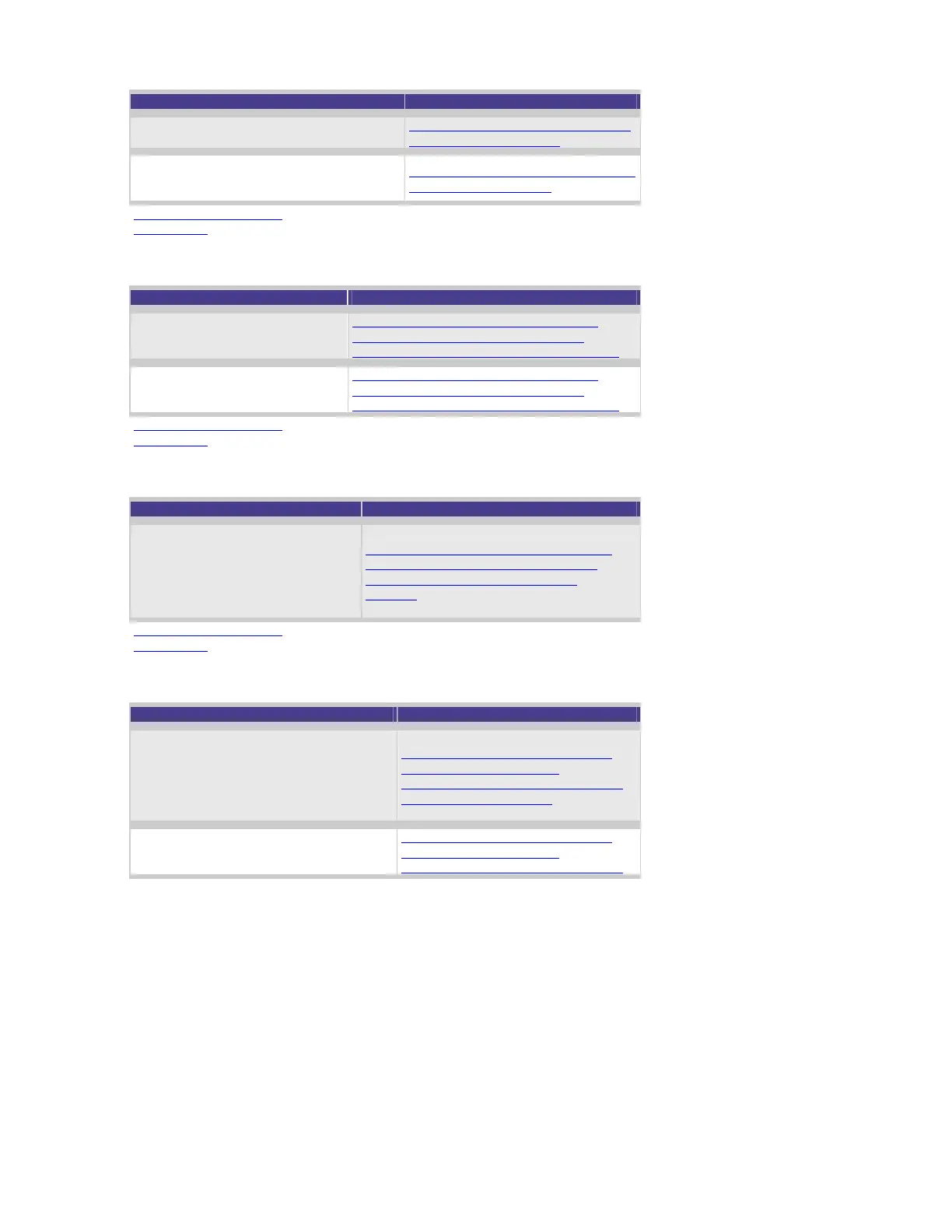Action recommended Additional information
considerations in Windows NT4 and
2000 operating systems.
Compare driver properties like version
and file size with the correct downloaded
version from the hp.com Web site.
Click here for information on drivers
and operating systems.
Back to Start of Section
Back to Top
If NT4 - check SCSI connectivity
Action recommended Additional information
Check Control Panel, then
SCSI Adapters.
Click here for information on tape drive
detection and other considerations in
Windows NT4 and 2000 operating systems.
Select the correct SCSI adapter
and check that the tape device
can be seen.
Click here for information on tape drive
detection and other considerations in
Windows NT4 and 2000 operating systems.
Back to Start of Section
Back to Top
If NT4 - check tape device detected by operating system
Action recommended Additional information
Check the tape devices icon in the
Control Panel, to display the tape
drive model or type.
(Select Detect to rescan the bus
for attached tape devices).
Click here for information on tape drive
detection and other considerations in
Windows NT4 and 2000 operating
systems.
Back to Start of Section
Back to Top
If NT4 - check if native driver is loaded
Action recommended Additional information
Check the Drivers tab to see if a native
driver is listed. If a driver is loaded here
then be aware that this will not suffice
for ISV backup software such as
ARCserve and Backup Exec. Check the
properties of the driver to confirm.
Click here for information on tape
drive detection and other
considerations in Windows NT4 and
2000 operating systems.
Check Control Panel, Devices to check
if a device driver is loaded.
Click here for information on tape
drive detection and other
considerations in Windows NT4 and
