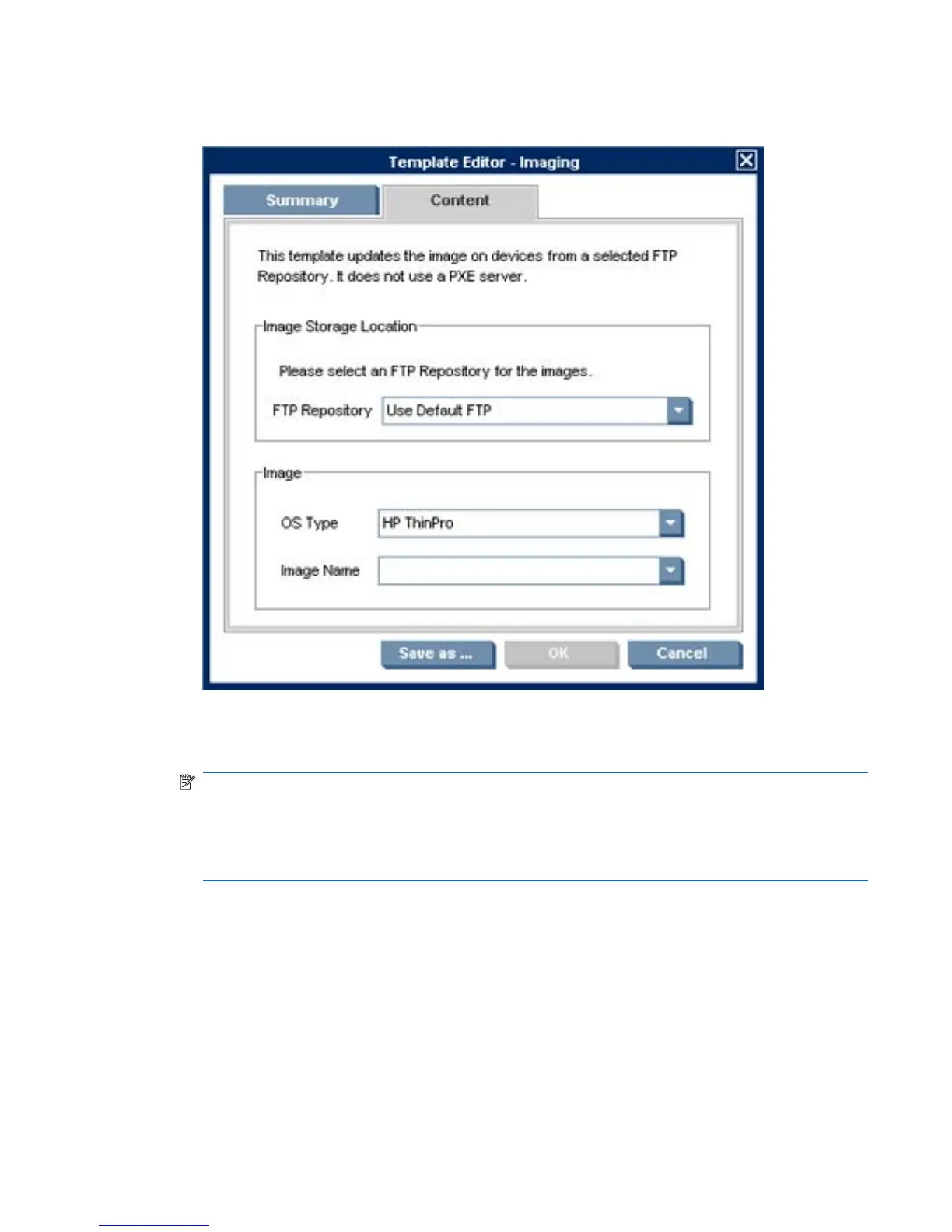2. Select the Imaging tab in the Task Templates pane, then double-click on the _Update Image
template to display the Template Editor.
3. Select the FTP Repository where the image is stored.
4. Enter the name of the image file in the Image Name field.
NOTE: The Image Name field will only list the names of images if the image files have been
transferred from the FTP Repository to the Server Repository using the Repository
Management tool.
However, you can manually enter the name of the image file in this field if it is not in the Server
Repository, as long as it is present in the FTP Repository you have selected in the template.
The Image Information box below will provide details of the OS build version and image size for
the image whose name is currently displayed in the Image Name field.
5. Click the Save as button to save the template with a new name.
Images 141
