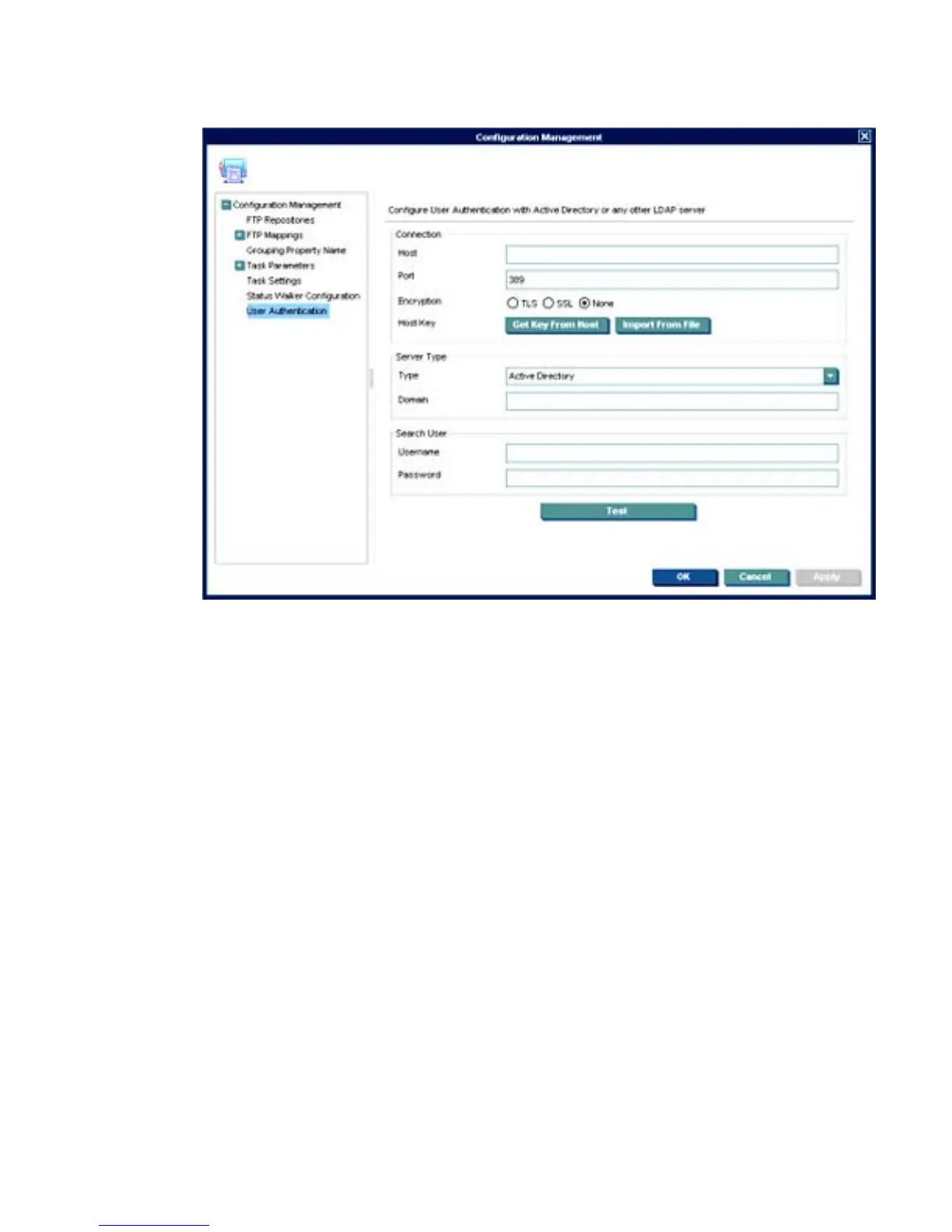2. In the Configuration Management dialog box, select User Authentication in the left pane.
3. In the Host field, type the LDAP server hostname or IP address. If an encrypted connection will be
used, the LDAP server must be specified by the hostname.
4. Adjust the Port, if necessary. Port 389 is the most common port with TLS or Unencrypted LDAP
connections. Port 636 is the port commonly used for a SSL LDAP connection.
5. Select an Encryption type.
6. If a TLS or SSL encryption is in use, a Host Key must be specified. Do one of the following:
▲
Click Get Key From Host. A connection will be created to the LDAP server, and the Host Key
will be saved.
OR
▲
Click Import From File. Browse to the Host Key certificate file (in one of the following formats):
●
Key Export File: Host keys can often be exported to a file from the LDAP server. For the
Microsoft Active Directory/IIS platform, this Export File can be obtained from http://
<your-ldap-server>>/certsrv/certcarc.asp.
●
Java Keystore: A hpdmcert.key file from a previous HP Device Manager installation, or
other Java Keystore file, can be imported.
7. In the Server Type section, choose a LDAP server type from the Type menu.
a. Active Directory: Specify the Active Directory Domain. Only a single Domain is supported.
b. Generic LDAP:
User Management 167
