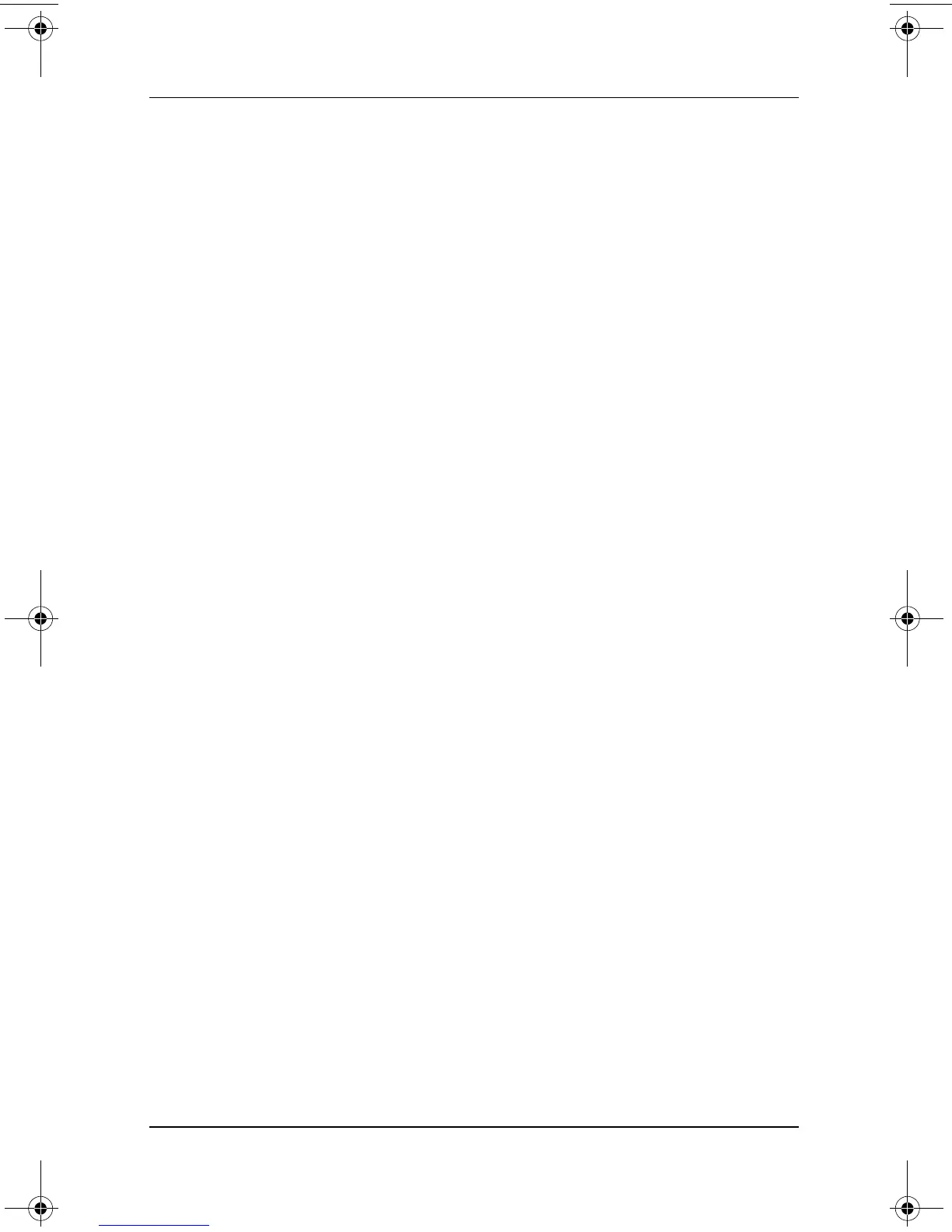Setting Up the Tablet PC
Startup Guide 1–31
Performing Mouse Clicks with the Pen
To select an item on the screen as you would with the left button
of an external mouse:
» Tap the item with the tip of the pen.
To double-click an item on the screen as you would with the left
button of an external mouse:
» Tap the item twice with the tip of the pen. (You need to lift
the pen from the tablet briefly and quickly between taps.)
To select an item as you would with the right button of an external
mouse:
» Press and hold down the pen button, then tap the item with
the tip of the pen.
Performing Other Procedures with the Pen
In addition to emulating mouse clicks, the pen can be used for the
following tasks:
To display the pointer location:
» Hold the pen tip immediately over any location on the
tablet PC screen without touching the screen with
the pen tip.
To display the menu options related to an item on the screen:
» Tap the item with the tip of the pen.
To write with the pen:
» Write on the screen with the tip of the pen.
To press a pen-activated button:
» Tap the button with the tip of the pen.
Pressure-Sensitivity
The tablet PC pen is equipped with a pressure-sensitive feature.
This means that you can create lines of various thickness,
depending upon the amount of pressure you use to write.
334201-001.book Page 31 Tuesday, August 19, 2003 11:17 AM
