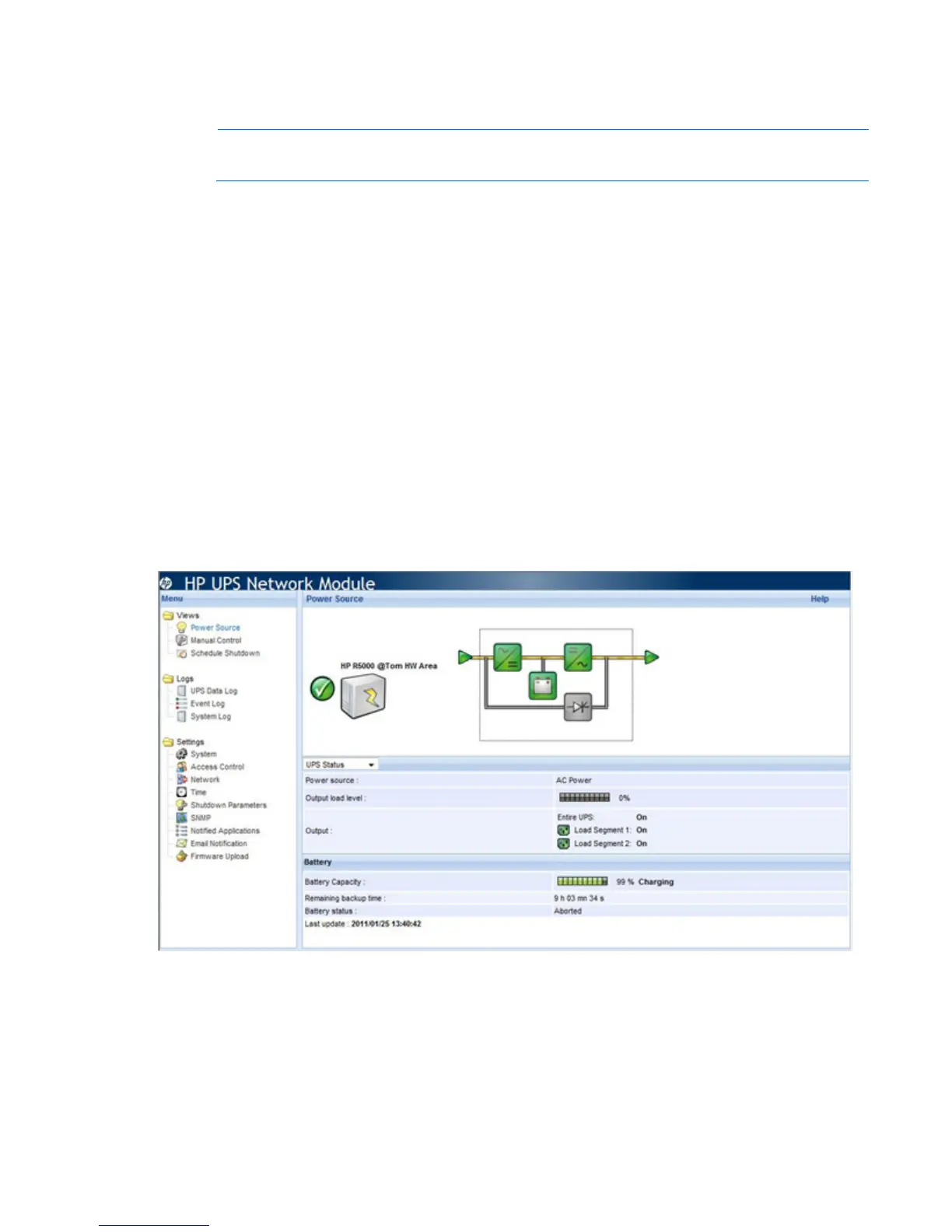HP UPS Network Module web interface 19
a.
Click either Accept this certificate permanently or Accept this certificate temporarily for this session.
b. Click OK.
NOTE: If using Firefox, you can manually import the file into the browser by clicking
Edit>Preferences>Advanced>Security>View Certificates>Authorities>Import.
Establishing a secure session for Google Chrome
To establish a secure session:
1. Browse to the UPS Network Module through a secure connection.
The certificate appears with a warning.
2. Click Proceed anyway, and then login to the UPS Network Module web interface.
Navigating the web interface
The web interface is divided into two frames:
• Menu tree—Contains a list of menu options on the left side of the screen
• Main frame—Contains the various interface screens based on the menu option selected in the left
navigation frame
Click Help in the top-right corner to access the online help.
Views
Menu options listed under Views include:
• Power Source ("Power Source screen" on page 20)
• Manual Control ("Manual Control screen" on page 25)
