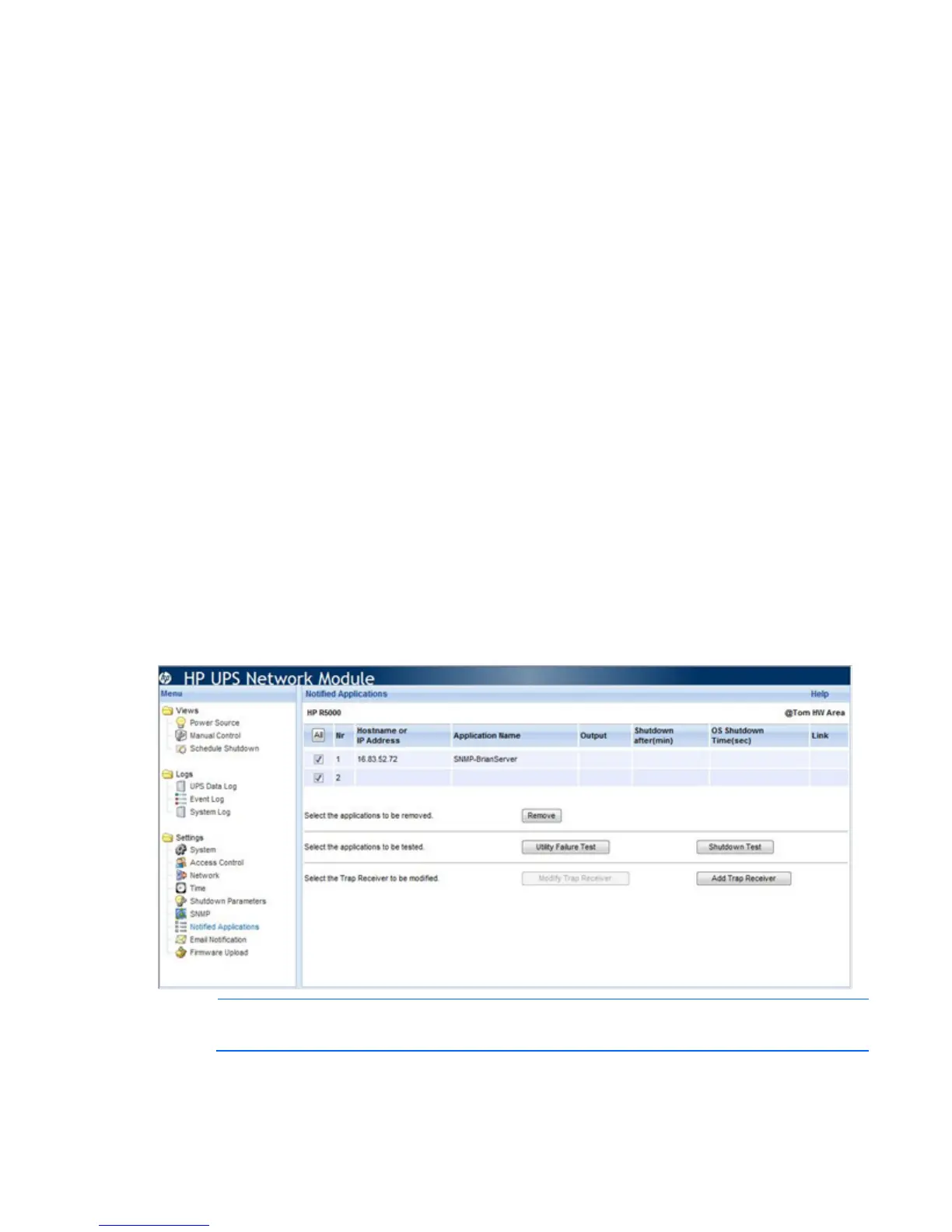HP UPS Network Module web interface 40
— Auth No Priv—The user must use authentication, but not privacy, to access SNMP variables.
— Auth Priv—The user must use authentication and privacy to access SNMP variables.
c. Enter the Read-Only Password to specify a new password for the Read-Only User. The password
can be between 8 and 24 alphanumeric characters and the <>&@#%_=:;,./?|$*() symbols.
d. Enter a user name for the Read-Write User. This user is authorized to read and write SNMP
variables.
e. Select a level of security from the Read-Write Security Level pull-down menu:
— No Auth No Priv—The user does not use authentication and privacy to access SNMP variables.
— Auth No Priv—The user must use authentication, but not privacy, to access SNMP variables.
— Auth Priv—The user must use authentication and privacy to access SNMP variables.
f. Enter the Read-Write Password to specify a new password for the Read-Write User. The password
can be between 8 and 24 alphanumeric characters and the <>&@#%_=:;,./?|$*() symbols.
g. Enter a user name to include in SNMPV3 notification in the Notification Username field. This field
must also be defined in the applications that receive the notifications. The user name can be
between 8 and 24 alphanumeric characters and the <>&@#%_=:;,./?|$*() symbols.
4. Click Save.
Click Help to view online help.
Notified Applications screen
Click Notified Applications in the menu tree to display the Notified Applications screen. This screen allows an
administrator to manage trap receivers and HPPP Clients installed on protected servers. You can add trap
receivers using this screen, but all HPPP Clients are configured at the servers, and are automatically added
by the UPS Network Module.
NOTE: To query SNMP data, you do not need to add SNMP Manager.
The following information is available on the Notified Applications screen:
• Nr—The assigned application number in the Notified Applications list
