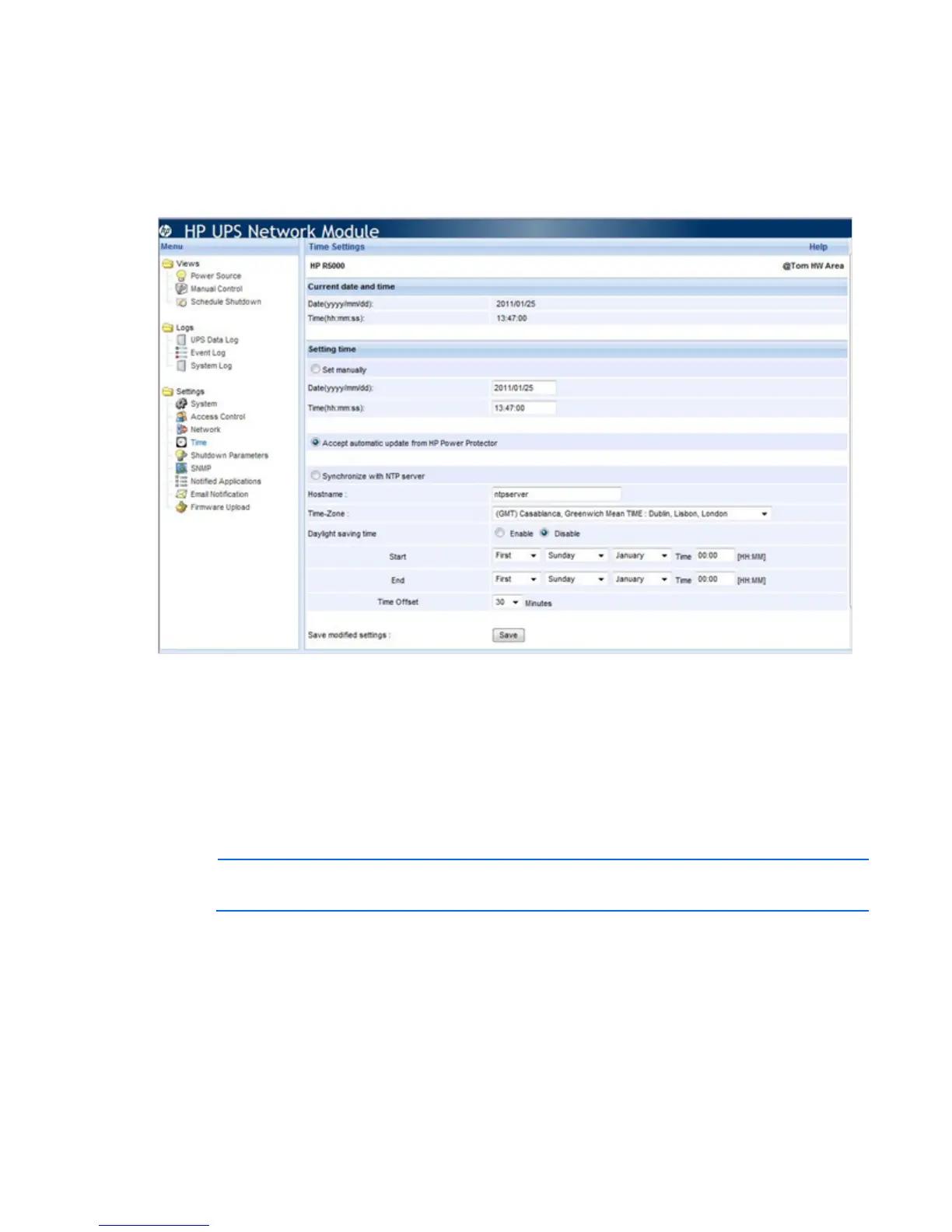HP UPS Network Module web interface 34
Click Help to view online help.
Time Settings screen
Click Time in the menu tree to display the Time Settings screen. This screen allows an administrator to set the
UPS Network Module date and time.
The current date and time appears at the top of the screen.
To manually enter the date and time:
1. Select the Set manually radio button.
2. Enter the date (yyyy/mm/dd) in the Date field.
3. Enter the time (hh:mm:ss) in the Time field.
4. Click Save.
To synchronize the date and time with HPPP Client:
NOTE: Verify that the HPPP Client is configured with the correct date and time, because the UPS
Network Module uses the time from the first Client that responds.
1. Select the Accept automatic update from HP Power Protector radio button.
2. Click Save.
To synchronize the date time with an NTP server:
1. Select the Synchronize with NTP server radio button.
2. Enter the IP address or host name of the NTP server in the Hostname field.
3. Select the time zone for your geographic area from the Time-Zone pull-down menu.
