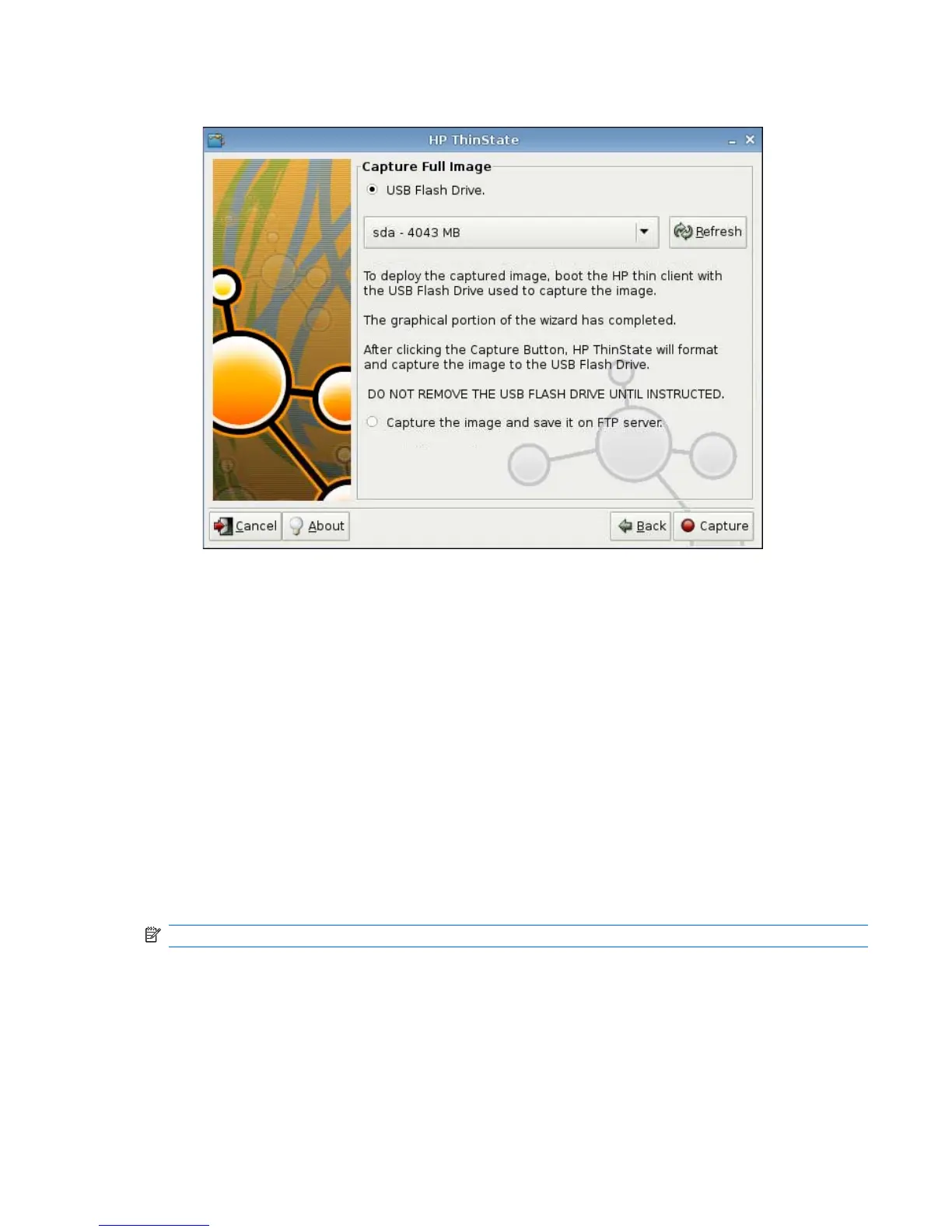4. Select Capture Full Image, and then click Next. The following window is displayed:
5. By default, all settings are captured. Click Customize Captured Settings to select only settings
you want captured.
6. Click Capture.
7. Click OK on the warning message.
When full image capture is complete, you are instructed to remove the USB drive.
8. Remove the USB flash drive and click OK.
9. Close the HP ThinState window.
Use the capture full image on the USB drive to replicate on different systems or to restore the current
thin client back to its original image.
To install a full image from a USB drive, simply attach a USB drive to the target thin client, reboot the
unit, and follow the onscreen instructions.
Deploy a Full Image to an FTP Site
NOTE: You must have at least 1 GB RAM to perform this procedure.
To use HP ThinState to deploy a full image to an FTP site:
1. On the thin client from which you want to deploy a captured full image, click Control Panel >
ThinState.
ENWW Control Panel 97