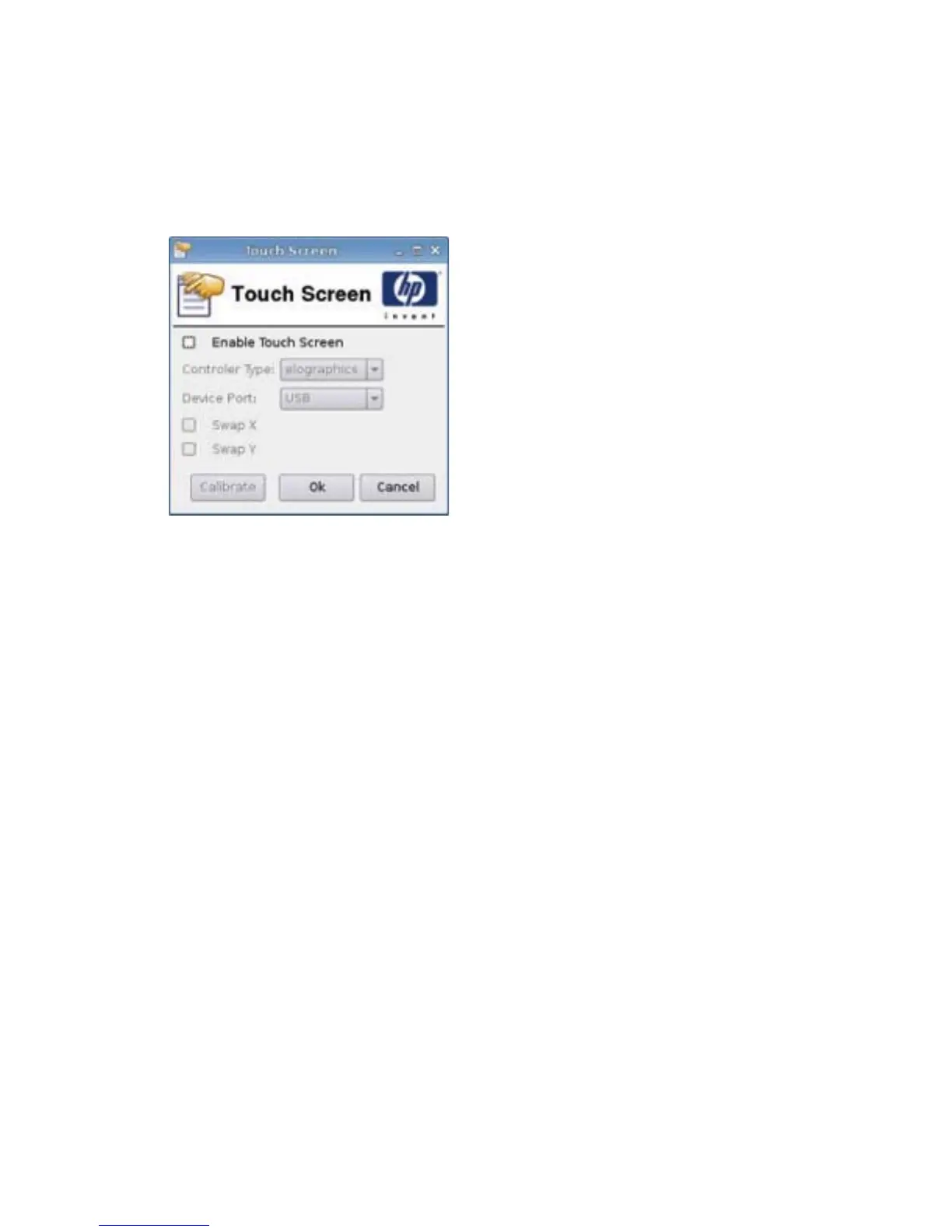6. Click Capture.
7. Click OK on the notification message.
8. Close the hpthinstate customized settings dialog box.
Touch Screen
Touch Screen allows you to operate the thin client by touching the display screen.
To enable touch screen:
1. Click Control Panel > Touch Screen and select Enable Touch Screen.
2. Click Ok to save your changes and close the dialog box.
3. Restart the desktop.
a. Click the HP logo in the bottom left of the screen and select Shutdown.
b. Click Restart the Desktop.
4. Click Control Panel > Touch Screen and click Calibrate to calibrate the touch screen.
Software Update
Software update allows you to upgrade the HP ThinPro image by providing the URL of a ftp or a http
server containing ThinPro firmware.
ENWW Control Panel 99