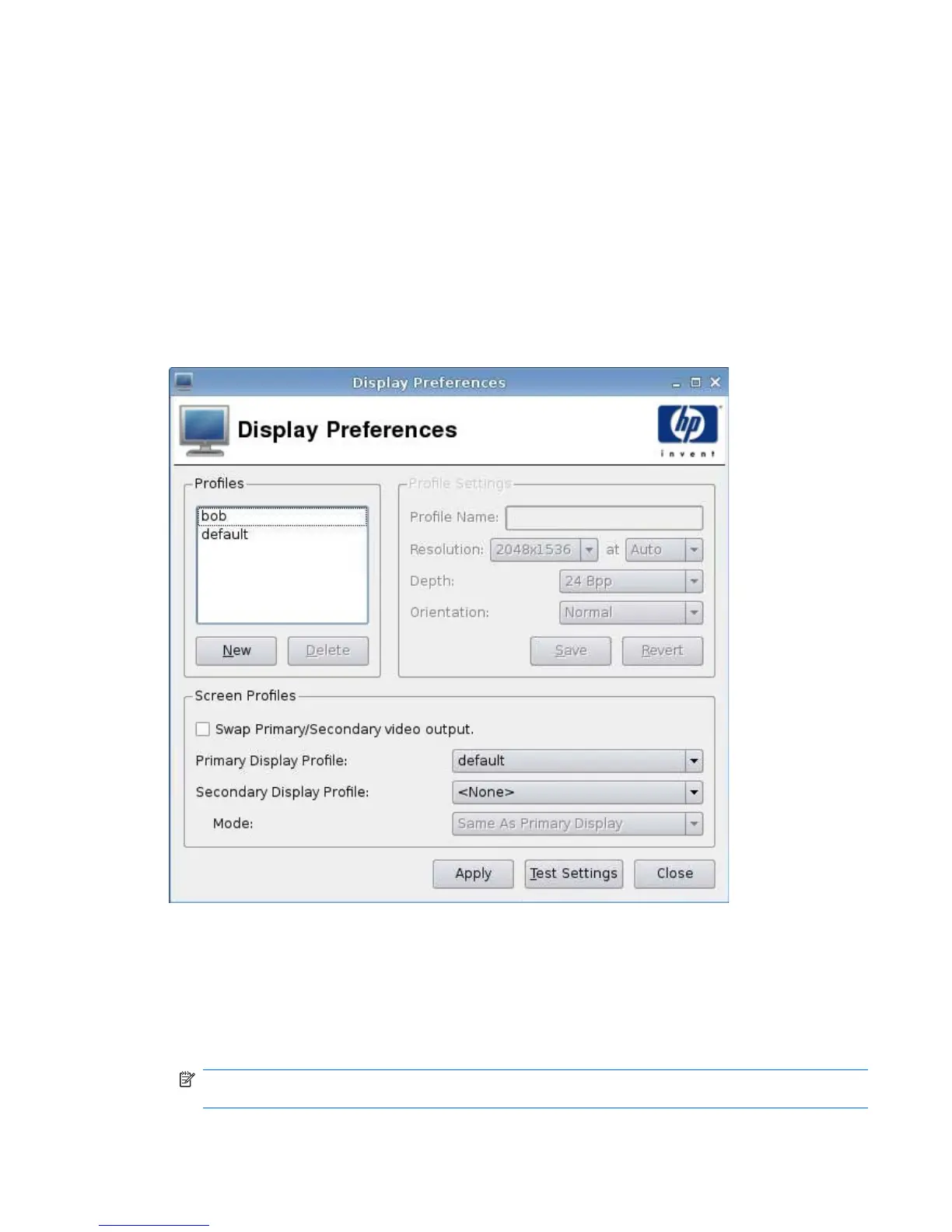To change the desktop background:
1. Click Control Panel > Desktop Background.
2. Click Change, and then navigate to the image file you want to use as the desktop background.
3. Next to Style, select center, tile, or fullscreen.
4. Click Restore Default to discard changes and return to the factory image
5. To change the color, select Color and select a color in the Color filed.
6. Click Apply, and then click Ok to save your changes and close the dialog box.
Display Preferences
To add a profile:
1. Click Control Panel > Display Preferences.
2. Click New.
3. Under Profile Settings, type a name in the Profile Name field.
4. Select the appropriate Resolution for your monitor.
NOTE: If you select a low resolution, you may need to reboot your thin client for the change to
take effect.
ENWW Control Panel 75