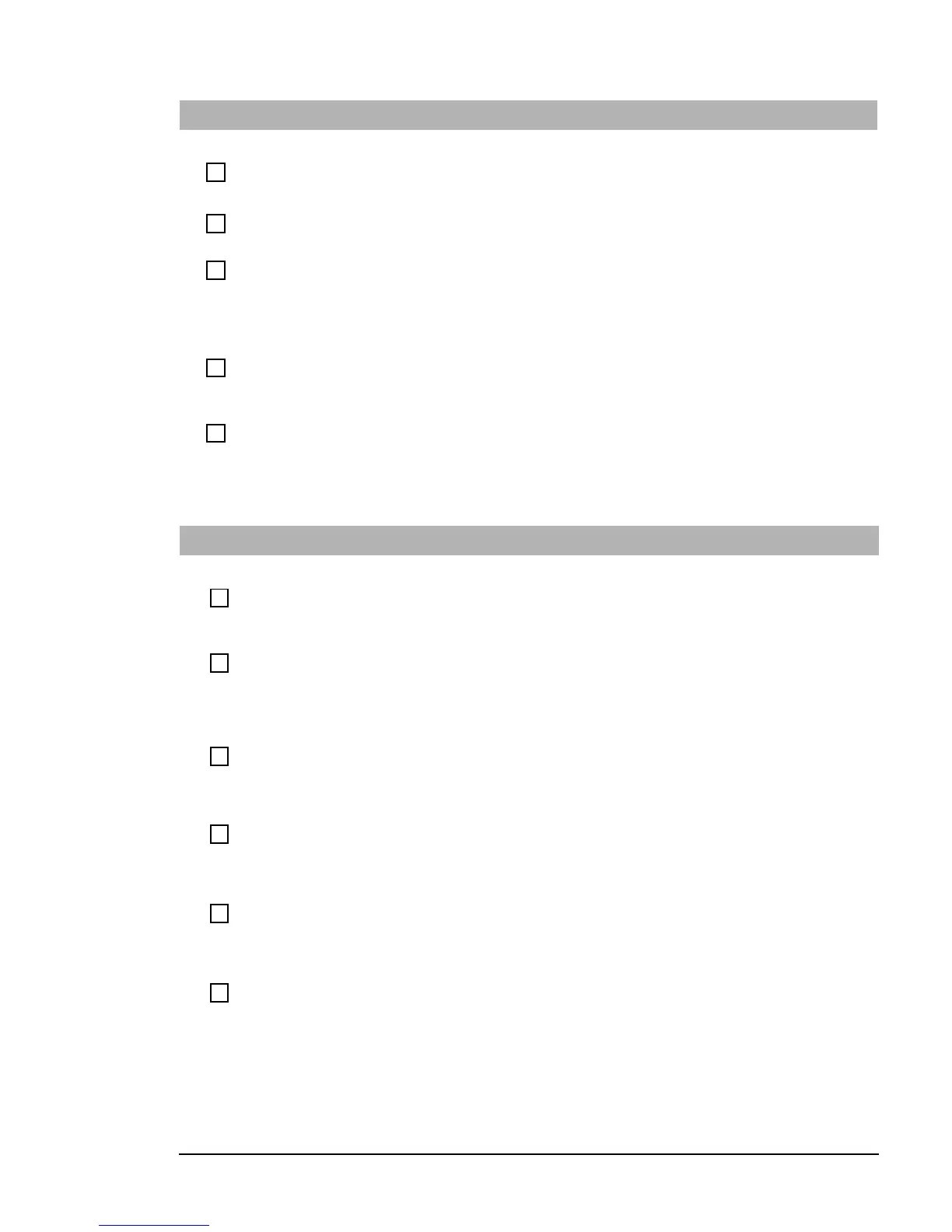If You Have a Problem
23 Troubleshooting Guide
Keyboard Test Error
Have you checked that...
How
The keyboard cable is correctly connected
1 Switch off the PC.
2 Plug the cables into the correct connectors on the back of the PC (you may
have problems if you connect the mouse to the keyboard connector).
The keyboard is clean and keys are not
stuck down
Check all keys are at the same height, and none are stuck (keyboard)
The keyboard is working
1 Switch off the PC.
2 Replace the keyboard by a known working unit.
3 Switch on the PC, and check it works.
Run e-Diagtools. Refer to page 28.
The keyboard port is working
1 Disconnect the keyboard from the PC.
2 Attach the keyboard to another PC of the same model.
3 If the keyboard works you may need a new system board. Contact your
authorized support provider.
You are using the latest BIOS for your PC
Download the latest BIOS and instructions for its installation from HP’s Web at:
www.hp.com/go/vectrasupport
If the problem persists, contact your authorized support provider
Floppy Drive Test Error
Have you checked that...
How
The drive is correctly configured in the PC’s
Setup program.
1 Restart the PC.
2 Press
F8
just after the computer powers-on, then select
Enter Setup
.
3 Check the floppy disk drive is enabled and that the correct type is selected
(refer to page 16).
The floppy drive is working
Insert a known working floppy disk and see if it works
Run e-Diagtools. Refer to page 28.
You are using the latest BIOS for your PC
Download the latest BIOS and instructions for its installation from HP’s Web at:
www.hp.com/go/vectrasupport
Advanced Troubleshooting
The drive cables are correctly connected
1 Disconnect the power cord.
2 Remove the PC’s cover (see page 35).
3 Check the floppy drive’s power and data cables are correctly connected.
Refer to the HP Vectra XE310 Upgrade Guide (details on page 6).
4 Close the PC then switch it on and check it works.
The drive cable is working
1 Disconnect the power cord.
2 Remove the PC’s cover (see page 35).
3 Replace the floppy drive cable by a known working cable from the same
model of PC, if possible.
4 Close the PC then switch it on and check it works.
The drive itself has not failed
1 Disconnect the power cord.
2 Remove the PC’s cover (see page 35).
3 Replace floppy by a known working drive from the same model of PC, if
possible. Refer to the HP Vectra XE310 Upgrade Guide (see page 6).
4 Close the PC then switch it on and check it works.
5 If the drive works, replace the defective drive.
Refer to page 16 for more information on troubleshooting floppy drives. If the problem persists, contact your authorized support
provider
