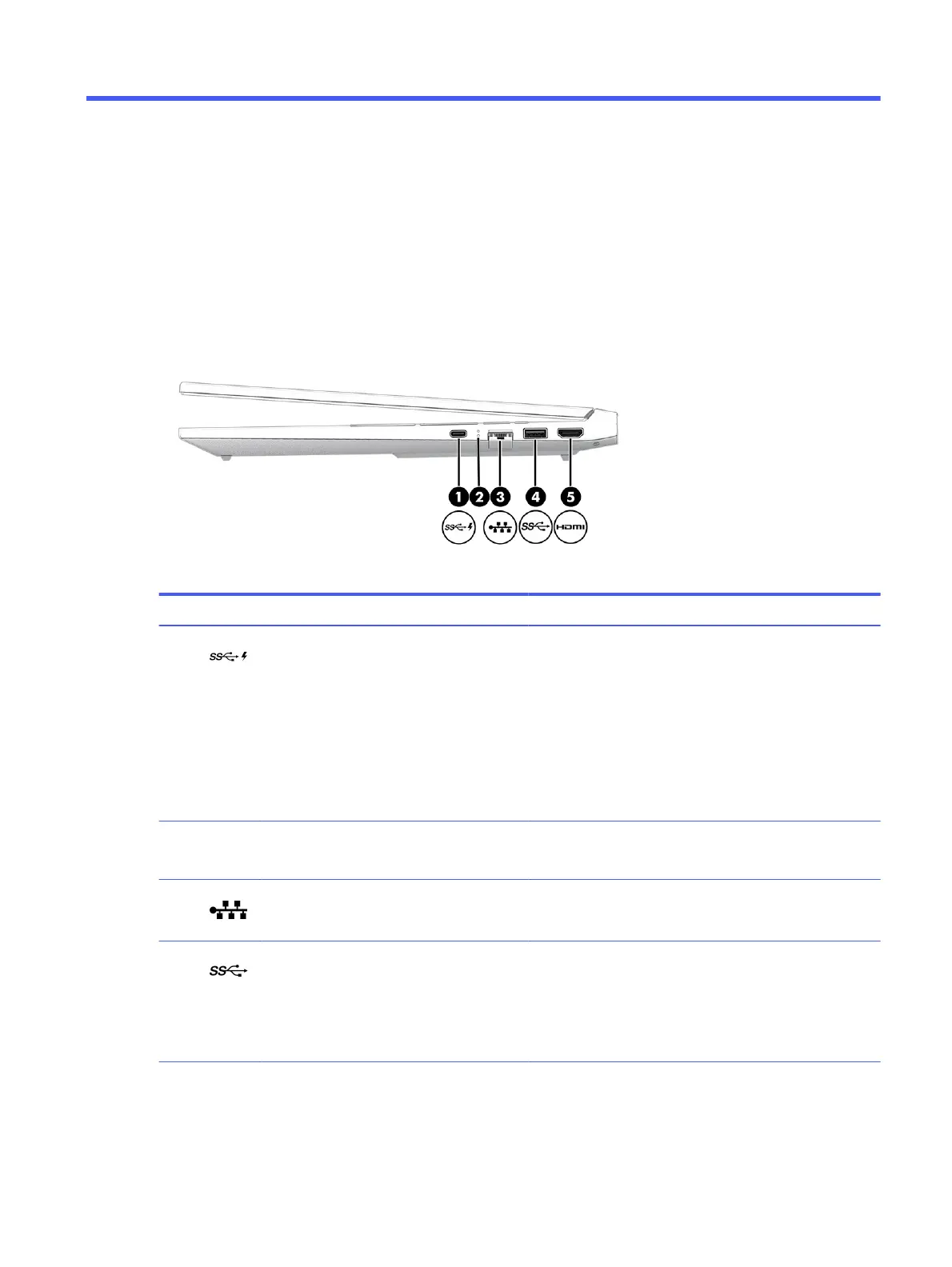Getting to know your computer2
Your computer features top-rated components. This chapter provides details about your components, where
they are located, and how they work.
Right side
Identify the components on the right side of the computer.
Table 2-1 Right-side components and their descriptions
Component Description
(1) USB Type-C® SuperSpeed 5 Gbps port with HP
Sleep and Charge and DisplayPort™ output
Connects a USB device, provides high-speed data transfer, and
charges small devices (such as a smartphone), even when the
computer is o.
NOTE: Use a standard USB Type-C charging cable or cable
adapter (purchased separately) when charging a small external
device.
– and –
Connects a display device that has a USB Type-C connector,
providing DisplayPort output.
(2) RJ-45 (network) status lights ● White: The network is connected.
● Amber: Activity is occurring on the network.
(3) RJ-45 (network) jack Connects a network cable.
(4) USB SuperSpeed 5 Gbps port Connects a USB device, provides high-speed data transfer,
and (for select products) charges small devices (such as a
smartphone) when the computer is on or in Sleep mode.
NOTE: Use a standard USB Type-A charging cable or cable
adapter (purchased separately) when charging a small external
device.
Getting to know your computer 5
