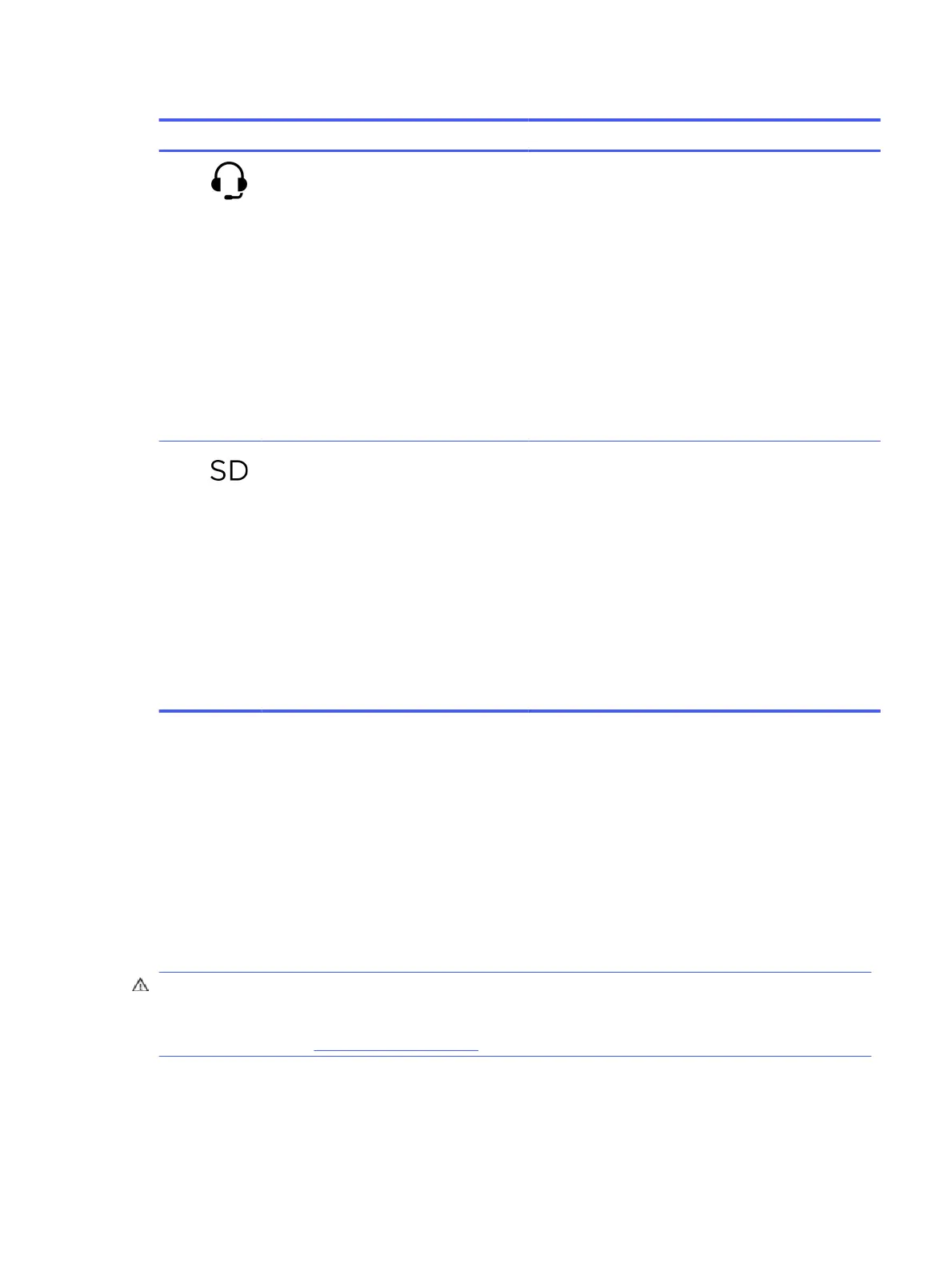Table 2-2 Left-side components and their descriptions (continued)
Component Description
(4) Audio-out (headphone)/Audio-in (microphone)
combo jack
Connects optional powered stereo speakers, headphones,
earbuds, a headset, or a television audio cable. Also connects
an optional headset microphone. This jack does not support
optional standalone microphones.
WARNING! To reduce the risk of personal injury, adjust the
volume before putting on headphones, earbuds, or a headset.
For additional safety information, see the Regulatory, Safety,
and Environmental Notices.
To access this guide:
■
Select the Search icon in the taskbar, type HP
Documentation in the search box, and then select HP
Documentation.
NOTE: When a device is connected to the jack, the computer
speakers are disabled.
(5) Memory card reader (select products only) Reads optional memory cards that enable you to store, manage,
share, or access information.
To insert a card:
1. Hold the card label-side up, with connectors facing the
computer.
2. Insert the card into the memory card reader, and then
press in on the card until it is rmly seated.
To remove a card:
■
Press in on the card, and then remove it from the memory
card reader.
Display
The computer display can include essential components such as speakers, antennas, cameras, and
microphones.
Low blue light mode (select products only)
Your computer display is shipped from the factory in low blue light mode for improved eye comfort and safety.
Also, blue light mode automatically adjusts blue light emissions when you are using the computer at night or
for reading.
WARNING! To reduce the risk of serious injury, read the Safety & Comfort Guide. It describes proper
workstation setup and proper posture, health, and work habits for computer users. The Safety & Comfort
Guide also provides important electrical and mechanical safety information. The Safety & Comfort Guide is
available on the web at http://www.hp.com/ergo.
Display
7
