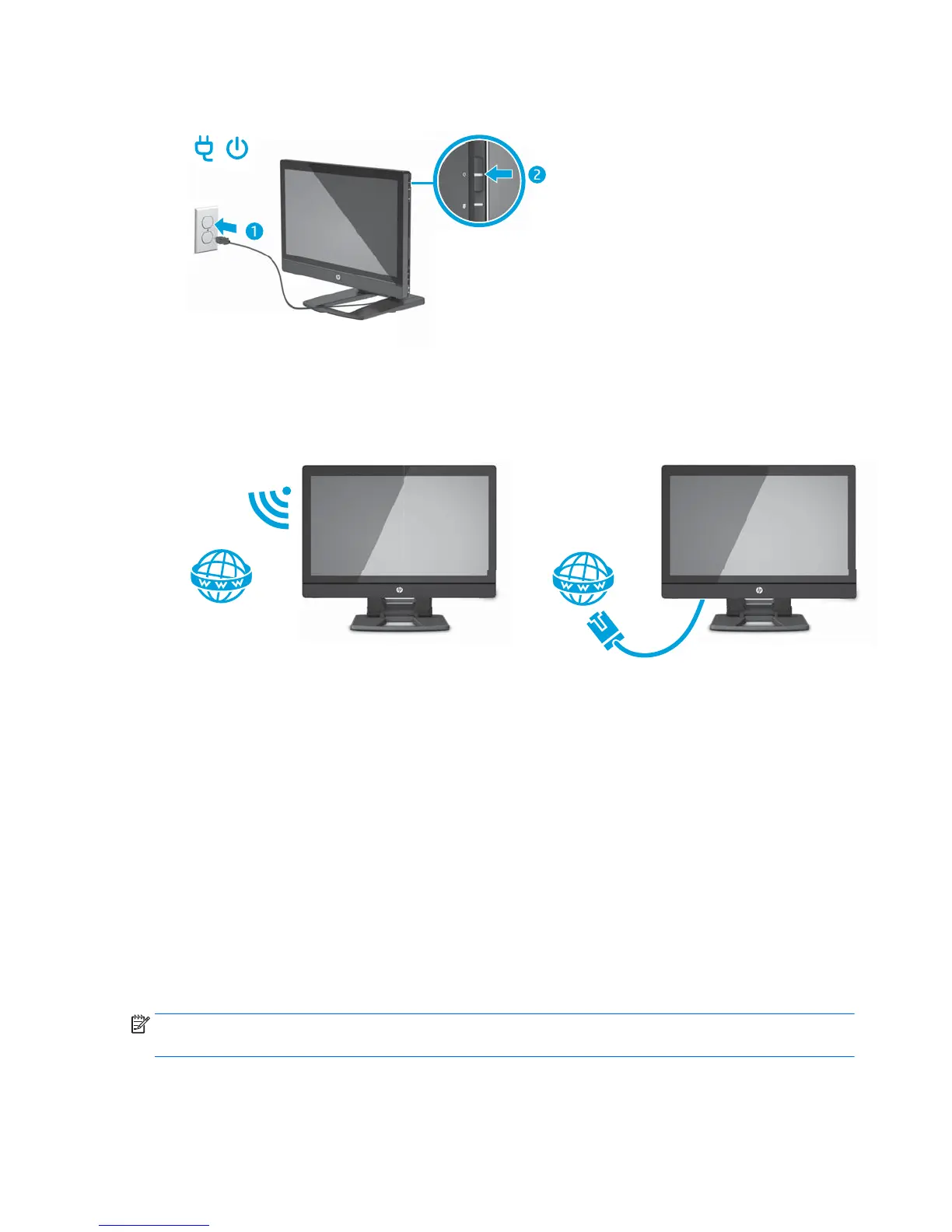9. Connect the workstation to a grounded AC power outlet (1) and turn on the unit (2).
10. Connect the unit to the Internet through the wireless feature or with an RJ-45 network cable.
To set up a WLAN and connect to the Internet, you need a broadband modem (either DSL or cable)
(purchased separately), high-speed Internet service purchased from an Internet service provider, and a
wireless router (purchased separately).
Connecting Bluetooth devices
The workstation is Bluetooth
®
-enabled. To connect a Bluetooth wireless device:
1. Make your Bluetooth device send out a radio signal so that it is discoverable by the workstation (refer to
the device documentation for instructions).
2. In the Windows Control Panel, go to Hardware and Sound then to to Devices and Printers.
●
If your Bluetooth device is a printer, select Add a printer, select Add a network, wireless or
Bluetooth printer, and follow the on-screen instructions.
●
For all other devices, select Add a device, select Bluetooth devices, and then follow the on-screen
instructions.
Disabling Bluetooth devices
The Bluetooth features can be disabled through the system BIOS, through the operating system, or by
removing the wireless modules from the system.
NOTE: Disabling the Bluetooth features through the system BIOS or by removing the wireless modules
from the system will also disable the WLAN functionality.
To disable the Bluetooth features using the system BIOS, do the following:
14 Chapter 3 Setting up and using the workstation
