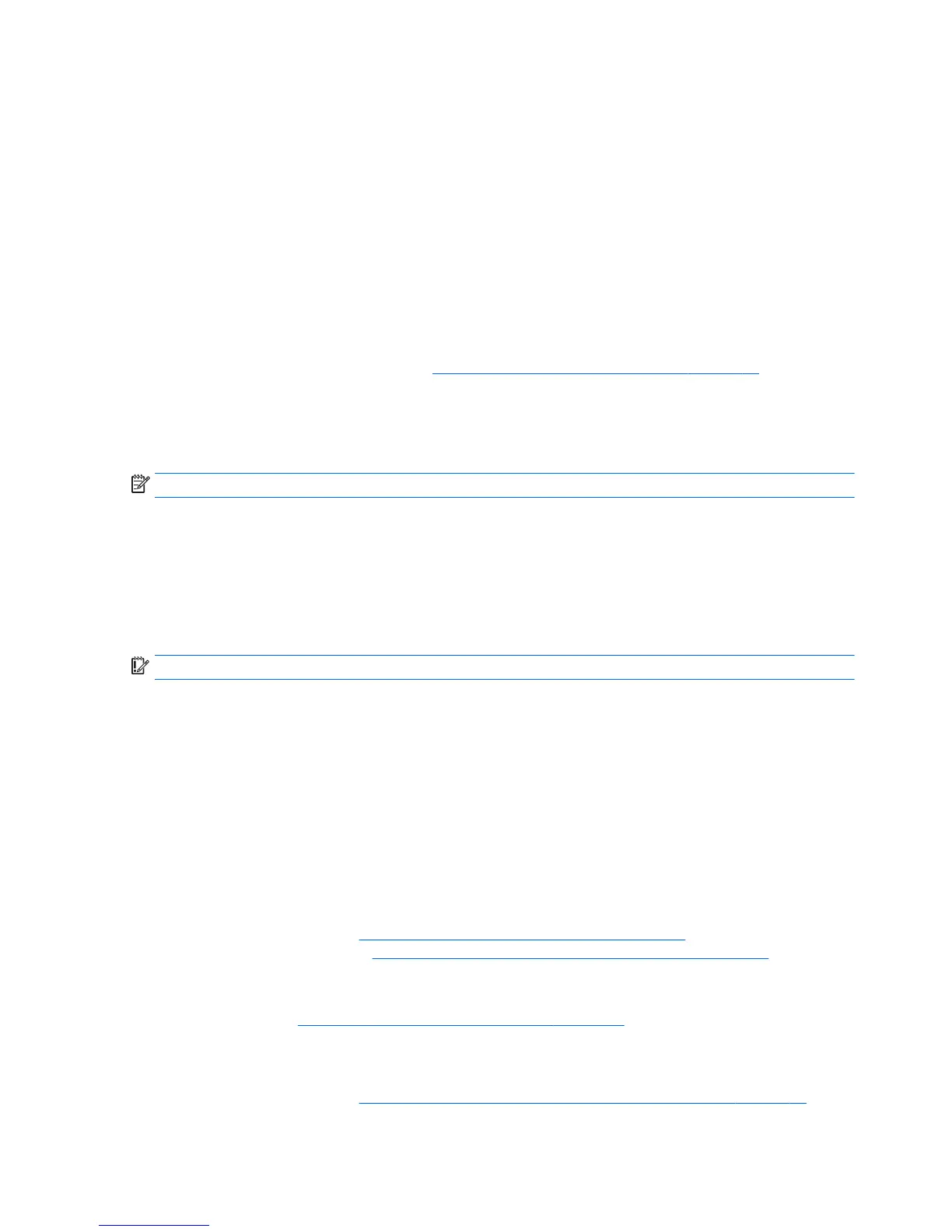◦
Be sure that the workstation is connected to AC power before you begin creating the recovery
media.
◦
The creation process can take an hour or more. Do not interrupt the creation process.
◦
If necessary, you can exit the program before you have finished creating all of the recovery DVDs.
HP Recovery Manager will finish burning the current DVD. The next time you start HP Recovery
Manager, you will be prompted to continue.
To create HP Recovery media:
1. Type recovery in the taskbar search box, and then select HP Recovery Manager.
2. If prompted, click Yes to allow the program to continue.
3. Select Create recovery media, and then follow the on-screen instructions.
If you ever need to recover the system, see
Recovering using HP Recovery Manager on page 47.
Using Windows tools
You can create recovery media, system restore points, and backups of personal information using Windows
tools.
NOTE: If storage is 32 GB or less, Microsoft System Restore is disabled by default.
For more information and steps, see Help and Support.
▲
Type help in the taskbar search box, and then select Help and Support.
Restore and recovery
There are several options for recovering your system. Choose the method that best matches your situation
and level of expertise:
IMPORTANT: Not all methods are available on all products.
●
Windows offers several options for restoring from backup, refreshing the workstation, and resetting
the workstation to its original state. For more information see Help and Support.
▲
Type help in the taskbar search box, and then select Help and Support.
●
If you need to correct a problem with a preinstalled application or driver, use the Reinstall drivers and/
or applications option (select products only) of HP Recovery Manager to reinstall the individual
application or driver.
▲
Type recovery in the taskbar search box, select HP Recovery Manager, select Reinstall drivers
and/or applications, and then follow the on-screen instructions.
●
If you want to recover the Windows partition to original factory content, you can choose the System
Recovery option from the HP Recovery partition (select products only) or use the HP Recovery media.
For more information, see
Recovering using HP Recovery Manager on page 47. If you have not already
created recovery media, see
Creating HP Recovery media (select products only) on page 45.
●
On select products, if you want to recover the workstation’s original factory partition and content, or if
you have replaced the hard drive, you can use the Factory Reset option of HP Recovery media. For more
information, see
Recovering using HP Recovery Manager on page 47.
●
On select products, if you want to remove the recovery partition to reclaim hard drive space, HP
Recovery Manager offers the Remove Recovery Partition option.
For more information, see Removing the HP Recovery partition (select products only) on page 48.
46 Chapter 6 Setting up, backing up, restoring, and recovering Windows 10
