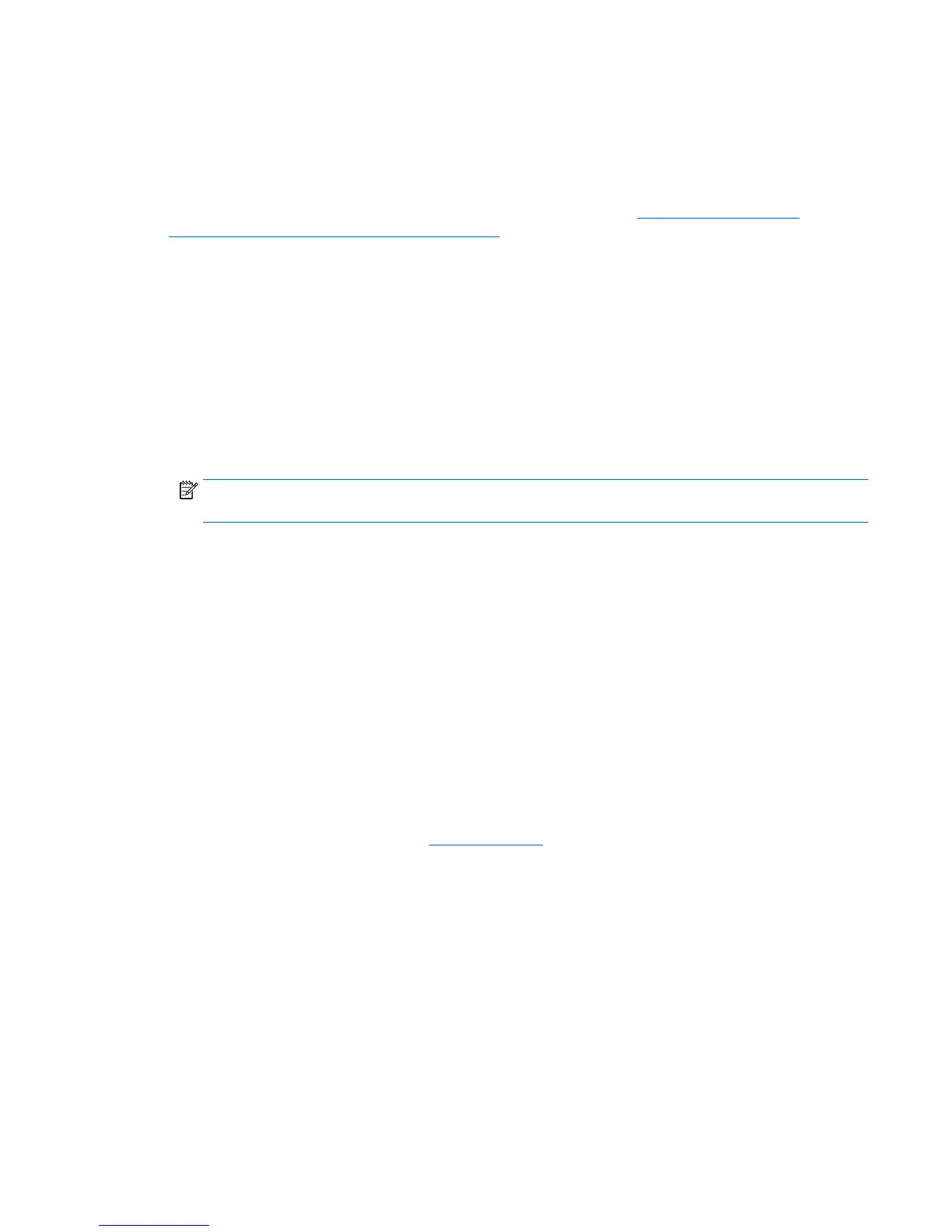Setting up Ubuntu
HP offers a 64-bit Ubuntu 14.04 LTS preload on some Z series Workstations and supports 64-bit Ubuntu
14.04 on other workstations.
Various versions of Ubuntu are certified and supported by Canonical on HP workstations. For more
information, go to the Ubuntu Desktop certified hardware search page at
http://www.ubuntu.com/
certification/desktop/make/HP/?category=Desktop and filter the list using the word “Workstation”.
Setting up preloaded Ubuntu
To set up Ubuntu on systems preloaded with the operating system:
1. Start the workstation.
The system boots and performs some setup activities in a non-interactive mode.
The system then reboots and plays a short video. After the video, an initial set of settings dialogs are
presented.
2. When prompted, enter the desired language and keyboard settings, time zone, first user name and
identity, and the user password.
NOTE: This initial user has privileges to become system administrator using the sudo command. There
is no user root in the typical Ubuntu installation.
After completion of the setup, the login screen appears.
3. Type the login information in the fields.
Using the HP Installer Kit Driver Disk
Ubuntu does not require registration to obtain software package updates. Updates can be obtained from
various “repositories” on the web using a variety of tools built into the OS. An internet connection and proxy
are all that may be required.
The HP Installer Kit for Linux driver disk for Ubuntu relies on the same mechanisms in order to satisfy
dependencies during installation. So the same internet access is needed, as well as capability to elevate from
the current user session to administrator privileges.
In some cases, HP-tested proprietary graphics drivers may be the only “payload” delivered by the driver disk.
1. Install the operating system from your own installation media.
Ubuntu is available at no cost from
www.ubuntu.com.
2. Restart the workstation.
3. Insert your HP driver disc. The HPIKL installation software automatically starts.
4. When prompted for the administrator password, type the password in the field.
5. Follow the onscreen instructions to install the drivers appropriate to your hardware configuration.
Restoring Ubuntu (preloaded systems only)
There are several methods available for restoration of the initial factory image. All assume the installed
image is in a functional state (at least initially).
Setting up Ubuntu 53
