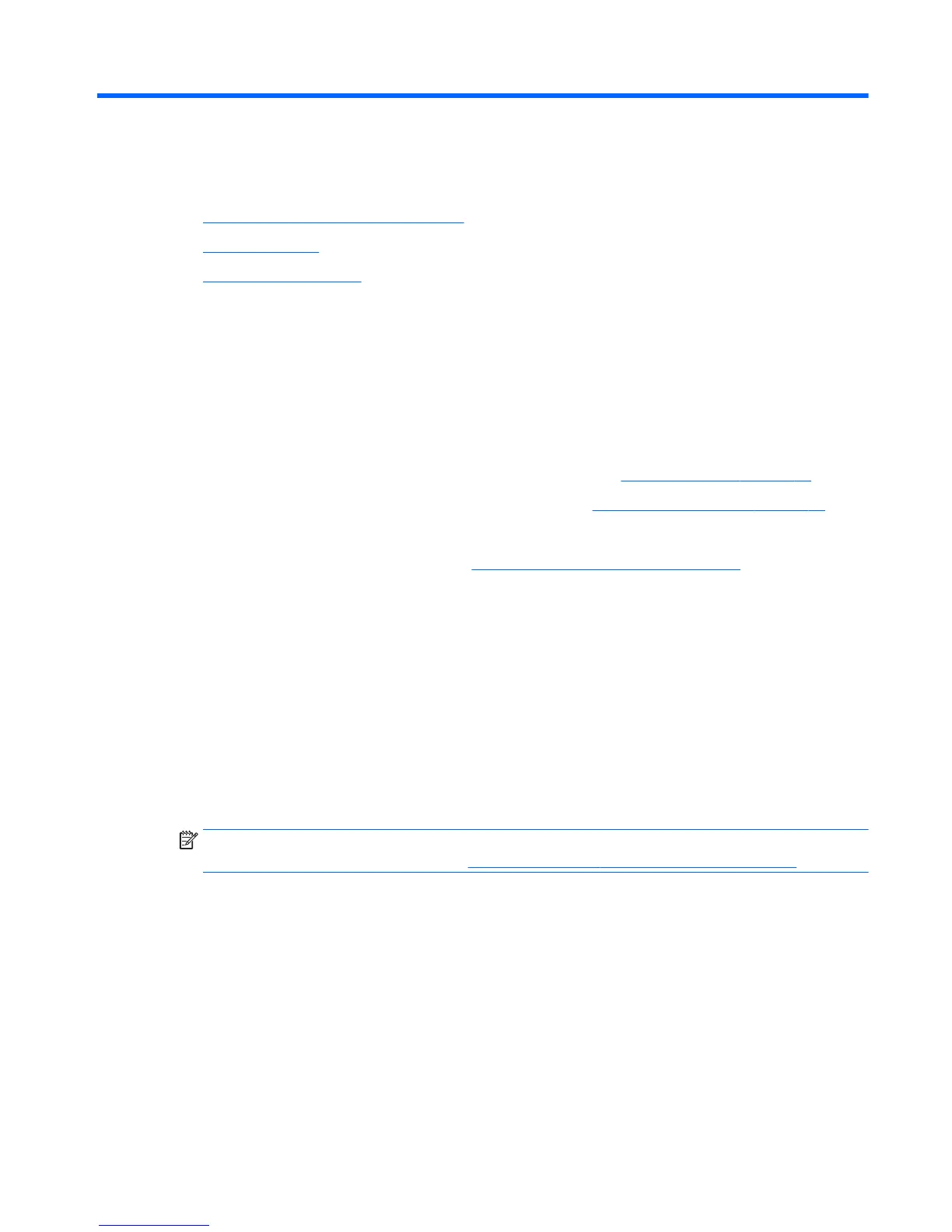8 Updating the workstation
●
Updating the workstation after first boot
●
Updating the BIOS
●
Upgrading device drivers
HP is constantly working on improving your total workstation experience. To ensure that the workstation
leverages the latest enhancements, HP recommends that you install the latest BIOS, driver, and software
updates on a regular basis.
Updating the workstation after first boot
After successfully booting the workstation for the first time, follow these guidelines to be sure that the
workstation is up-to-date:
●
Be sure that you have the latest system BIOS version loaded. See
Updating the BIOS on page 55.
●
Be sure that you have the latest drivers for your system. See
Upgrading device drivers on page 56.
●
Become familiar with your available HP resources.
●
Consider a subscription to Driver Alerts at
http://www.hp.com/go/subscriberschoice.
Updating the BIOS
For optimum performance, determine the BIOS version on the workstation, and upgrade it if necessary.
Determining the current BIOS version
To determine the current BIOS version:
1. Press Esc during startup (boot).
2. Press F10 to enter Computer Setup (F10).
3. Select File > System Information. Note the workstation BIOS version.
NOTE: For procedures for upgrading the BIOS as well as the Computer Setup (F10) BIOS Menu settings,
see the Maintenance and Service Guide at
http://www.hp.com/support/workstation_manuals.
Updating the workstation after first boot 55
