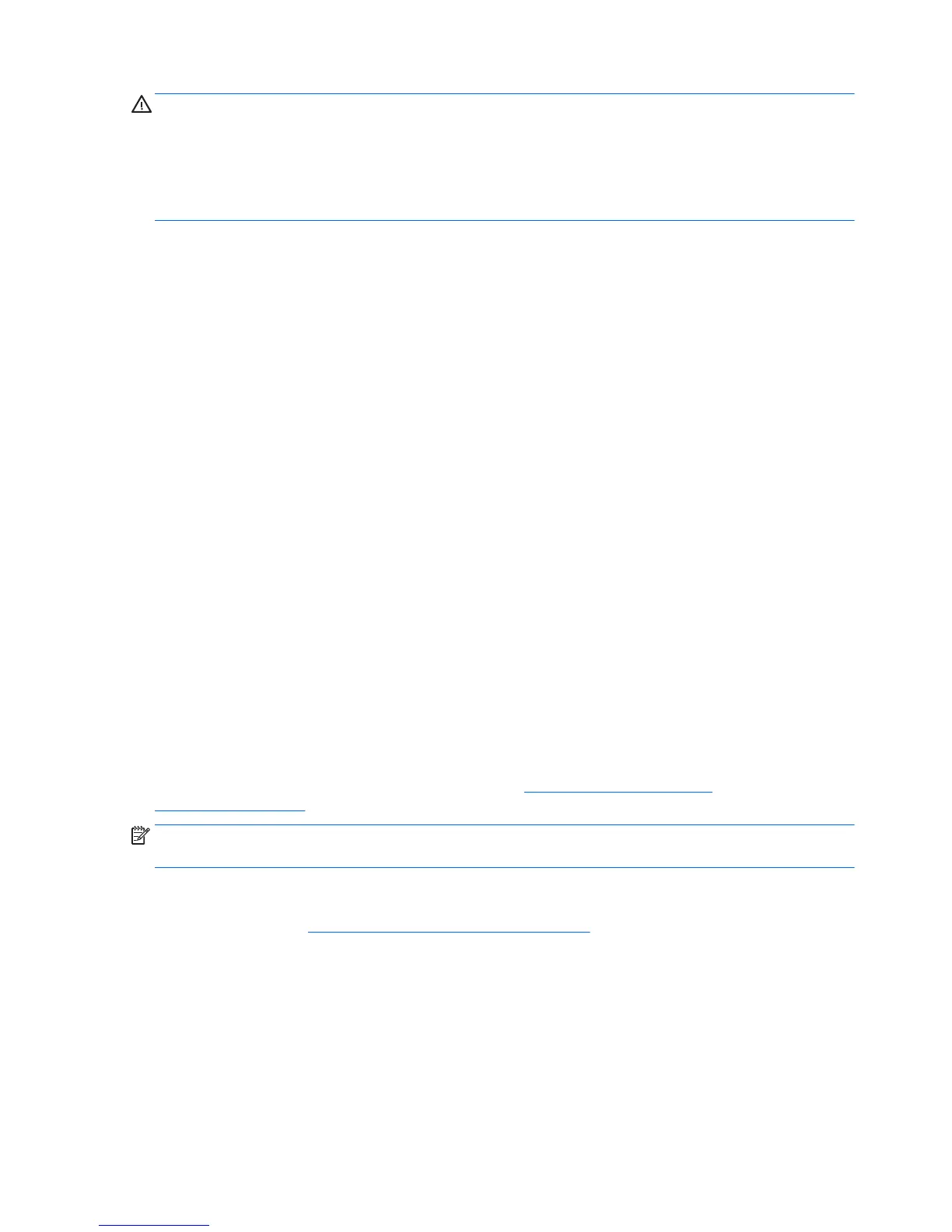CAUTION: System image restoration involves repartitioning and rewriting the image. Applications and
drivers will have to be reinstalled afterwards. The F11 and boot-loader methods described below offer you
the option to have your /home data saved across the restoration. Data and configuration information in other
file trees (such as /etc) are not preserved.
Restoring the operating system does not restore data. Back up your data using the method and media of
your choice.
Create a restore disk or drive key
The initial image includes a tool that can create a restore image as an ISO file, which can then be burned to a
bootable DVD or copied to a USB drive key. Taking this action is advisable to have media to use should the
boot drive need to be replaced.
To create the ISO:
1. Log in and go to the DASH interface that helps you find applications.
2. Type recovery in the field and choose recovery-media-creator.
The application starts and prompts you for the password to grant administrator privileges. It also asks
where to write the ISO file.
3. After ISO creation is complete, copy or burn the ISO to your desired medium.
Use the F11 function key during system boot
While the system BIOS is initially booting, the F11 key can be pressed to go into a restoration process for the
hard drive image.
Intercept the boot loader and choose the restore option
When the system boot has proceeded past the BIOS prompts, a purple border appears on the screen for a
short time. If the OS boot loader is interrupted at this point using the Esc key, you should be presented with a
short menu including a restore option.
Proprietary graphics drivers
Most HP workstations can be ordered with graphics cards that have been through extensive verification by
HP. See the Linux Hardware Matrix for HP Workstations at
http://www.hp.com/support/
linux_hardware_matrix for a list of supported cards.
NOTE: Not all graphics cards are available on every workstation. Limitations generally occur for cards that
consume large amounts of power in lower-power workstations.
Third-party proprietary graphics drivers supported by HP and the graphics vendors are available with the HP
Installer Kit for Linux, with the SLED 11 and Ubuntu preloads on Z series Workstations, and from HP
Workstation Support at
http://www.hp.com/go/workstationsupport.
These proprietary drivers are not a standard part of the RHEL, SLED, or Ubuntu distributions because they are
not open source. Driver revisions more recent than those at the HP support website are supported directly by
the vendor.
54 Chapter 7 Setting up and restoring Linux
