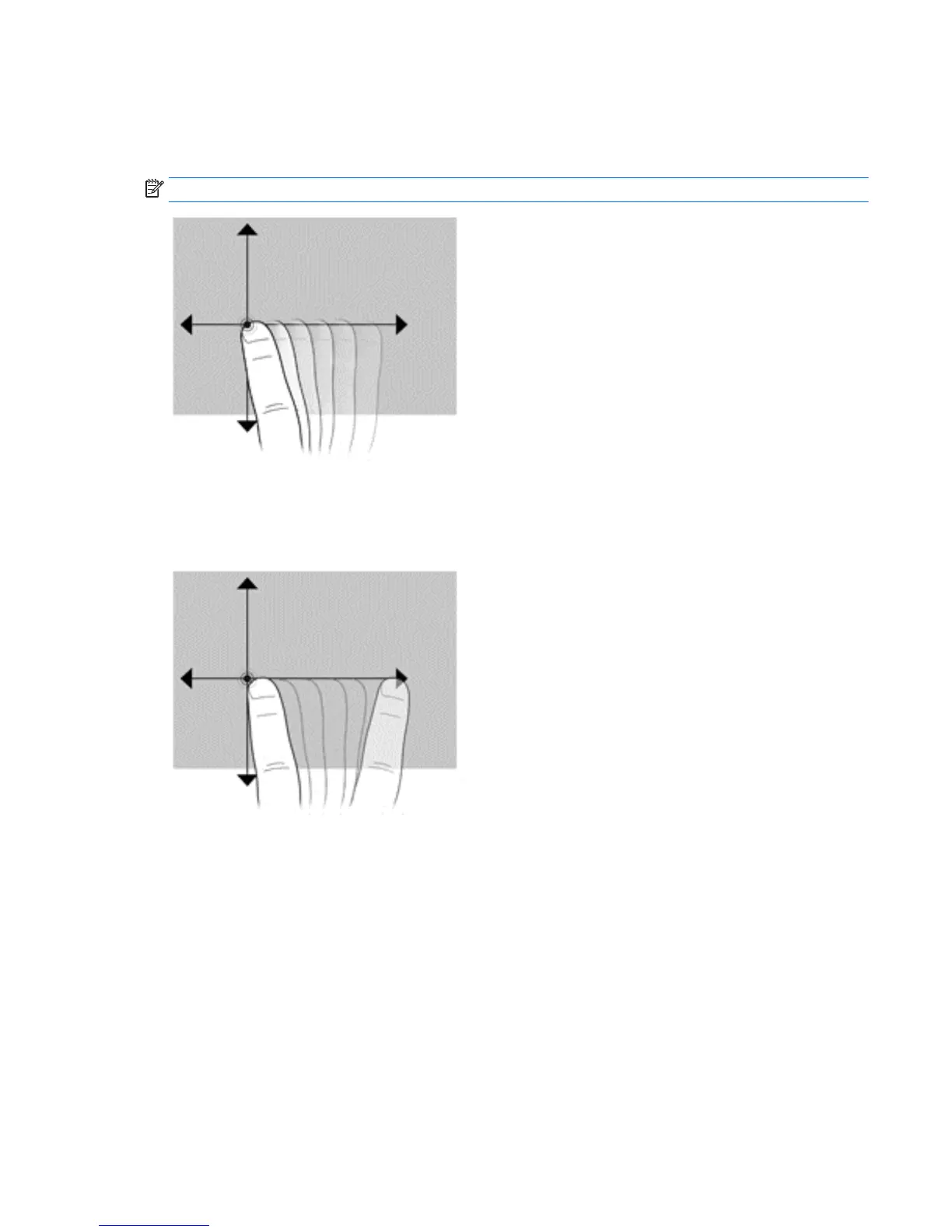Flicking (Windows 7 models only)
Touch the screen in a light, quick flicking motion up, down, left, or right to navigate through screens or
quickly scroll through documents.
NOTE: For the flick movement to work, a scrollbar must be present in the active window.
Dragging
Press your finger on an item on the screen, and then move your finger to drag the item to a new location. You
can also use this motion to slowly scroll through documents.
Setting touchscreen preferences
1. To set preferences, perform one of the following:
●
(Windows 7) Go to Control Panel > Hardware and Sound > Pen and Touch.
●
(Windows 8) From the Start screen, select Control Panel, then select Hardware and Sound, then
select Pen and Touch.
These preferences are specific to the touchscreen and the workstation.
2. To set preferences for left-handed or right-handed users, go to Control Panel, select Hardware and
Sound, then Tablet PC Settings, and then select Other.
These preferences are specific to the touchscreen and the workstation.
Using touchscreen gestures 21
