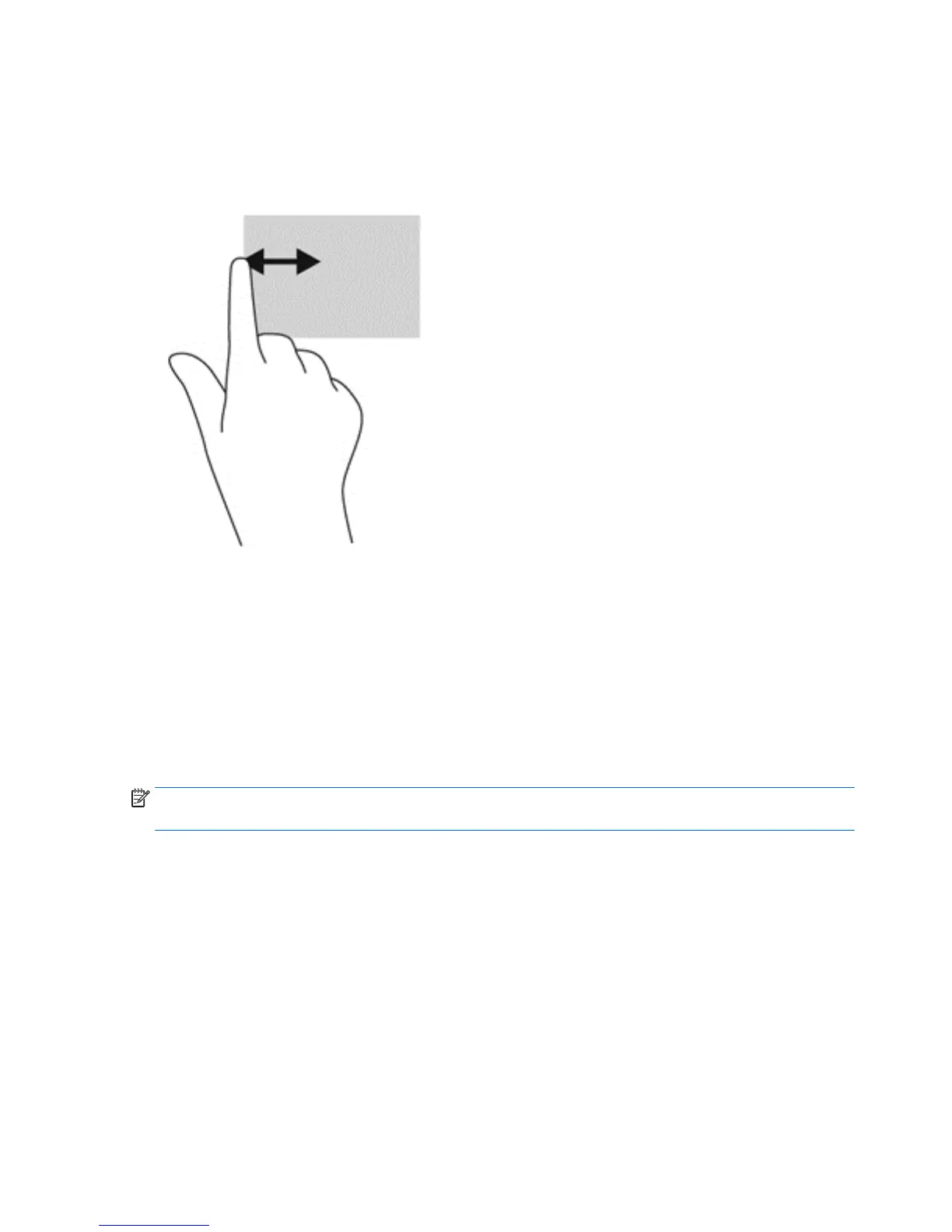Left-edge swipe
The left-edge swipe reveals your open apps so that you can switch to them quickly.
●
Gently swipe your finger inward from the left edge of the display to switch between apps. Without
lifting your finger, swipe back toward the left edge to reveal all open apps.
Bottom-edge swipe
The bottom-edge swipe allows you to open a list of apps available on your workstation.
▲
From the Windows Start screen, gently swipe your finger from the bottom edge of the display onto the
screen to view available apps.
Tapping
Tap or double-tap an item on the screen as you would click or double-click with an external mouse. Tap and
hold an item to see the context menu.
NOTE: You must tap and hold your finger until a circle appears around the area you are touching, and then
the context menu appears.
20 Chapter 3 Setting up and using the workstation
