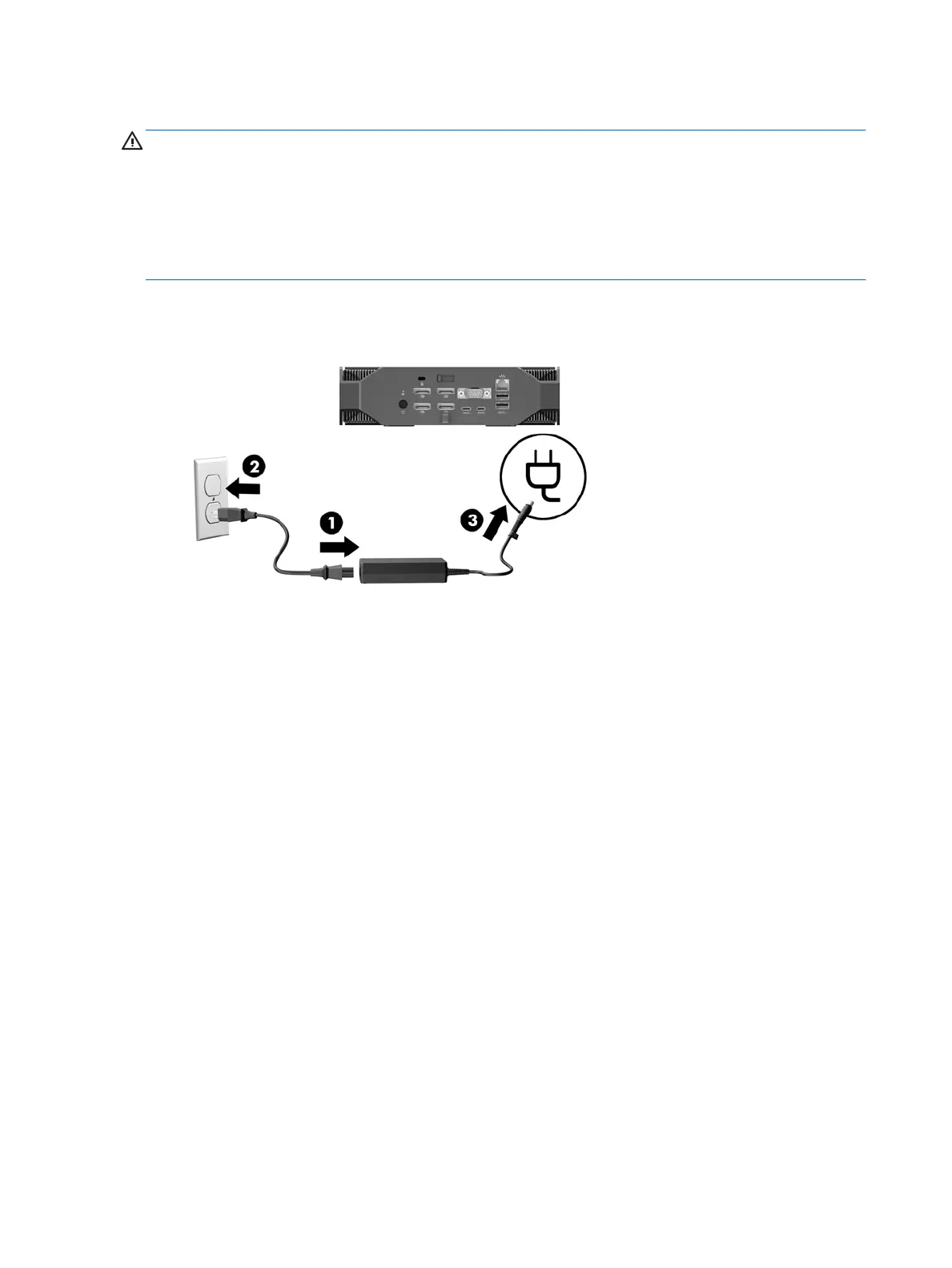Connecting the workstation
WARNING! To reduce the risk of electric shock or damage to your equipment, observe these practices:
• Plug the power cord into an AC outlet that is easily accessible.
• Disconnect power from the workstation by unplugging the power cord from the AC outlet (not by unplugging
the power cord from the workstation).
• Plug the cord into a grounded (earthed) three-pin outlet. Do not disable the power cord grounding pin (for
example, by attaching a two-pin adapter). The grounding pin is an important safety feature.
To set up the workstation:
1. Connect the power cord to the workstation.
2. Connect the mouse and keyboard to the workstation.
3. Connect the monitor to the workstation.
4. Connect other peripheral components (such as a printer) according to the instructions included with the
device.
5. Connect a network cable to the workstation and to a network router or LAN device.
6. Plug the workstation power cord and monitor power cord into an AC outlet (4).
Connecting Bluetooth devices
The workstation is Bluetooth-enabled. To connect a Bluetooth
®
wireless device:
1. Make your Bluetooth device send out a radio signal so that it is discoverable by the workstation (refer to
the device documentation for instructions).
2. In the Windows Control Panel, go to Hardware and Sound, and then to Devices and Printers.
●
If your Bluetooth device is a printer, select Add a printer, select Add a network, wireless or
Bluetooth printer, and follow the on-screen instructions.
●
For all other devices, select Add a device, select Bluetooth devices, and then follow the on-screen
instructions.
12 Chapter 3 Setting up the workstation
