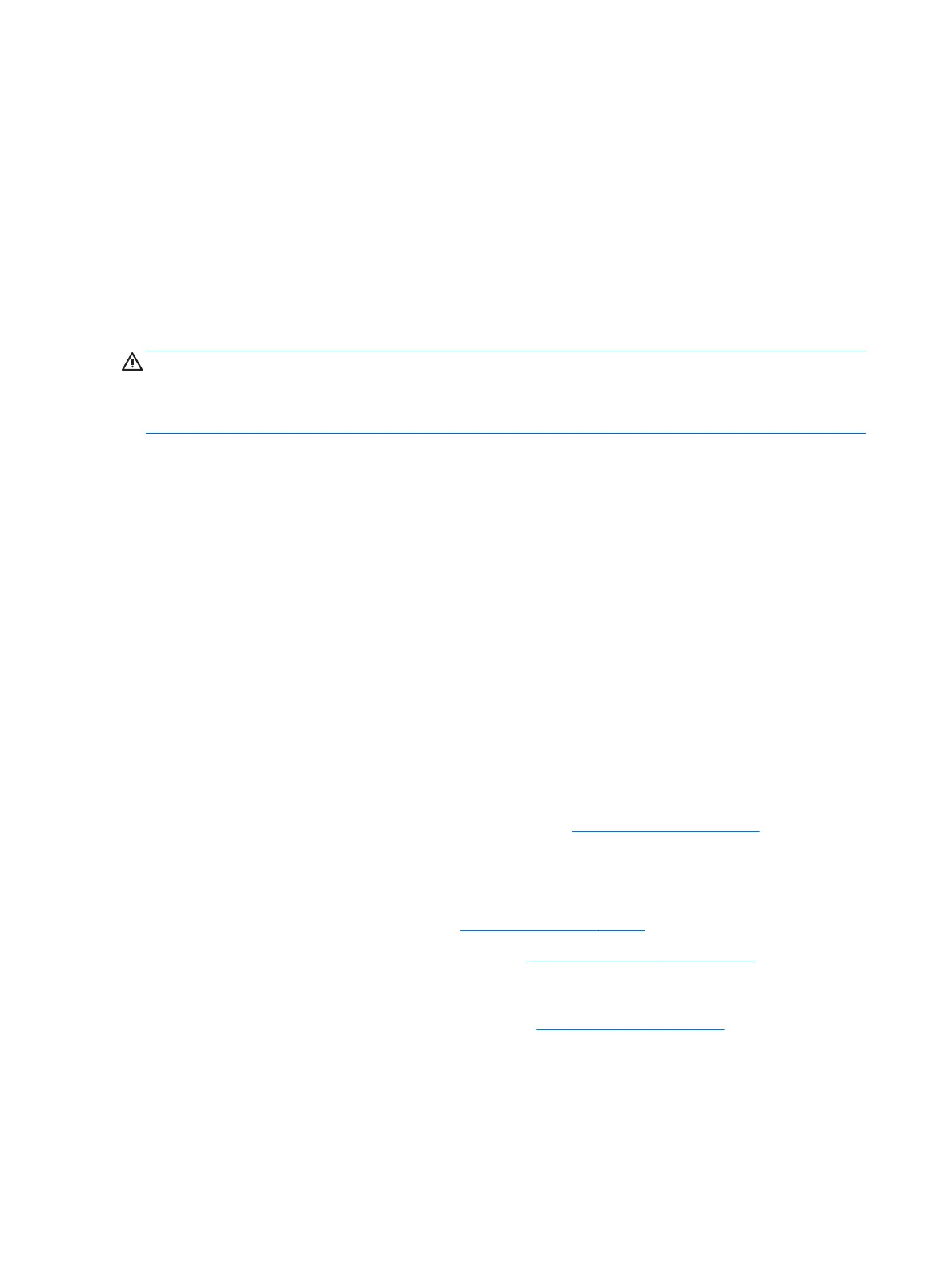3. In the text box, type the product name, and then click Go.
– or –
Click Find Now to let HP automatically detect your product.
4. Select your workstation model, and then select your operating system.
5. In the Diagnostic section, click HP UEFI Support Environment.
– or –
Click Download, and then select Run.
Before you call for technical support
WARNING! When the workstation is plugged into an AC power source, voltage is always applied to the
system board. To reduce the risk of personal injury from electrical shock and/or hot surfaces, be sure to
disconnect the power cord from the wall outlet and allow the internal system components to cool before you
touch them.
If you are having problems with the workstation, try the appropriate solutions as described in the previous
sections and summarized below to try to isolate the exact problem before calling for technical support.
●
Check the power LED on the left side of the workstation to see if it is ashing and listen for a series of
beeps emanating from the workstation. The ashing lights and/or beeps are error codes that will help
you diagnose the problem. See the Maintenance and Service Guide (English only) for details.
●
If the screen is blank, plug the monitor into a dierent video port on the workstation if one is available.
Or, replace the monitor with a monitor that you know is functioning properly.
●
If you are working on a network:
◦
Use a dierent network cable to connect your workstation to the network.
◦
Connect a dierent workstation with a dierent cable to the network.
If your problem is not resolved, the network jack on your workstation or the network wall jack might be
faulty.
●
If you recently added new hardware, remove the hardware.
●
If you recently installed new software, uninstall the software.
●
Comprehensive online technical support is also available at http://www.hp.com/support.
●
If the workstation will turn on but will not boot into the operating system, you may run the “pre-boot”
diagnostics utility, HP PC Hardware Diagnostics.
●
If the workstation will boot into the operating system and internet access is available, you may access
HP Instant Support Professional Edition at http://www.hp.com/go/ispe.
You may also access the Business Support Center (BSC) at http://www.hp.com/go/bizsupport for the latest
online support information, software and drivers, for proactive notication, and access to a worldwide
community of peers and HP experts.
Comprehensive online technical support is also available at http://www.hp.com/support.
If it becomes necessary to call for technical assistance, be prepared to do the following to ensure that your
service call is handled properly:
22 Chapter 4 Setting up, backing up, restoring, and recovering Windows 10
