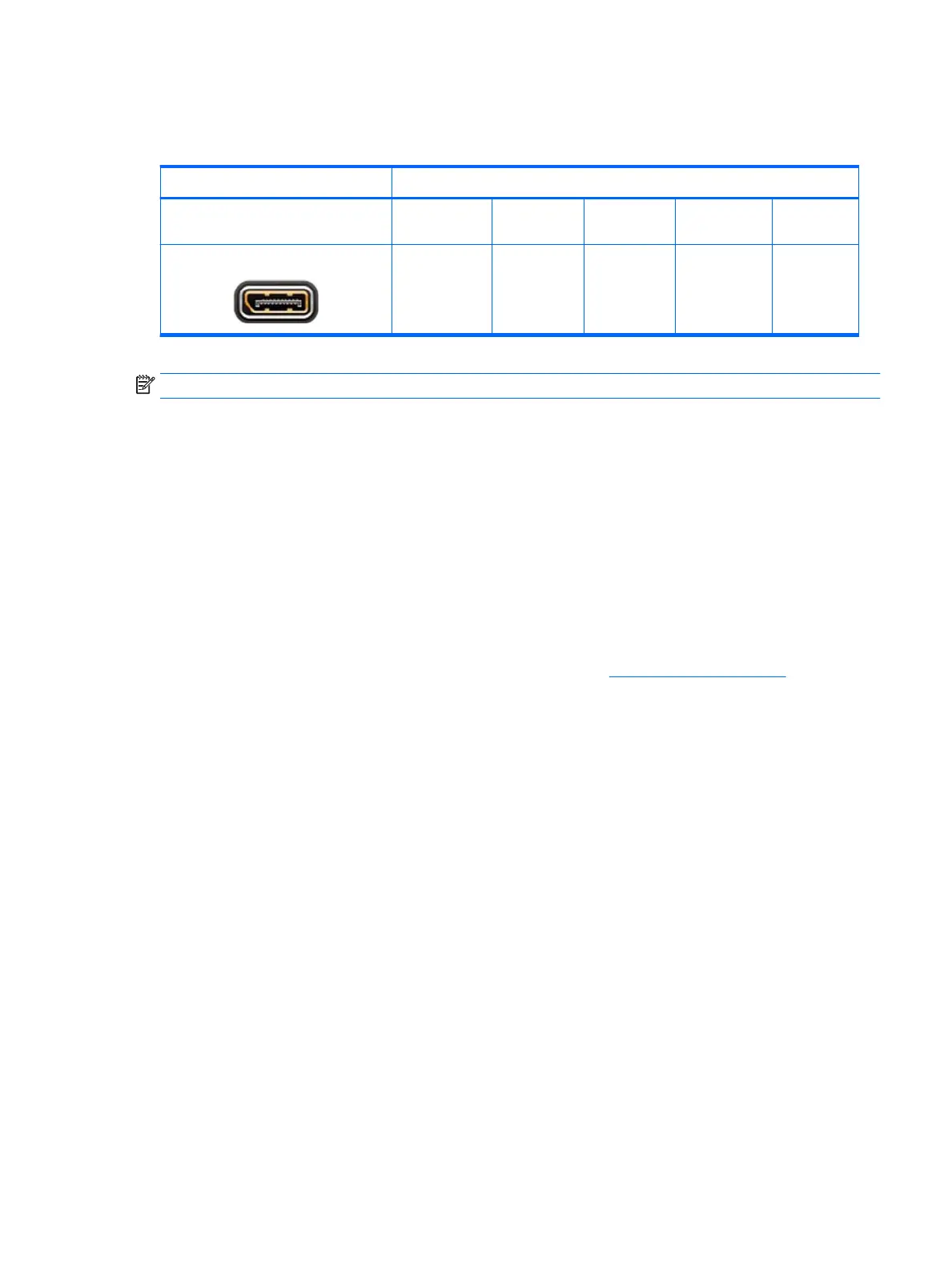Matching graphics card connector to monitor connectors
The following table describes monitor conguration scenarios.
Graphics card interface connector Monitor connector
VGA DVI Dual Link DVI
DisplayPort
(DP)
HDMI
DISPLAYPORT
DisplayPort to
VGA adapter
(sold
separately)
DP to DVI
adapter
DP to DL DVI
adapter
DP cable
DP to HDMI
adapter
NOTE: DisplayPort connections have the highest performance; VGA connections have the lowest.
Identifying monitor connection requirements
Graphics card with DisplayPort output —The system has four DisplayPort 1.2 outputs. You can connect a
monitor to each connector. Use the proper adapters, if required.
Connecting and conguring monitors
1. Connect the monitor cable adapters (if required) to the workstation, then connect the appropriate
monitor cables to the adapters or directly to the graphics card.
2. Connect the other ends of the monitor cables to the monitors.
3. Connect one end of the monitor power cord to the monitor and the other end to an AC outlet.
4. Congure the monitor. For details, refer to Microsoft Help or to http://www.microsoft.com.
For monitor setup in Linux, you can often use the settings tool for the graphics cards (e.g., NVIDIA
nvidia-settings or AMD Catalyst Control Center). In some recent Linux releases, the window manager
system (e.g., Gnome 3) preferences must also be modied.
Adding monitors 17
