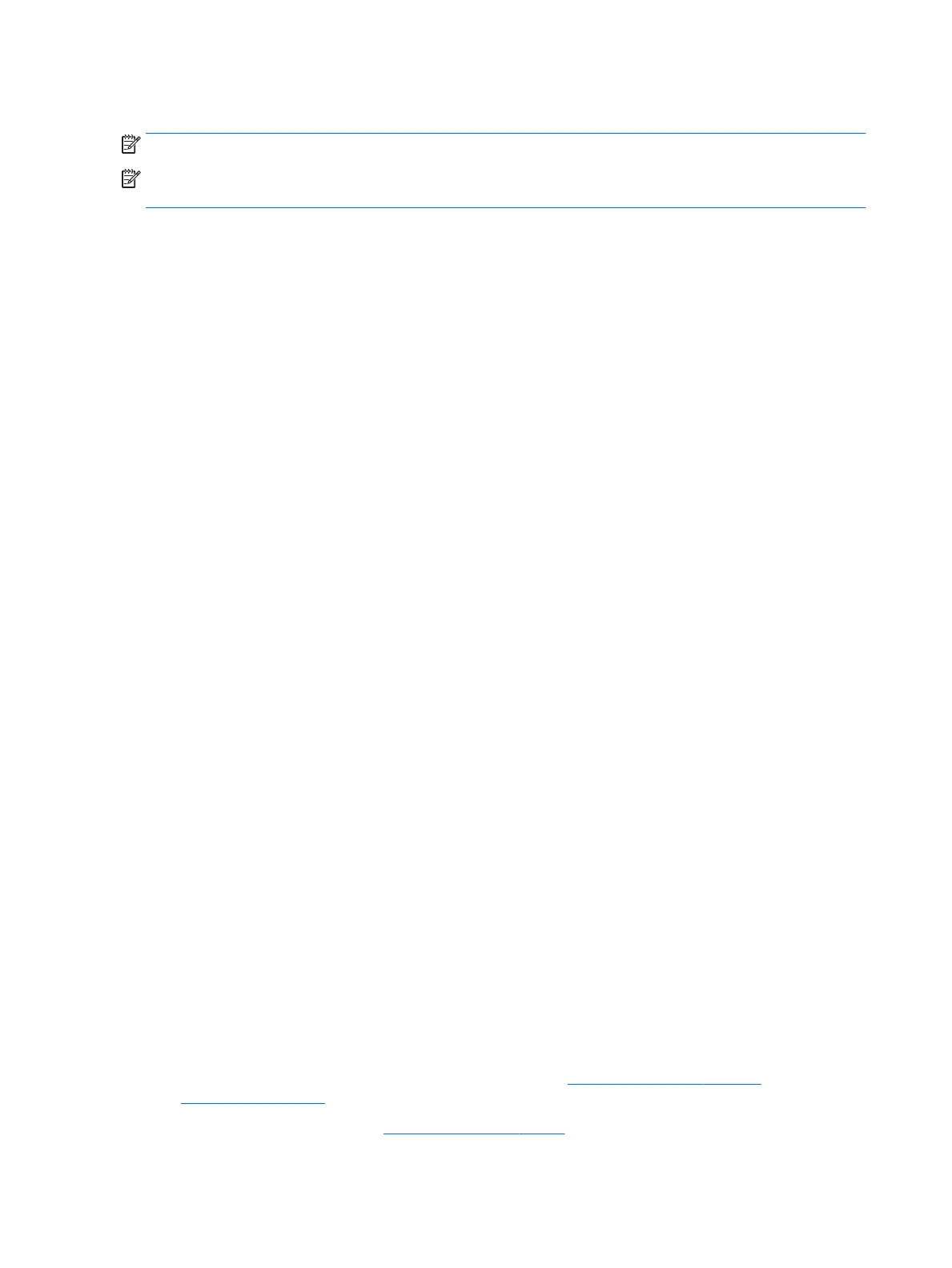Disabling WLAN
NOTE: The workstation is WLAN-enabled by default.
NOTE: Disabling the WLAN functionality through the system BIOS or by removing the wireless modules from
the system will also disable the Bluetooth features.
The WLAN can be disabled through the system BIOS, through the operating system, or by removing the
wireless modules from the system.
To disable the WLAN using the system BIOS, do the following:
1. During system boot, press F10 to enter the BIOS setup.
2. Locate and select the Advanced menu from the available menu selections displayed near the top of the
screen.
3. Select System Options.
4. Select M.2 WLAN/BT.
5. Select Disabled, and then press F10 to accept the change.
6. Select File from the header menus, and then select Save Changes and Exit.
To disable the WLAN in Windows 10, do the following:
1. In Control Panel, change View By from Category to either Large Icon or Small Icon.
2. Go to Device Manager.
3. Expand Network Adapters.
4. Select Intel® Dual Band Wireless-AC 8265.
5. Go to Driver menu.
6. Select Disable.
7. Select Yes.
8. To re-enable, select Enable.
To disable the WLAN in Windows 7, do the following:
1. In Control Panel, change View By from Category to either Large Icon or Small Icon.
2. Go to Device Manager.
3. Expand Network Adapters.
4. Select Intel® Dual Band Wireless-AC 8265.
5. Select Disable.
6. Select Yes.
7. To re-enable, select Enable.
To remove the wireless modules, see one of the following for information on removal and replacement of
components:
●
The Maintenance and Service Guide for your workstation at http://www.hp.com/support/
workstation_manuals
●
Videos for your workstation at http://www.hp.com/go/sml
14 Chapter 3 Setting up the workstation
