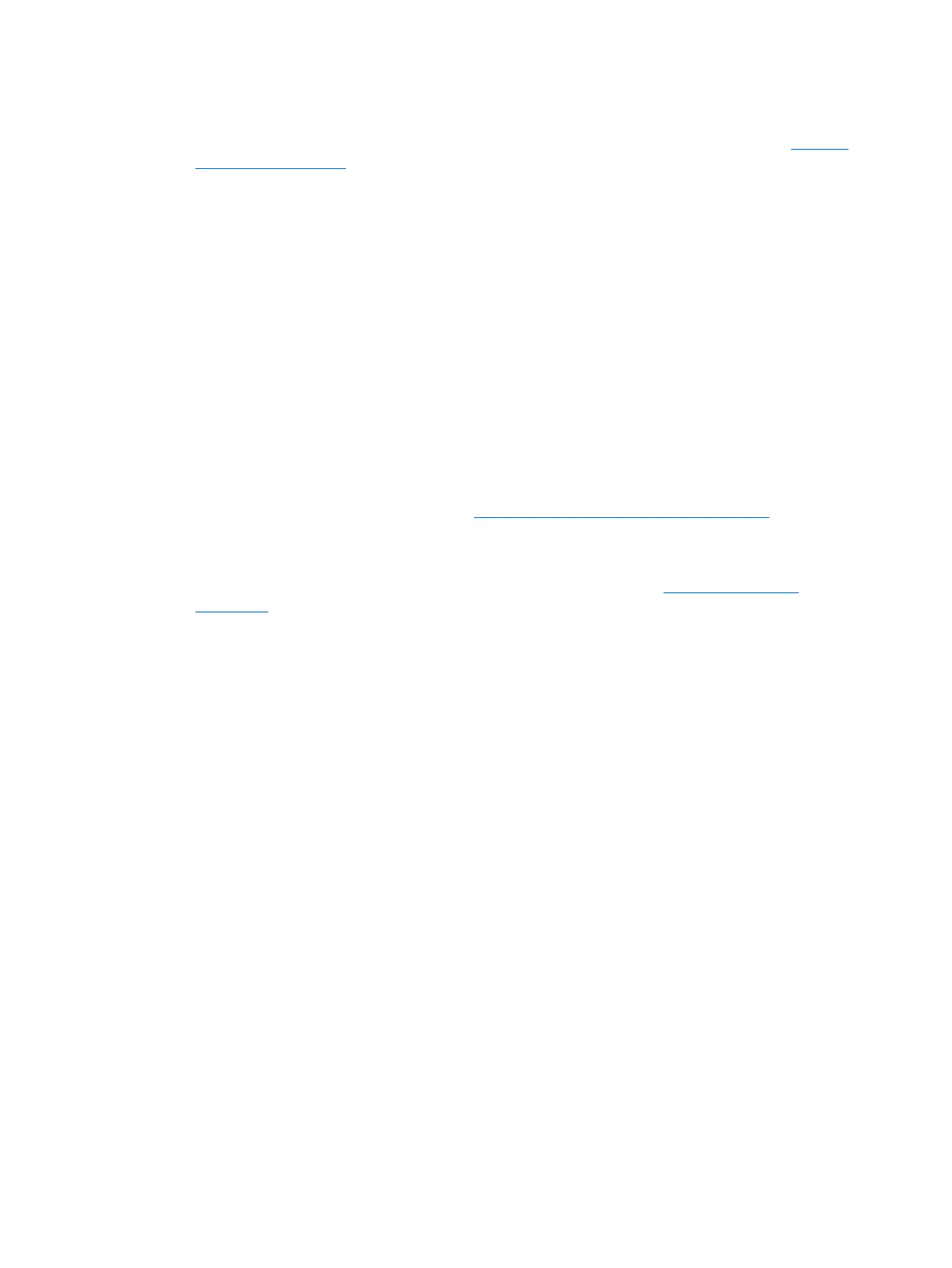Installing with the HP Red Hat Linux driver media
1. If you do not have the appropriate HP driver media for a supported stream, create one (see HP Linux
driver discs on page 34.)
2. Install the operating system using the media included in the Red Hat Linux box-set.
3. If you have a Red Hat driver USB ash drive or optical disc for the OS version you are installing, type
linux dd when the initial install splash screen appears, and then press Enter.
4. When asked if you have a driver disc, select Yes. Place the Red Hat driver disc in the drive, and select the
appropriate drive:hd[abcd]. Continue the normal installation.
5. After successfully installing the operating system, reboot the workstation.
●
RHEL 6 or RHEL 7: Insert your HP driver USB adisc. The driver installation software automatically
starts. Follow the on-screen instructions to install the contents.
Setting up SUSE Linux Enterprise Desktop (SLED)
HP supports 64-bit SLED on some workstations.
Various versions of SLED are certied and supported by SUSE on HP Workstations. For more information, go
to the SUSE certication bulletin search page at https://www.suse.com/yessearch/Search.jsp.
Installing SLED with the HP driver disc
1. If an HP driver disc did not come with your workstation, create one (see HP Linux driver discs
on page 34).
2. Install the operating system using the discs included in the SUSE box-set.
3. After successfully installing the operating system, reboot the workstation.
4. Insert your HP driver disc. The driver installation software automatically starts. Follow the on-screen
instructions to install the contents.
Setting up SUSE Linux Enterprise Desktop (SLED) 35
