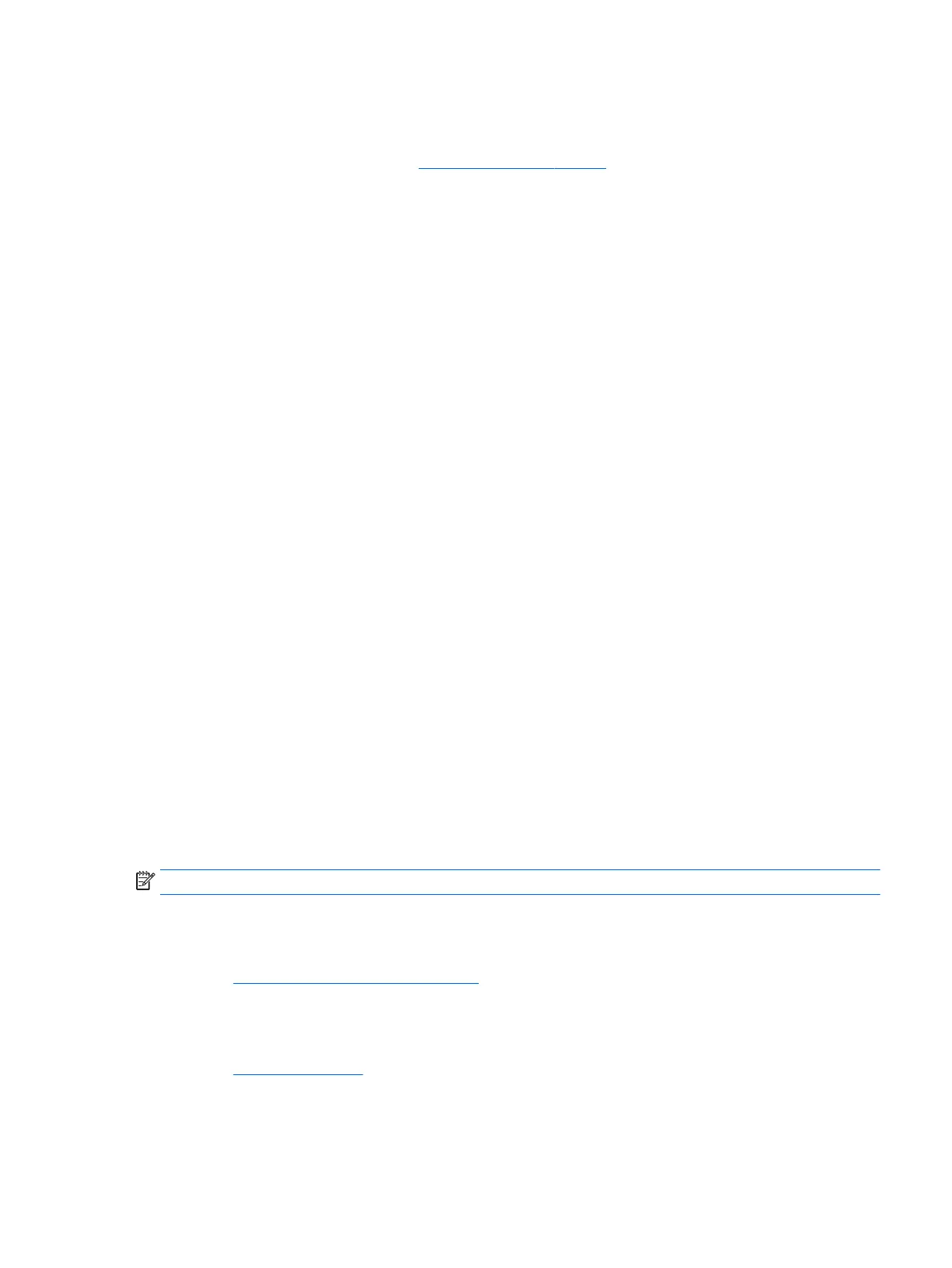Performing basic troubleshooting
You can nd troubleshooting information in the comprehensive Maintenance and Service Guide (English only)
available under the reference library at http://www.hp.com/support. Select your country and language, select
Product Support & Troubleshooting, enter the model number of the workstation, and click Search.
Blink or beep codes: interpreting POST diagnostic LEDs and audible codes
If power LED on the left side of the workstation is ashing or if you hear beeps, see the Maintenance and
Service Guide (English only) for interpretation and recommended action.
Using HP PC Hardware Diagnostics
The HP PC Hardware Diagnostic tools simplify the process of diagnosing hardware issues and expedite the
support process when issues are found. The tools save time by pinpointing the component that needs to be
replaced.
●
Isolate true hardware failures: The diagnostics run outside of the operating system so they eectively
isolate hardware failures from issues that may be caused by the operating system or other software
components.
●
Failure ID: When a failure is detected that requires hardware replacement, a 24-digit Failure ID is
generated. This ID can then be provided to the call agent, who will either schedule support or provide
replacement parts.
How to access and run HP PC Hardware Diagnostics
You can run the diagnostics from one of three places, depending on your preference and the health of the
workstation.
1. Turn on the workstation and press Esc repeatedly until the BIOS Startup Menu appears.
2. Press F2 or select System Diagnostics (F2).
Pressing F2 signals the system to search for the diagnostics in the following sequence:
a. A connected USB drive
b. The hard disk drive
c. A core set of diagnostics in the BIOS (for memory and hard disk drive) that are accessible only if the
USB or hard disk drive versions are not detected
Downloading HP PC Hardware Diagnostics to a USB device
NOTE: Instructions for downloading HP PC Hardware Diagnostics (UEFI) are provided in English only.
There are two options to download HP PC Hardware Diagnostics to a USB device:
Option 1: HP PC Diagnostics homepage— Provides access to the latest UEFI version
1. Go to http://hp.com/go/techcenter/pcdiags.
2. Click the UEFI Download link, and then select Run.
Option 2: Support and Drivers pages—Provide downloads for a specic product for earlier and later versions
1. Go to http://www.hp.com.
2. Point to Support, located at the top of the page, and then click Download Drivers.
If you encounter issues 21
