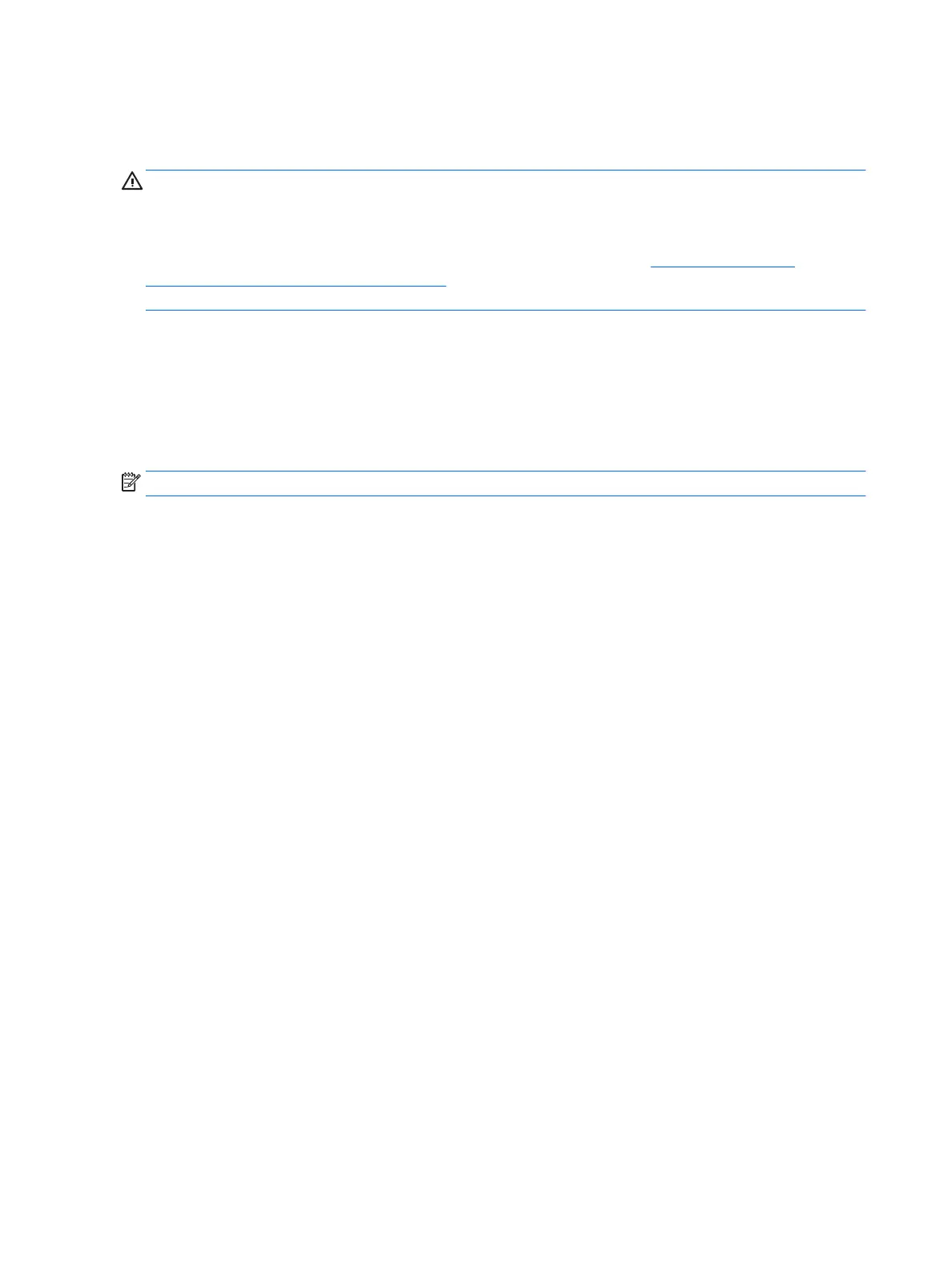Turning o the workstation
To properly turn o the workstation, shut down the operating system software.
CAUTION: HP does not recommended holding down the power button to shut o the system. Doing so can
cause loss of user data and may damage the storage device. If the system becomes unstable and no other
alternative is available, please give the system suicient time to wake up completely after you reboot the
workstation. This may take up to several minutes, especially on larger-capacity or solid state devices. For
more information, see Risks of unexpected power loss on solid state drives at http://www8.hp.com/
h20195/v2/GetPDF.aspx/4AA6-1470ENW.pdf. HP Workstation white papers may also be accessed through
HP Performance Advisor.
▲
Click the Start icon, click the Power icon, and then select Shut down.
– or –
From the taskbar, type settings, select Settings, type shut, and then click Turn o your PC.
Finding more information
NOTE: Some or all of the following documents are available on the workstation hard drive.
●
Getting Started—Helps you connect the workstation and peripheral devices and set up factory-provided
software; also includes basic troubleshooting information should you encounter any problems during
initial startup.
●
Hardware Reference Guide—Provides an overview of the product hardware, as well as instructions for
upgrading this series of workstation; includes information on RTC batteries, memory, and power supply.
●
Maintenance and Service Guide (English only)—Provides information on parts removal and replacement,
troubleshooting, Desktop Management, setup utilities, safety, routine care, connector pin assignments,
POST error messages, diagnostic indicator lights and error codes.
●
Regulatory, Safety and Environmental Notices—Provides safety and regulatory information that ensures
compliance with U.S., Canadian, and various international regulations.
If you encounter issues
There are several means to diagnose and resolve potential issues. HP provides several proprietary
diagnostics tools but recommends a sequential troubleshooting approach that addresses the most basic root
cause to the more complex. Steps include:
●
Visual inspection
●
Blink or beep codes
●
HP PC Hardware Diagnostics
●
HP Support
●
System restore
●
System recovery
20 Chapter 4 Setting up, backing up, restoring, and recovering Windows 10
