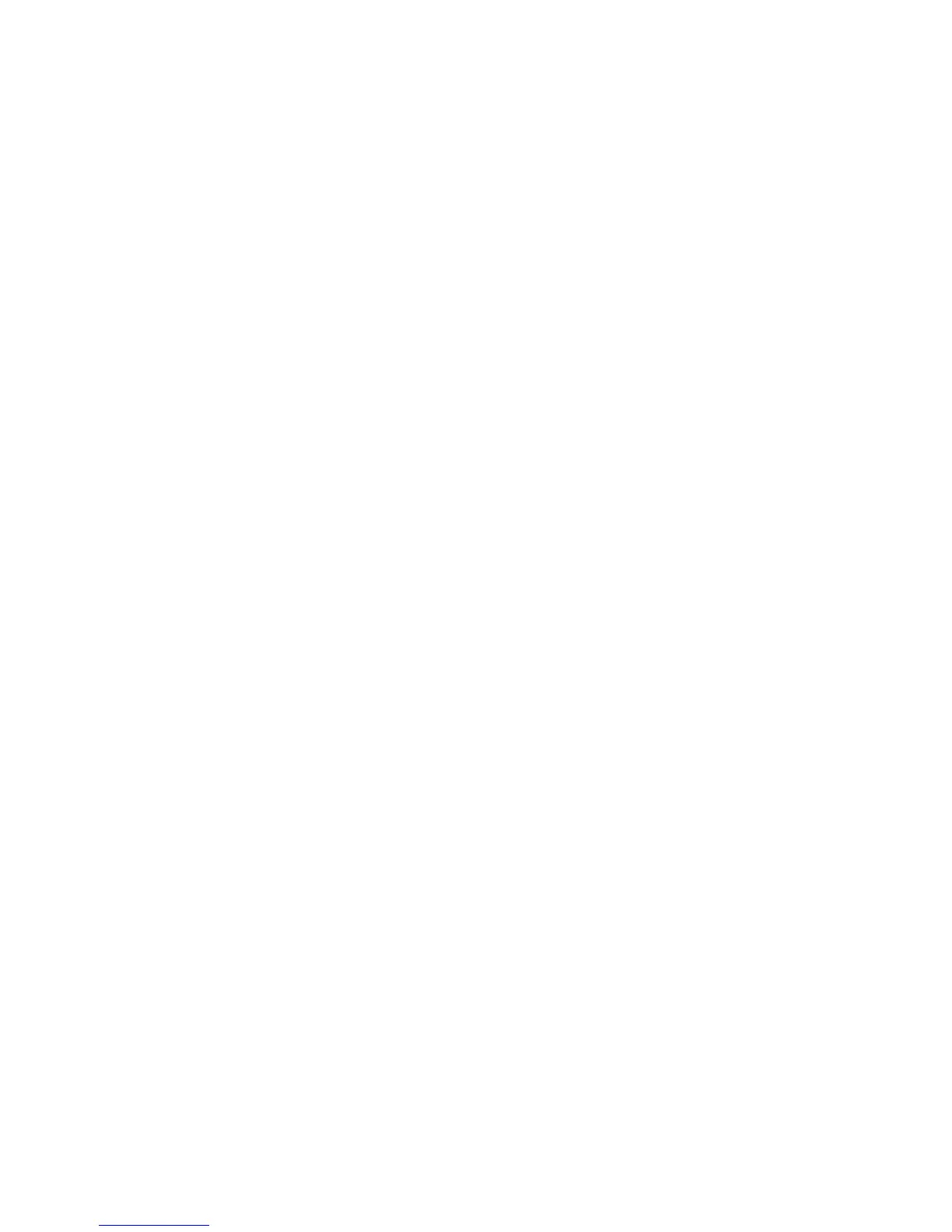Cleaning the mouse
1. Follow the safety precautions in the Maintenance and Service Guide for your workstation before
cleaning the computer.
2. If the mouse has an on/off switch, turn it off.
3. Wipe the body of the mouse with a damp cloth.
4. If the mouse has a:
●
Laser or LED: use a cotton swab dampened with cleaning solution to gently brush out any
dust around the laser or LED, then wipe again with a dry swab. Do not wipe the laser or LED
directly with the swab.
●
Scroll wheel: spray canned, pressurized air in the gap between the scroll wheel and the click
buttons. Do not blow air directly on one spot for very long or condensation can form.
●
Roller ball: remove and clean the roller ball, remove any debris from the ball socket, wipe out
the socket with a dry cloth, and reassemble the mouse.
Cleaning the mouse
59
