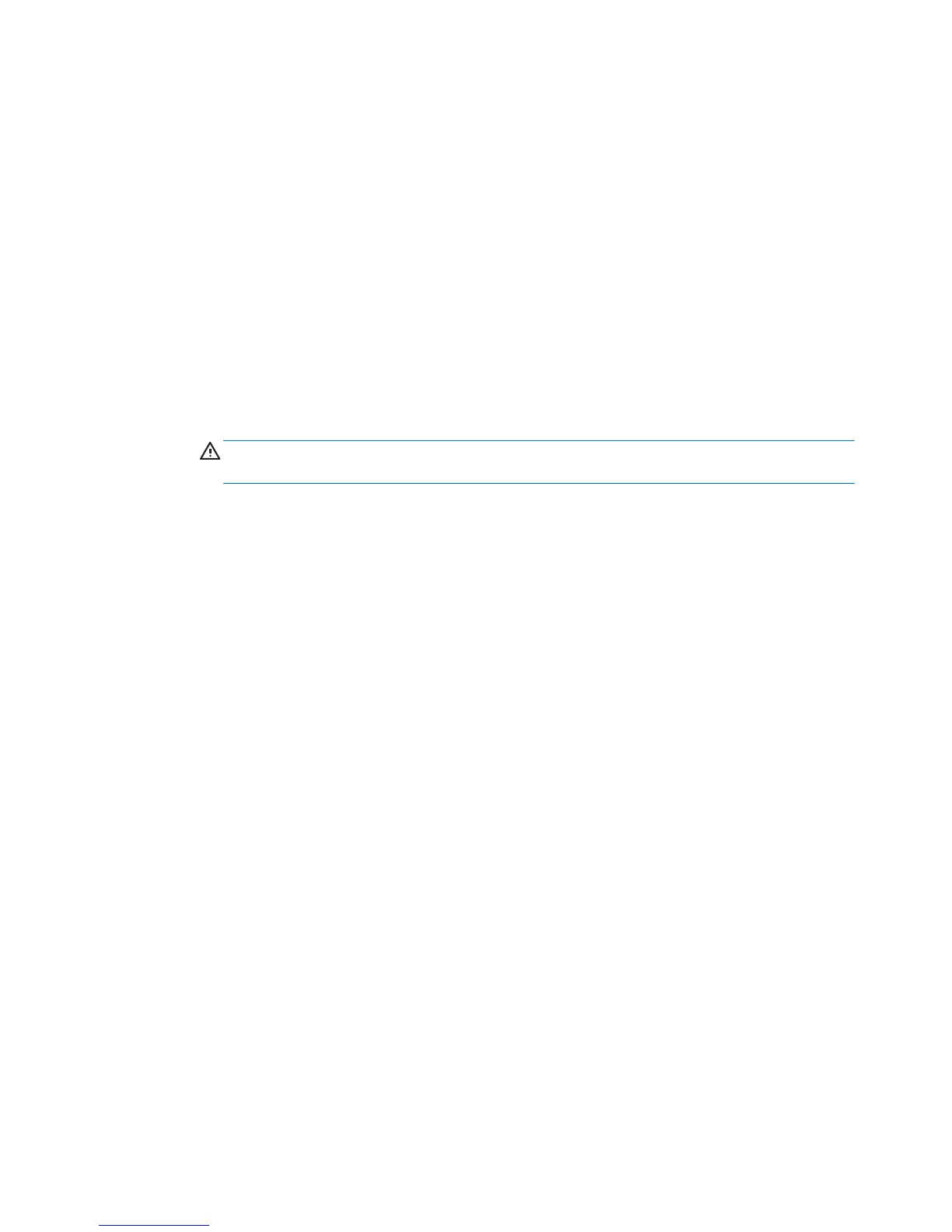RAID 1 configuration
Follow these steps to configure an Integrated Mirroring (IM) volume with the BIOS-based configuration utility.
The procedure assumes that the system has the required drives and drive controllers.
1. During BIOS startup, press Ctrl-C when prompted to start the LSI Logic Configuration Utility. Use the
arrow keys and the space bar to navigate and select options.
2. Select an appropriate adapter, then press Enter.
3. Select RAID Properties, and then press Enter.
4. Select Create IM Volume, and then press Enter.
5. To configure a two-disk mirrored volume with an optional hot-spare disk:
a. On the Create New Array screen, select the primary disk for the IM volume (the disk with the data
you want to mirror.)
b. On the RAID Disk column for this disk, and then select Yes. The value in the Array Disk column
changes to Primary.
WARNING! If partitions have been defined on the selected disk, data on the disk will be lost when
the mirrored volume is created.
c. Select the secondary (mirrored) disk for the IM volume and set the Array Disk column value to Yes.
d. Press Delete to allow the data on the disk to be erased, or press any other key to deselect the disk.
6. When all drives are selected, press C to create the array.
7. Select Save changes then exit this menu, and then press Enter.
8. When the new array is created, the Adapter Properties screen appears. Press Esc twice, and then select
Exit.
110 Appendix B Configuring RAID devices
