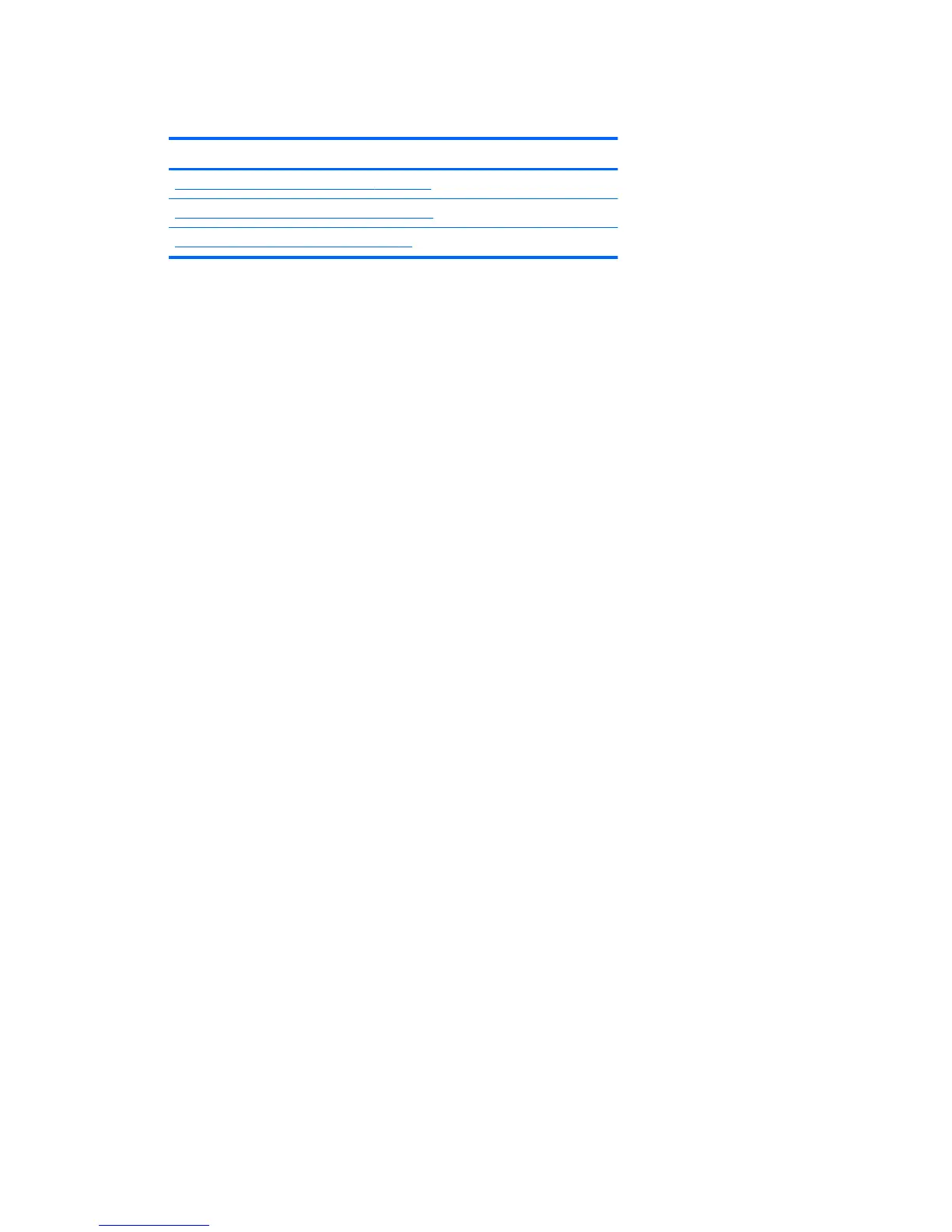Computer Setup (F10) Utility
Topics
Computer Setup (F10) Utility functions on page 25
Accessing Computer Setup (F10) Utility on page 26
Computer Setup (F10) Utility menu on page 27
Computer Setup (F10) Utility functions
This section presents the Computer Setup (F10) Utility functions. In most cases, OS-specific information is
described for a Windows-based computer, however much of this information applies to all operating
systems. Occasional notes about non-Windows operating systems are included.
Computer Setup (F10) Utility enables you to perform the following tasks:
●
Update BIOS using a USB device.
●
Change factory default settings and set or change the workstation configuration, which might be
necessary when you add or remove hardware.
●
Determine whether all devices installed on the workstation are recognized by the system and are
functioning.
●
Determine information about the operating environment of the workstation.
●
Solve system configuration errors that are detected but not resolved during the Power-On Self-Test
(POST).
●
Establish and manage passwords and other security features.
●
Establish and manage energy-saving time-outs.
●
Set the workstation date and time, and modify or restore factory default settings.
●
Set, view, change, or verify the workstation configuration, including settings for processor, graphics,
memory, audio, storage, communications, and input devices.
●
Modify the boot order of installed mass storage devices such as SATA drives, optical drives, and
network drives.
●
Enable or disable Network Server Mode. This mode enables the workstation to start the operating
system when the power-on password is enabled, with or without a keyboard or mouse attached. When
the keyboard and mouse are attached to the workstation, they remain locked until the power-on
password is entered.
●
Select Post Messages Enabled or Disabled to change the display status of Power-On Self-Test (POST)
messages. Post Messages Disabled suppresses most POST messages, such as memory count, product
name, and other non-error text messages. If a POST error occurs, the error is displayed regardless of
the mode selected. To manually switch to Post Messages Enabled during POST, press any key (except
F1 through F12).
●
Specify an Ownership Tag, which is displayed on the screen when the workstation is started or
restarted.
●
Specify the Asset Tag or property identification number assigned to this workstation.
Computer Setup (F10) Utility 25
