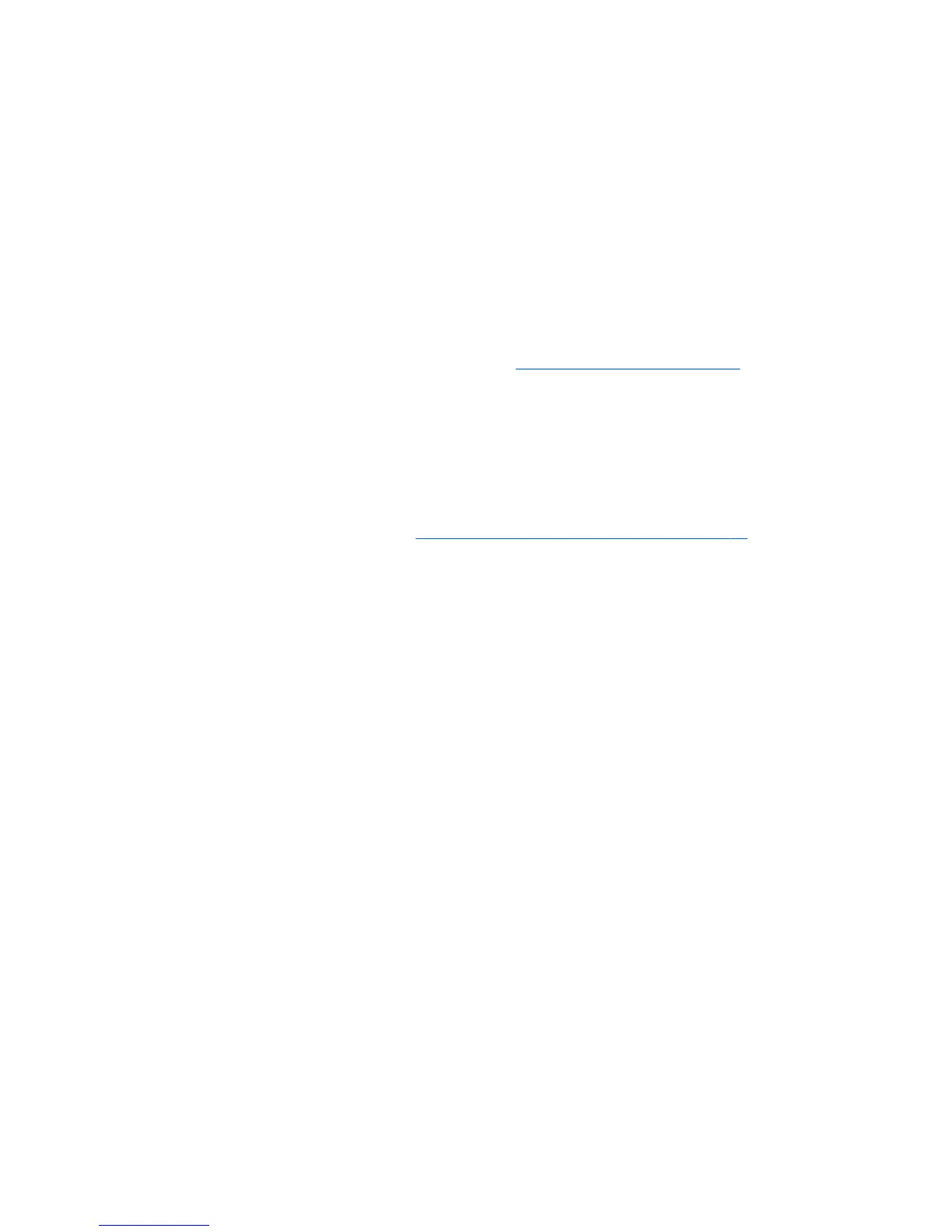Diagnosis guidelines
If you encounter a problem with the computer, monitor, or software, the following sections provide a list of
general suggestions that help you isolate and focus on the problem before taking further action.
Diagnosis at startup
●
Verify that the computer and monitor are plugged into a working electrical outlet.
●
Remove all CDs, or USB drive keys from your system before turning it on.
●
Verify that the computer is turned on and the blue power light is blue (normal operation) and not red
(error state).
●
If you have installed an operating system other than the factory-installed operating system, check to be
sure that it is supported on your system by visiting
http://www.hp.com/go/quickspecs.
●
Verify that the monitor is turned on and the green monitor light is on. Note that not all monitors are
equipped with LED lights to indicate their functionality.
●
Turn up the brightness and contrast controls of the monitor if the monitor is dim.
Diagnosis during operation
●
Look for blinking LEDs on the side of the computer. The blinking lights are error codes that will help you
diagnose the problem. Refer to the
Diagnostic LED and audible (beep) codes on page 91 section of this
document for information on interpreting diagnostic lights and audible codes.
●
Check all cables for loose or incorrect connections.
●
Wake the computer by pressing any key on the keyboard or the power button. If the system remains in
suspend mode, shut down the system by pressing and holding the power button for at least four
seconds, then press the power button again to restart the system. If the system does not shut down,
unplug the power cord, wait a few seconds, then plug it in again. If it does not restart, press the power
button to start the computer.
●
Reconfigure the computer after installing a non–plug and play expansion board or other option.
●
Be sure that all required device drivers have been installed. For example, if you have connected a
printer, you must install a printer driver.
●
If you are working on a network, plug another computer with a different cable into the network
connection. There might be a problem with the network plug or cable.
●
If you recently added new hardware, remove the hardware and verify if the computer functions
properly.
●
If you recently installed new software, uninstall the software and verify if the computer functions
properly.
●
If the screen is blank, plug the monitor into a different video port on the computer if one is available.
Alternatively, replace the monitor with a monitor that you know is working properly.
●
Upgrade the BIOS. A new release of the BIOS might have been released that supports new features or
fixes your problem.
●
Press the Caps Lock key. If the Caps Lock LED toggles on or off, the keyboard is operating correctly.
78 Chapter 4 Diagnostics and troubleshooting
