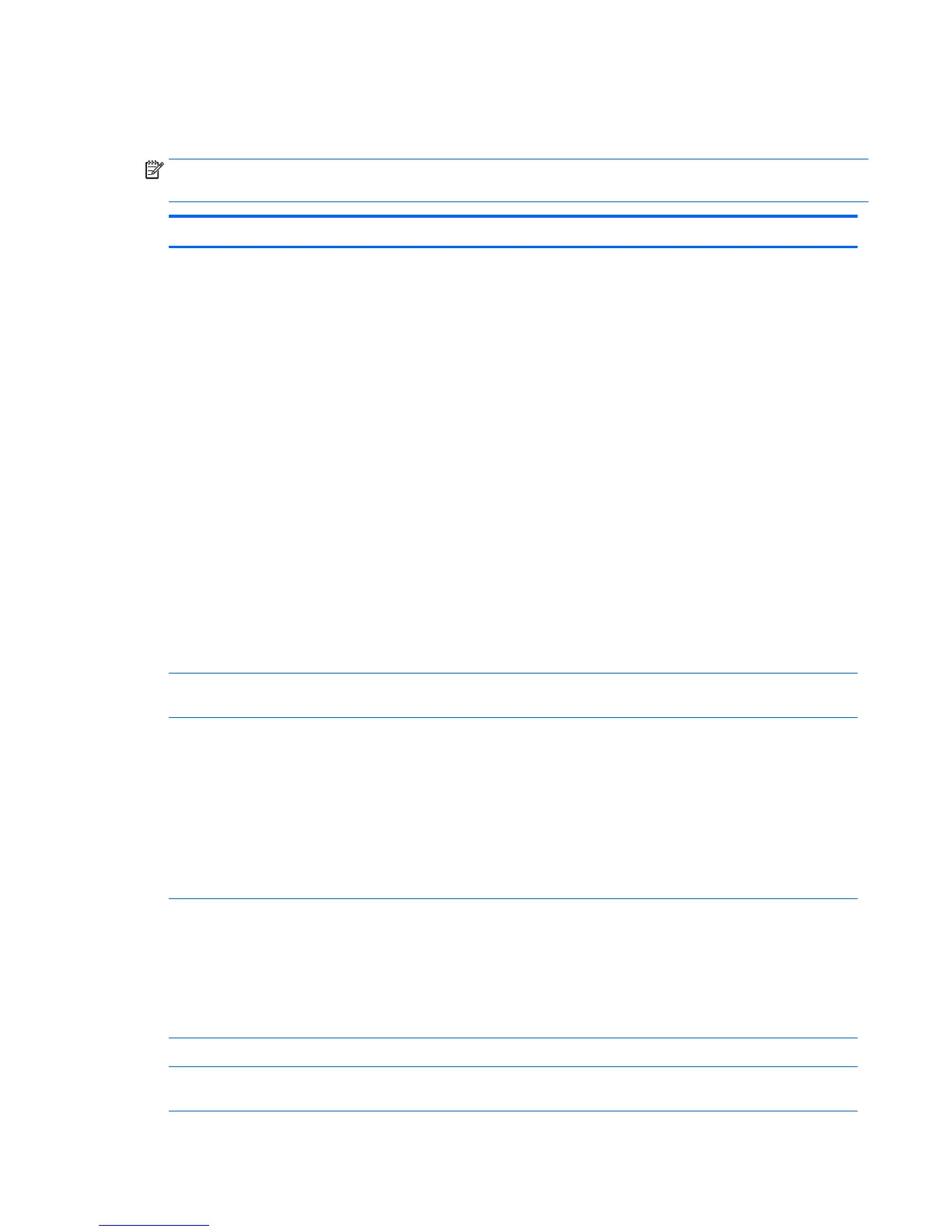Computer Setup (F10) Utility menu
The following table describes the functions available in the Computer Setup (F10) Utility menu.
NOTE: With new BIOS releases, the following content is subject to change, so the menu might be different
than shown.
Heading Option Description
Main System Information Displays the following information:
●
Product Name
●
Manufacturer
●
SKU Number
●
Processor Type
●
Processor Speed
●
Processor Stepping
●
Memory Size
◦
Channel A
◦
Channel B
●
Integrated MAC
●
Chassis serial number
●
Asset Tracking Number
●
System Board ID
●
BIOS Version & Date
●
ME Firmware Version
Update System BIOS Enables you to upgrade the BIOS from a ROM image on a CD, USB flash drive, or hard
drive or network.
Set Machine Unique
Data
Provides these options:
●
Enter Asset Tag—A 16-byte string identifying the workstation.
●
Enter Ownership Tag—An 80-byte string identifying ownership of the workstation.
This tag appears on the screen during POST.
●
Enter UUID (Universal Unique Identifier)—Can only be updated if the current
chassis serial number is invalid. (These ID numbers are normally set in the factory
and are used to uniquely identify the workstation.)
●
Keyboard Layout—Enables you to set the keyboard locale for System ID entry.
Replicated Setup Provides these options:
●
Save to Removable Storage Device—Saves the workstation configuration,
including CMOS, in the cpqsetup.txt file. This file can be saved to a USB removable
storage device.
●
Restore from Removable Storage Device—Restores the workstation configuration
from a USB removable storage device.
Save Custom Defaults Saves the current settings as default settings for the next operation.
Apply Factory Defaults
and Exit
Restores the factory settings as the default settings for the next operation.
Computer Setup (F10) Utility 27
