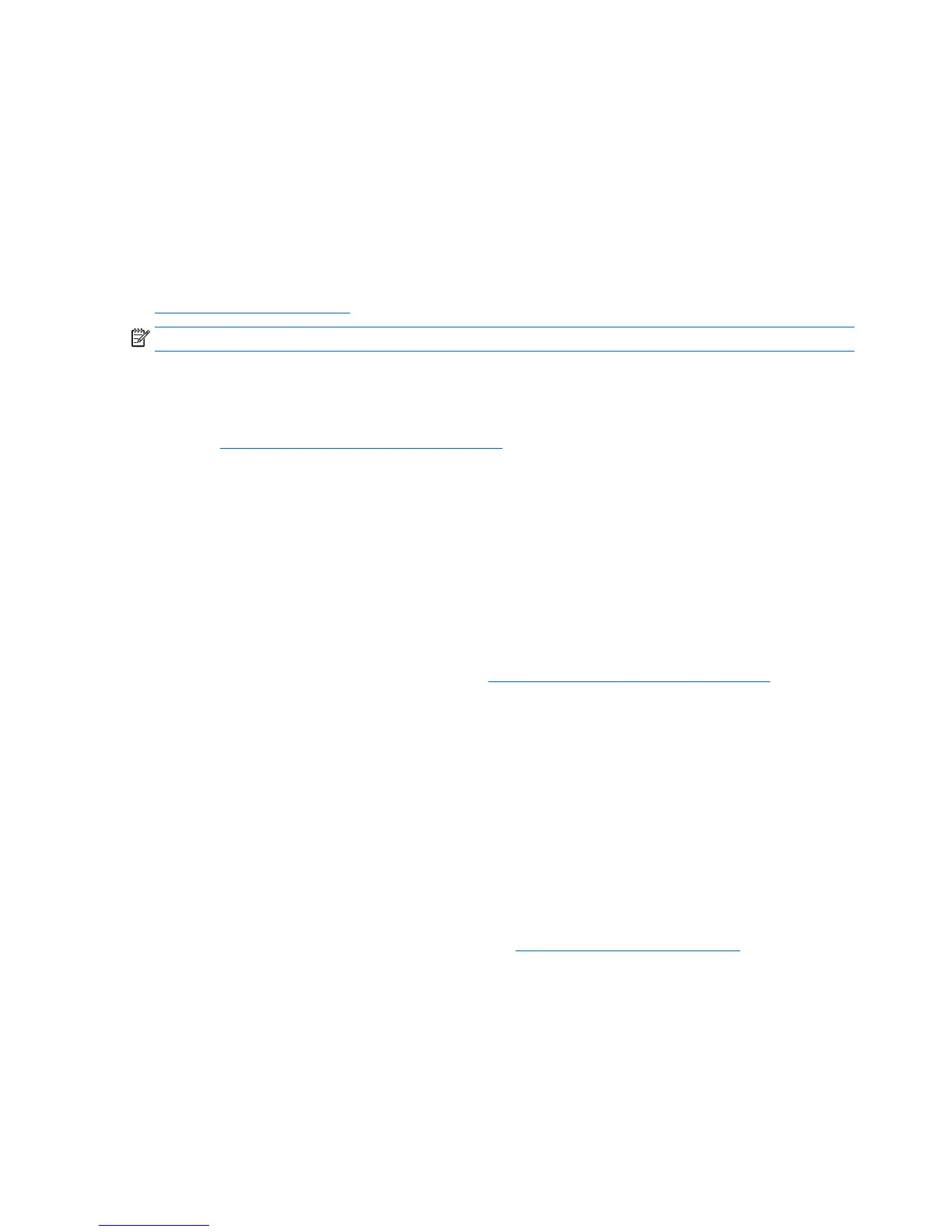Instant Support and Active Chat
HP Instant Support is a set of web-based support tools that automate and speed up the resolution of desktop
computing, tape storage, and printing problems.
Active Chat enables you to electronically submit a support ticket to HP over the web. When you submit a
support ticket, Active Chat collects information about the computer and pass it to an online support
specialist. The collection of information might take up to 30 seconds depending on the computer
configuration. When you submit a support ticket, you receive a confirmation message containing your case
ID, the support hours for your location, and the estimated time of response.
For more information about HP Instant Support and Active Chat and how to use them, go to
http://instantsupport.hp.com/.
NOTE: This feature is not available on Linux.
Customer Advisories, Customer and Security Bulletins, and Customer Notices
To find advisories, bulletins, and notices:
1. Visit
http://www.hp.com/go/workstationsupport.
2. Select the desired product.
3. Under Resources for <your selected product>, select See more….
4. Under Self-Help resources: in the center of the window, choose the desired action and appropriate
information in the scroll list to view the index.
Product Change Notifications
Product Change Notifications (PCNs) are proactive notifications for product changes occurring within a 30-60
day window of the effective date of the change in the manufacturing process. PCNs give customers advanced
notice of changes to their product, such as an updated BIOS version that they may need to qualify prior to the
change taking place. The latest PCNs are located at:
http://www.hp.com/go/workstationsupport.
Helpful hints
If you encounter a problem with the workstation, monitor, or software, the following general suggestions
might help you isolate and focus on the problem before taking further action.
At startup
●
Verify that the workstation and monitor are plugged into a working electrical outlet.
●
Remove all optical discs and USB drive keys from the drives before powering on the workstation.
●
Verify that the workstation is turned on and the power light is on.
●
If you have installed an operating system other than the factory-installed operating system, check to be
sure that it is supported on your system by visiting
http://www.hp.com/go/quickspecs.
●
Verify that the monitor is turned on and the green monitor light is on.
●
Turn up the brightness and contrast controls of the monitor if the monitor is dim.
●
If the workstation has multiple video sources and only a single monitor, the monitor must be connected
to the source selected as the primary VGA adapter. During startup, the other monitor connectors are
disabled; if the monitor is connected to one of these ports, it will not function after Power-on Self Test
(POST). You can select the default VGA source in Computer Setup (F10).
80 Chapter 4 Diagnostics and troubleshooting
