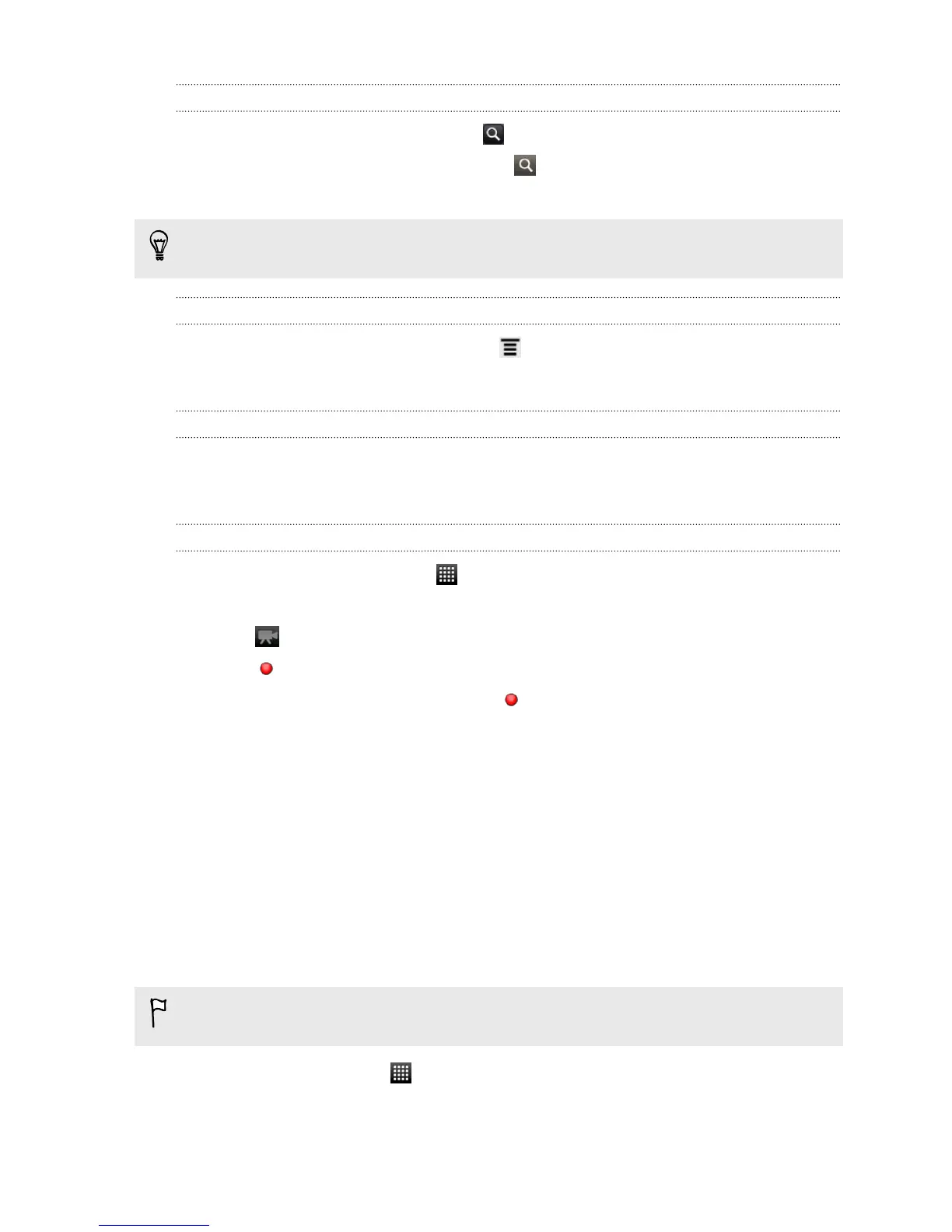Searching for videos
1. On the YouTube main screen, tap .
2. Enter a search keyword, and then tap .
3. Scroll through the results and tap a video to watch it.
You also have the option to show results that were just recently posted. Tap All
time, and then select a time period you want.
Clearing the search history
1. On the YouTube main screen, press , and then tap Settings.
2. Tap Clear search history, and then tap OK when prompted.
Sharing a video link
1. On the video’s watch screen, tap More > Share.
2. Choose how you want to share the video link from the available options.
Capturing and sharing videos on YouTube
1. From the Home screen, tap > YouTube.
Or if YouTube is already open, return to its main screen.
2. Tap .
3. Tap to start capturing video.
4. When you're finished capturing, tap again, and then tap Done.
5. Enter a title for your video.
6. Tap More details to select the YouTube account you want to use, add a
description, set the privacy level, and add tags or location information to your
video.
7. Tap Upload.
Listening to FM Radio
Tune in and listen to your favorite radio stations using the FM Radio app.
You need to connect a headset first to the audio jack of HTC Explorer to use FM
Radio. FM Radio uses the stereo headset as the FM radio antenna.
From the Home screen, tap > FM Radio.
The first time you open FM Radio, it automatically scans for available FM stations,
saves them as presets, and plays the first FM station found.
100 Android Market and other apps