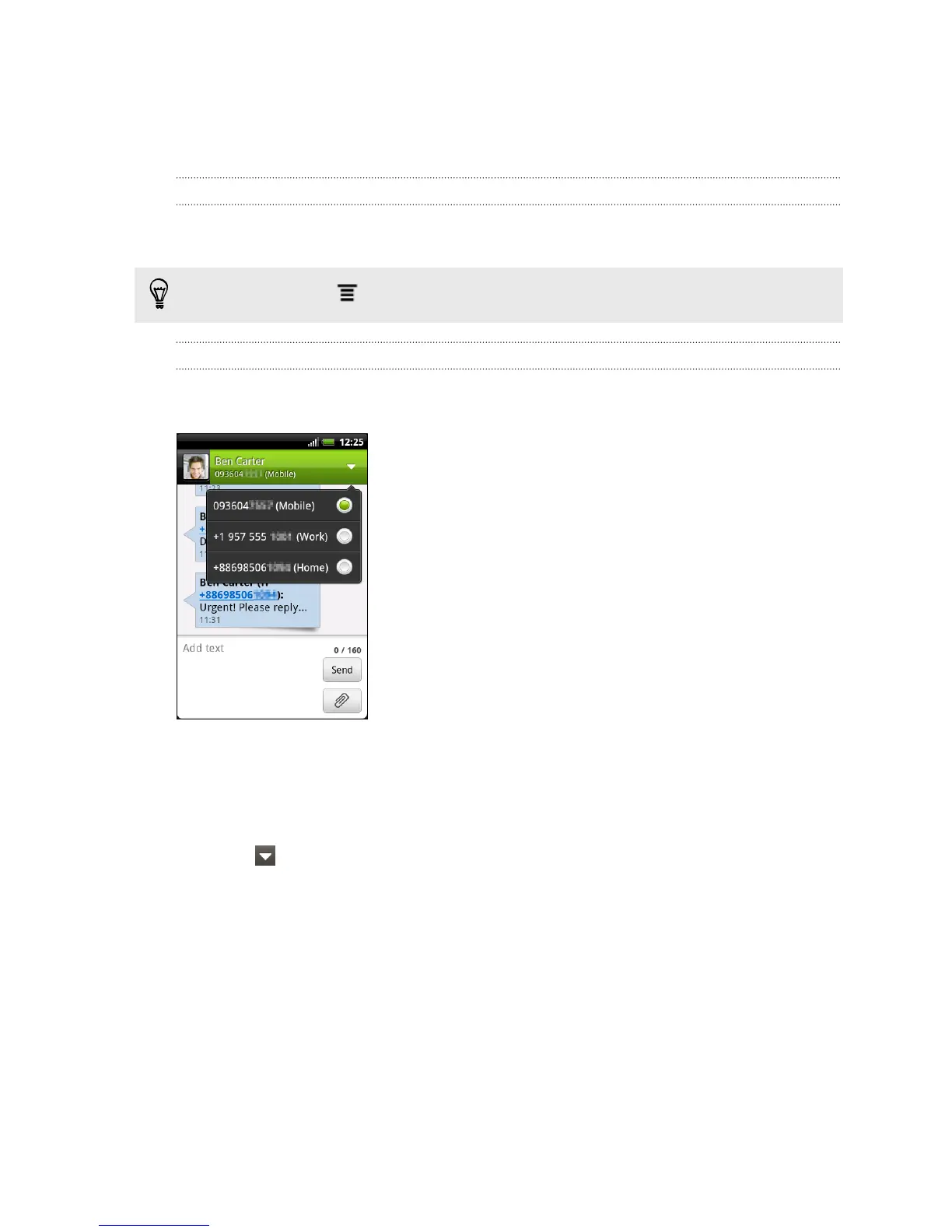§ Tap a link in the message to open it in the web browser.
§ Tap the message to open the options menu and choose what you want to do
with the message (such as forward, share, and more).
Adjusting the font size of your messages
While reading a message conversation with a contact, spread out two fingers on the
screen to zoom in and make the text size bigger. Pinch the screen to zoom out.
You can also press , and then tap More > Text size.
Replying to another phone number of the contact
When a contact has multiple phone numbers stored on HTC Explorer, you’ll see the
particular phone number used below the contact's name.
Keep in mind that your response will be sent to the phone number of the latest
message you’ve received from this contact.
1. On the All messages screen, tap a contact (or phone number) to display the
exchange of messages with that contact.
2. Tap , and then select another phone number of this contact.
3. Tap the box that says Add text, then enter your reply message.
4. Tap Send.
Forwarding a message
1. On the All messages screen, tap a contact (or phone number) to view the
exchange of messages with that contact.
2. Tap the message you want to forward, and then tap Forward.
107 Messages