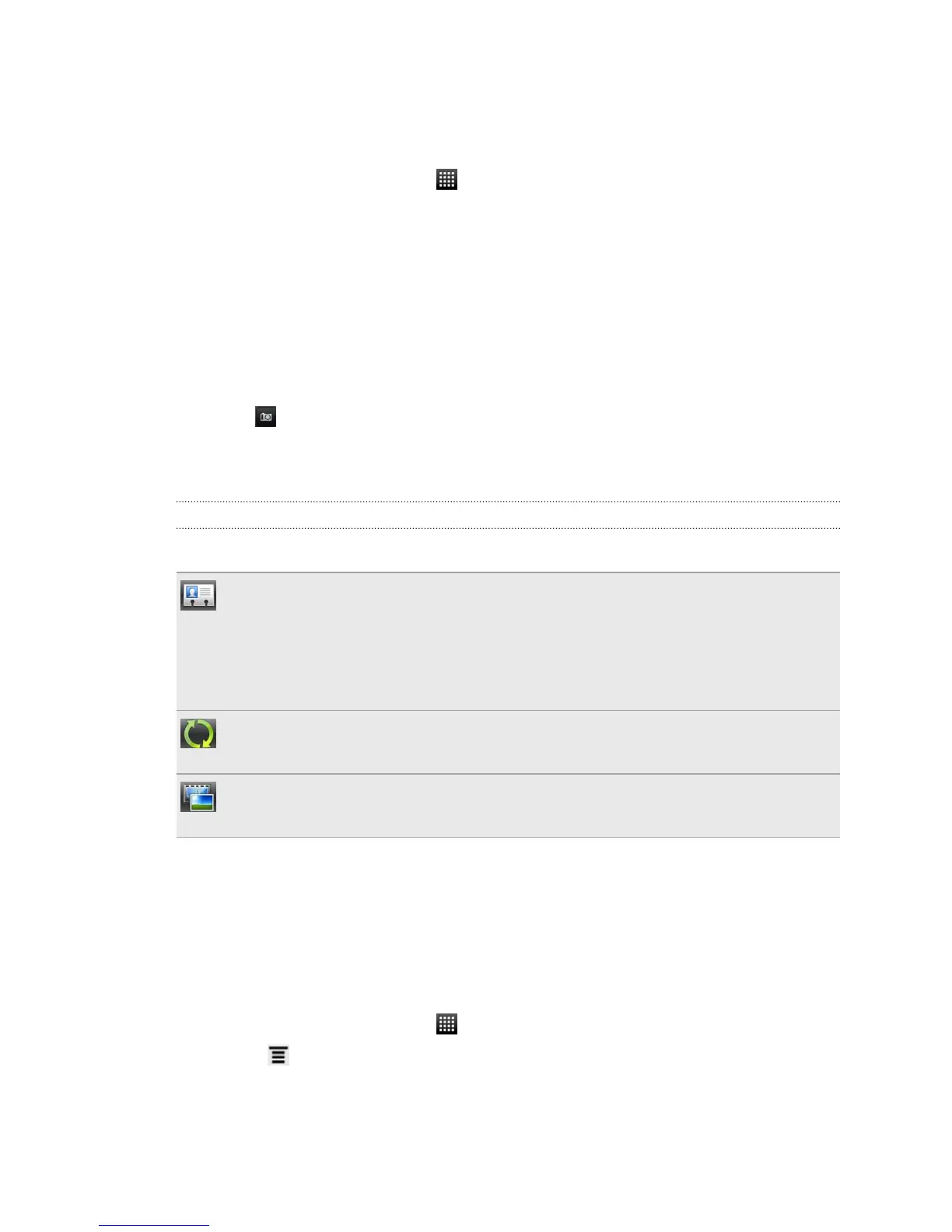Setting up your profile
Store your personal contact information to easily send it to other people.
1. From the Home screen, tap > People.
2. Do one of the following:
§ If you're logged in to any of your online accounts such as your Google
Account or Facebook for HTC Sense, tap your name or email address, and
then tap Edit my contact card.
§ If you're not logged in to your online accounts, tap Me, and then choose
whether to link your profile to an existing contact entry that already
contains your personal information or edit your profile.
3. Enter or edit your name and contact details.
4. Tap or your photo, and then choose whether to take your self-portrait or use
another photo for your profile.
5. Tap Save.
What you can see on your profile
When you tap My profile, you'll see the following tabs:
Details
Shows your own contact details. You'll also see your most recent posts in your
social network (such as Facebook if you're signed in to Facebook for HTC
Sense).
From this tab, you can edit your profile or share it with others.
Updates and events
Shows the updates and events that you've posted in your social network .
Gallery
Shows your Facebook albums and photos.
Importing contacts from your SIM card
When you import SIM contacts, you can either store them on HTC Explorer or add
them to your Google contacts or Exchange ActiveSync contacts, if you have set up
the relevant accounts.
1. From the Home screen, tap
> People.
2. Press , and then tap Import/Export > Import from SIM card.
3. If you have Google or Exchange ActiveSync accounts set up on HTC Explorer,
tap the type for the imported contacts.
62 People