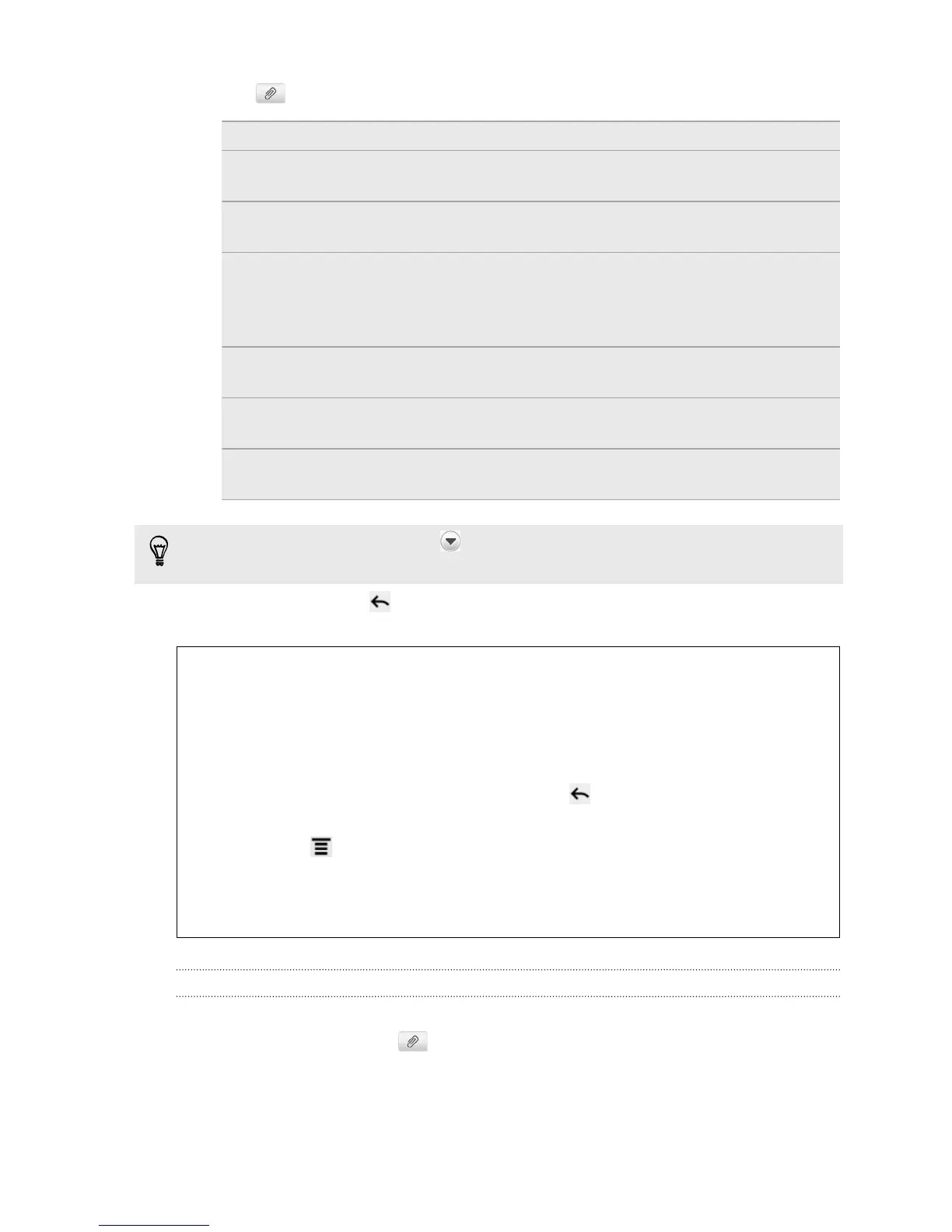6. Tap and then choose the type of attachment.
Picture Take a photo and attach it, or attach an existing photo.
Video Record a video and attach it, or attach an existing
video.
Audio Make a voice recording and attach it, or attach an
existing audio file.
App recommendation Choose an app you’ve installed from Android Market
that you want to share with others. The URL from
which the app can be downloaded will be inserted to
your message.
Location Add your current location (requires GPS to be turned
on), or a location you pick on a map to your message.
Contact (vCard) Select a contact, and then select the information to
attach.
Appointment
(vCalendar)
Select the calendar event you want to attach.
After adding an attachment, tap to see options for replacing, viewing or
removing your attachment.
7. Tap Send, or press to save the message as a draft.
Why isn't the contact's email address showing up when I enter a
contact name?
If only phone numbers are showing up when you're entering a contact name,
go to the Messages settings to enable displaying email addresses.
1. If you've created a new message, press first to return to the All
messages screen.
2. Press and then tap Settings > General.
3. Select the Show email address check box.
Creating a slideshow
1. After you've added either a photo, video, or audio in the multimedia message
you’re composing, tap > Slideshow.
2. Choose where you want to insert the next slide.
105 Messages