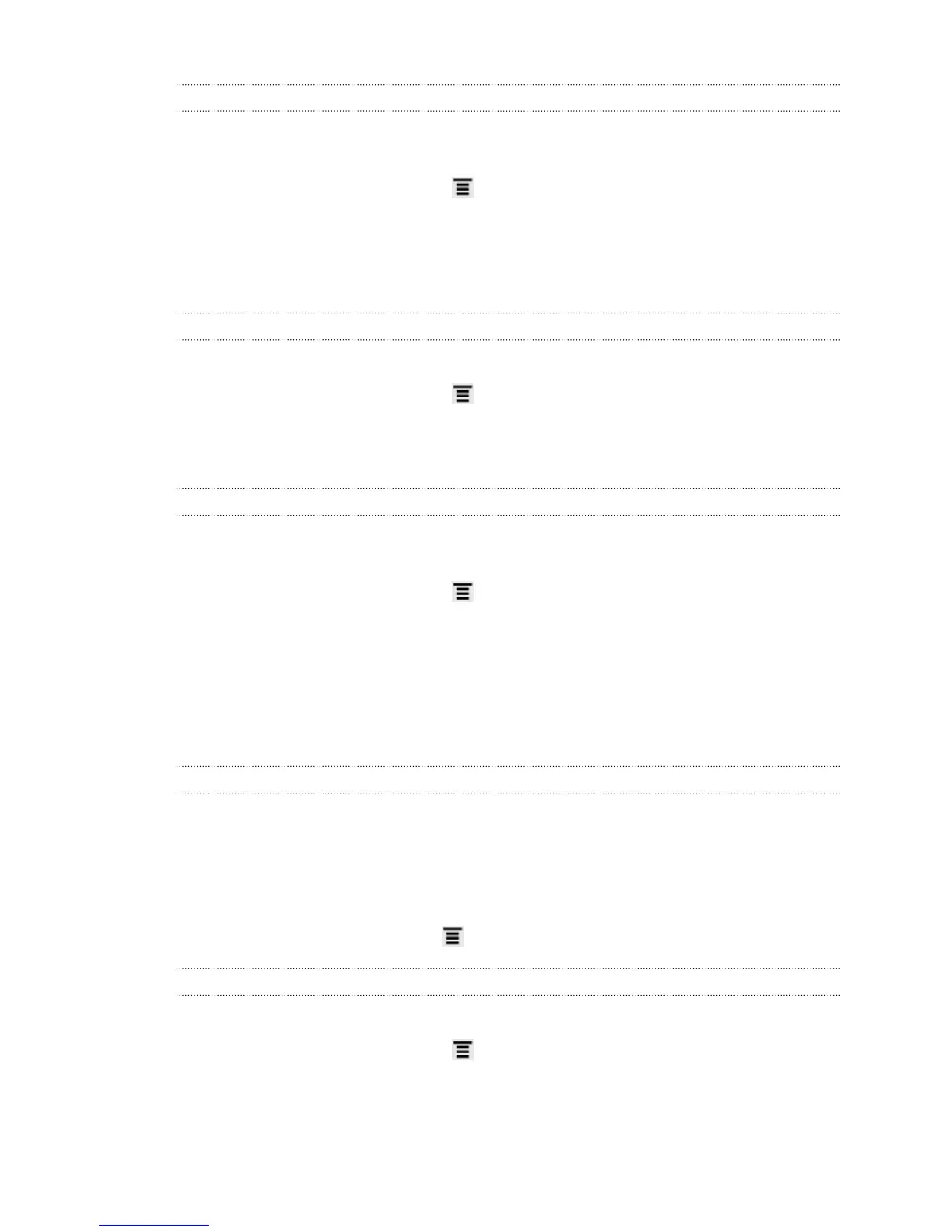Recalibrating the G-sensor
Recalibrate the screen if you feel that the screen orientation does not respond
properly to the way you hold HTC Explorer.
1. From the Home screen, press , and then tap Settings.
2. Tap Display > G-Sensor calibration.
3. Place HTC Explorer on a flat and level surface, and then tap Calibrate.
4. After the recalibration process, tap OK.
Keeping the screen on while charging HTC Explorer
You can keep the screen from turning off while you’re charging HTC Explorer.
1. From the Home screen, press , and then tap Settings.
2. Tap Applications > Development.
3. Select the Stay awake check box.
Switching animation effects on or off
You can turn off the animation or enable only some animations when switching
between screens.
1. From the Home screen, press , and then tap Settings.
2. Tap Display > Animation.
3. On the options menu, select the animation setting you want.
Changing sound settings
Switching between silent, vibration, and normal modes
Do one of the following:
§ To change back from silent to normal mode, simply press the VOLUME UP
button.
§ To change back from vibration to normal mode, press the VOLUME UP button
twice.
§ From the Home screen, press , and then tap Settings > Sound > Sound profile.
Enabling or disabling audible selection
You can choose to play a sound when you’re selecting items onscreen.
1. From the Home screen, press , and then tap Settings.
2. Tap Sound.
3. Select or clear the Audible selection check box.
166 Settings