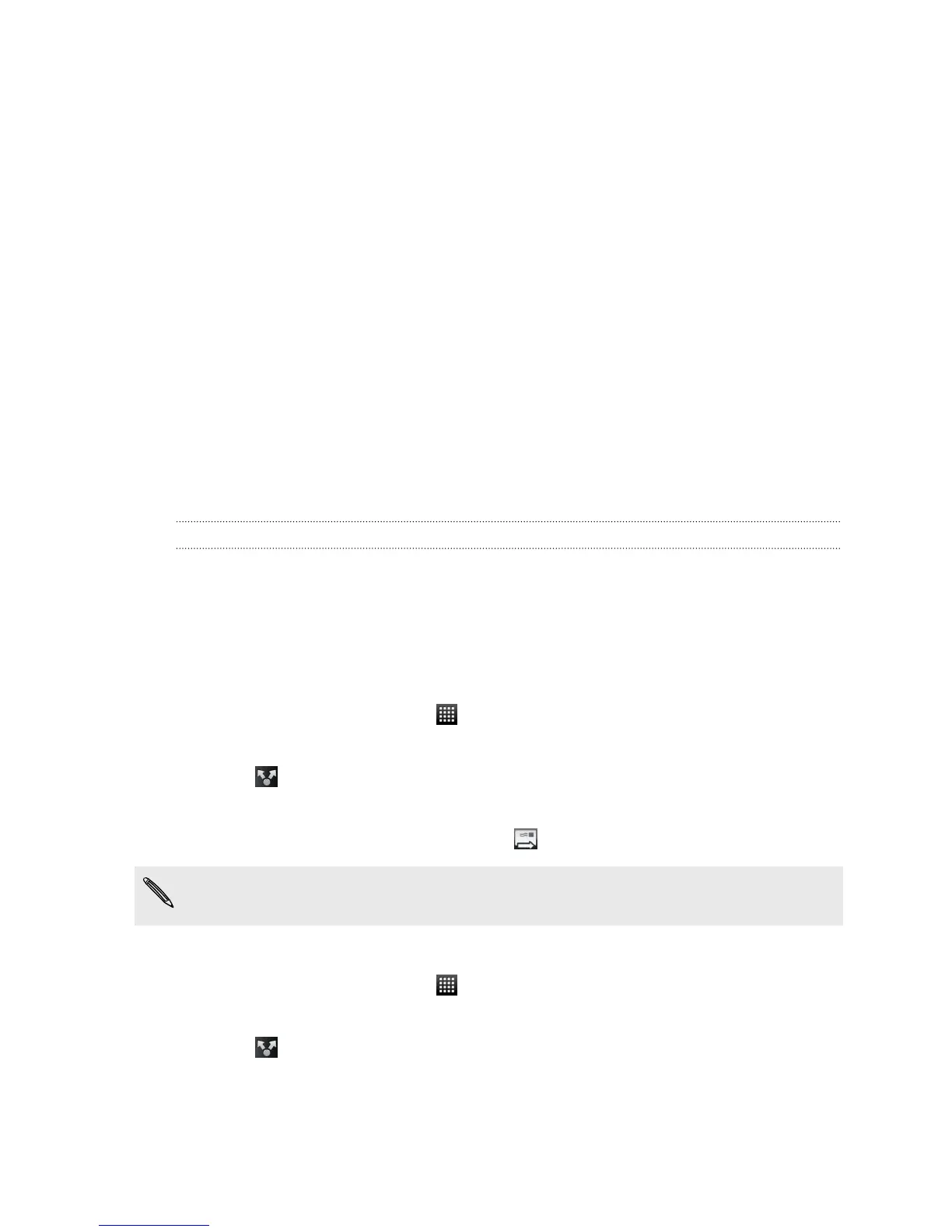5. When directional arrows appear, drag your finger inward or outward to resize
the crop box.
6. To move the crop box to the part of the photo that you want to crop, drag the
crop box to the desired position.
7. Tap Save to keep the changes.
The cropped photo is saved as a copy. The original photo remains unedited.
Adding effects
1. On the Gallery app’s Albums screen, tap an album.
2. Press and hold on the photo that you want to add effects to.
3. In the menu that opens, tap Edit, and then tap Effects. On the panel that opens,
you’ll see options available to you.
4. Tap an effect to apply on the photo.
5. Tap Save to keep the changes.
The enhanced photo is saved as a copy. The original photo remains unedited.
Sending your photos and videos
Send photos and videos to your computer or to another device via email, MMS, or
Bluetooth.
Sending photos or videos by email
You can send several photos, videos, or both in an email message. They are added as
file attachments in your email.
1. From the Home screen, tap > Gallery.
2. Tap the album that has the photos or videos you want to share.
3. Tap and then tap Gmail or Mail.
4. Select the photos or videos you want to share and then tap Next.
5. Compose your message and then tap (Gmail) or Send (Mail).
If you selected Mail and you have multiple email accounts, the default email
account will be used.
Sending a photo or video by MMS
1. From the Home screen, tap > Gallery.
2. Tap the album that has the photos or videos you want to share.
3. Tap and then tap Messages.
85 Photos, videos, and music