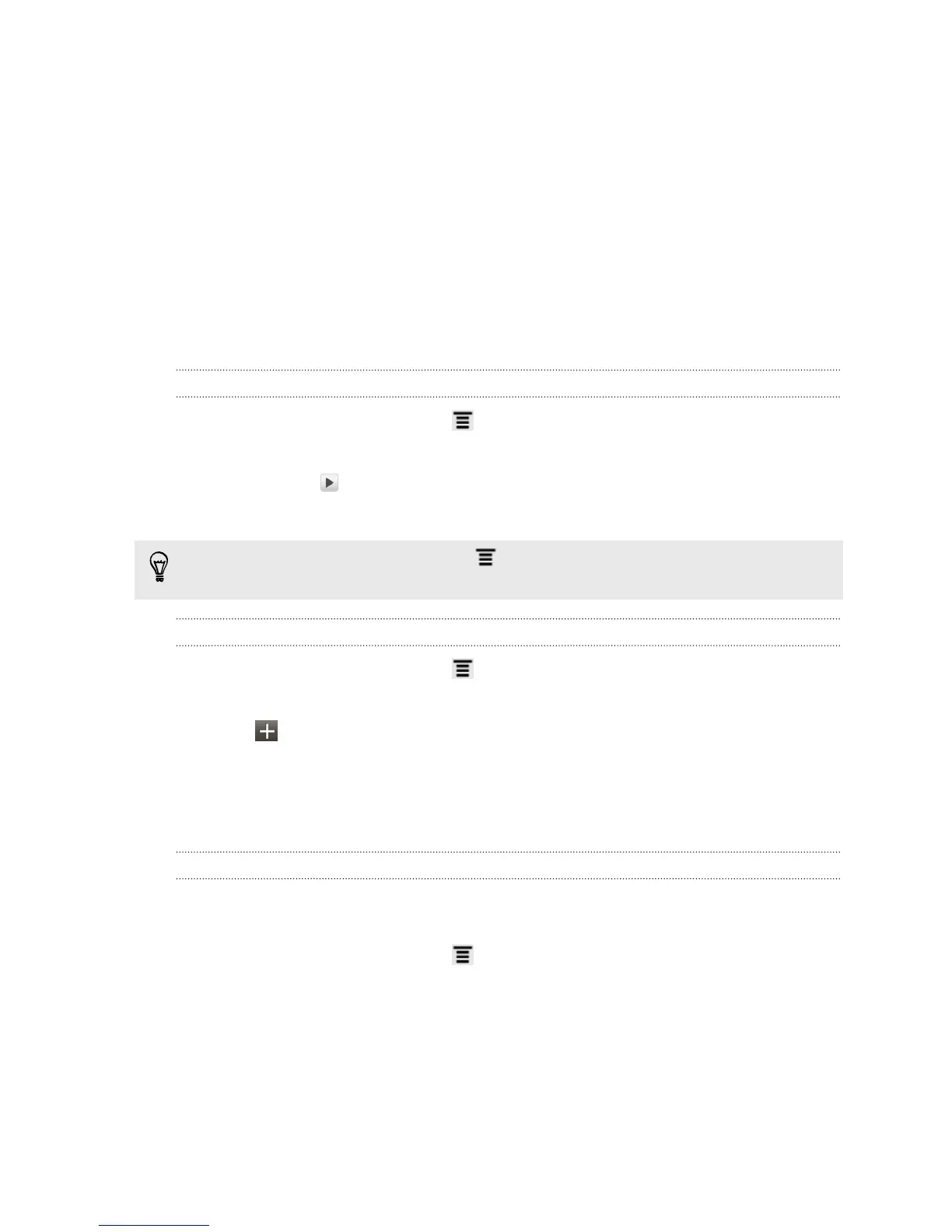3. Tap a shortcut that you want to change, and then choose another app to
replace it.
4. Tap Done.
Using sound sets
Each sound set gives you a different combination of sounds for your ringtone and
notifications such as incoming messages, email, calendar event reminders, and more.
By switching between sound sets, you can instantly make HTC Explorer ring or alert
you with fun sounds when you're out with friends or change to subtle sounds while
you're at work.
Choosing a preset sound set
1. From the Home screen, press , and then tap Personalize.
2. On the Sound tab, tap Sound sets screen, and then tap a sound set name.
3. You can tap to listen to the different sounds for that sound set.
4. Tap Apply.
To download more sound sets, press , and then tap Personalize . On the Sound
tab, tap Sound set > Get more.
Creating a sound set
1. From the Home screen, press , and then tap Personalize.
2. On the Sound tab, tap Sound set.
3. Tap
4. Enter a new sound set name, and then tap Done.
The newly created sound set is then added to the list of sound sets. You can assign
different tones to the sound set to your preference.
Changing your ringtone, notifications, and sounds
Change your ringtone, notification sounds, and alarms to suit your mood or lifestyle.
Choose different sounds from the preset selection or your storage card.
1. From the Home screen, press , and then tap Personalize.
2. On the Sound tab, tap Sound set.
34 Personalizing