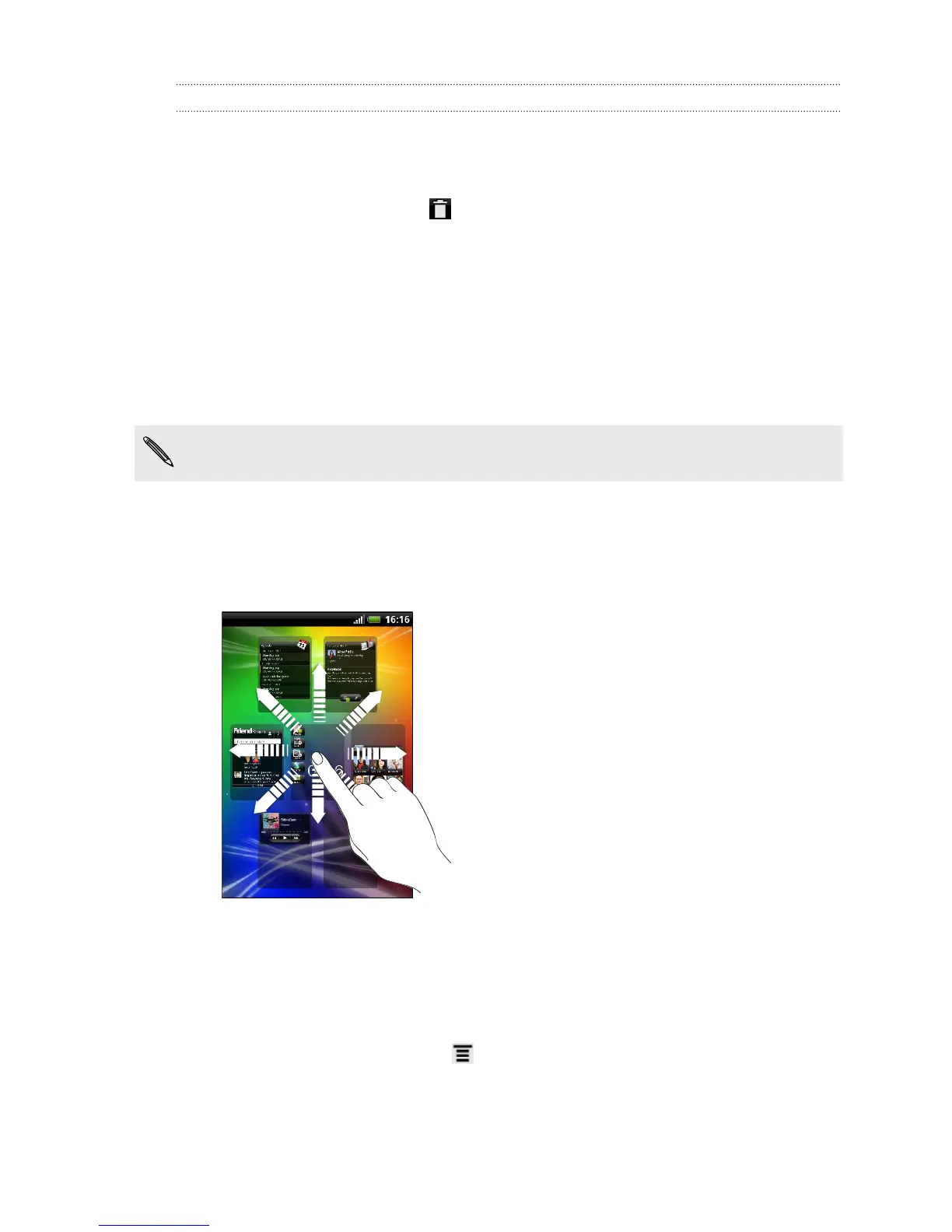Removing a widget or icon
1. Press and hold the widget or icon you want to remove. HTC Explorer vibrates
and you'll see a colored box around the widget or icon. Don’t lift your finger just
yet.
2. Drag the widget or icon to .
3. When the widget or icon also turns red, lift your finger.
Rearranging the Home screen
Reorder your Home screen panels in any way that fits how you use them. For
example, move the panels with frequently-used widgets, shortcuts, and folders closer
to the main Home screen.
The main Home screen is the panel that is bordered by a thin line in Leap view.
1. Pinch the Home screen to show the Leap view.
2. Press and hold the thumbnail of the home screen you want to move.
HTC Explorer then vibrates. Don’t lift your finger just yet.
3. Drag the thumbnail to its new position, and then lift your finger.
Customizing the shortcuts on the lock screen
You can choose what shortcuts you want for your lock screen so you can unlock the
screen straight into your favorite app.
1. From the Home screen, press , and then tap Personalize.
2. On the Display tab, tap Lock screen > Choose lock screen shortcuts.
33 Personalizing