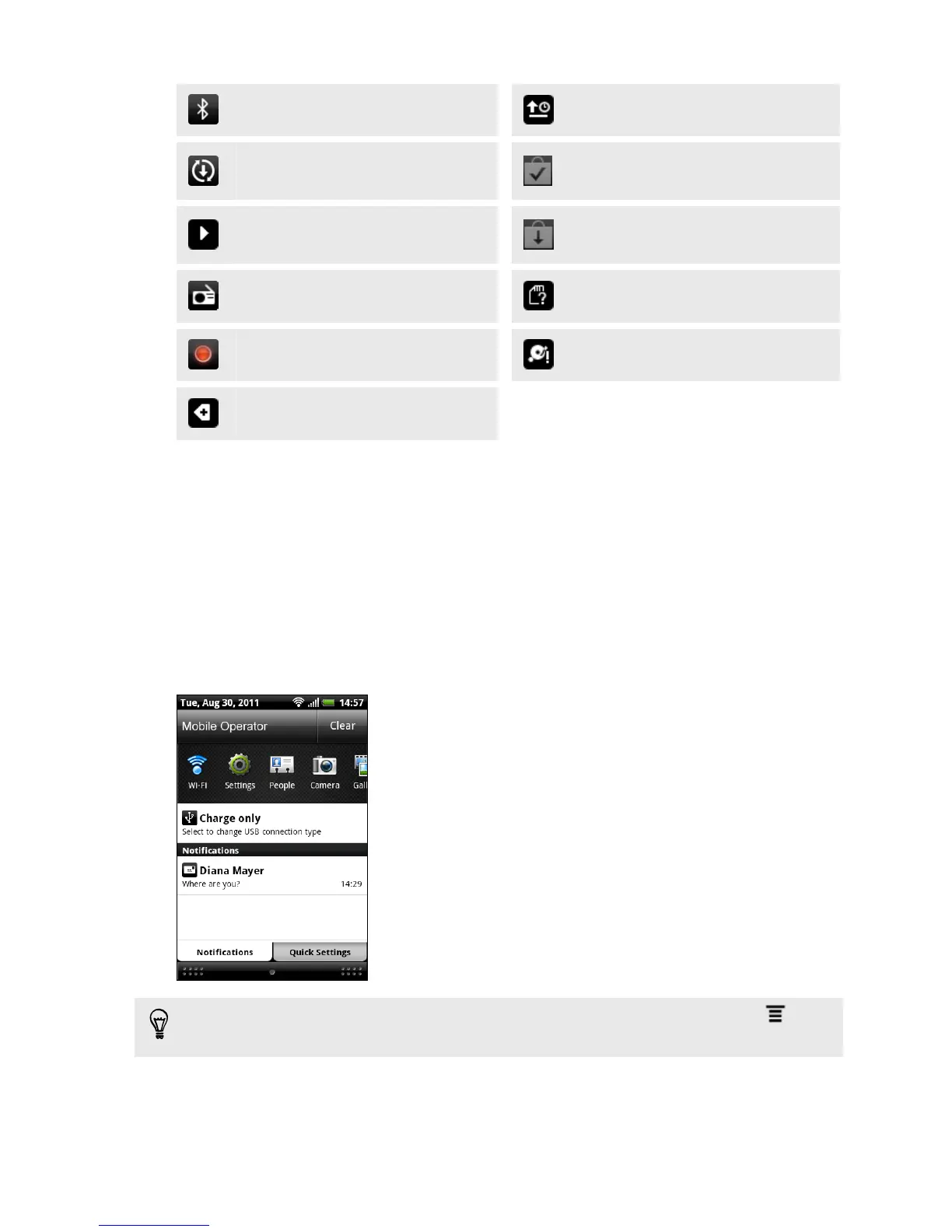Bluetooth pairing request Waiting to upload
HTC Explorer software update
available
Downloaded Android Market app
installed successfully
Song is playing
Update available for an app
downloaded from Android Market
FM Radio app in use Blank card
Voice recording is on Internal storage is low
More (not displayed) notifications
Notifications panel
When you get a new notification, you can open the Notifications panel to see what
event notification or new information you've received. The Notifications panel lets you
quickly switch between recently-opened apps, and also lets you easily turn on settings
such as Wi-Fi and Bluetooth.
To open the Notifications panel, press and hold the status bar, then slide your finger
downward.
If you have several notifications, you can scroll down
the screen to see them all.
You can also open the Notifications panel on the Home screen by pressing and
then tapping Notifications.
23 Basics