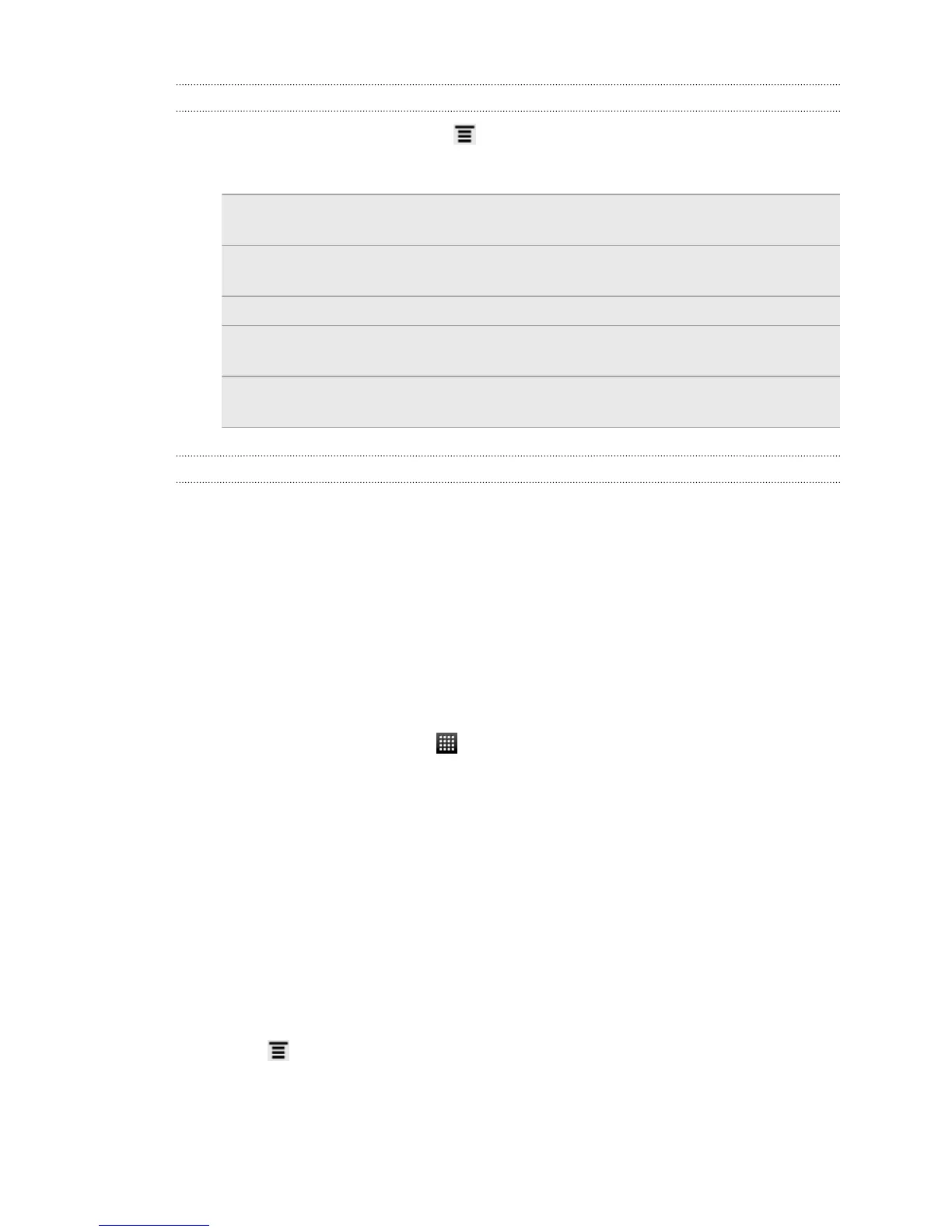Changing Weather options
1. On the Weather screen, press and then tap Settings.
2. You can change the following weather settings:
Update when opened Select this check box to refresh weather updates every
time you open the Weather app.
Update automatically Select this check box to automatically download
weather updates.
Update schedule Set an auto update schedule.
Temperature scale Choose whether to display the temperature in Celsius or
Fahrenheit.
Sound effects Choose whether to play sound effects related to the
weather conditions.
About the Weather widget
Use the Weather widget to instantly check weather forecasts of your current location
and other cities without having to open the Weather app. The Weather widget comes
in different looks and styles.
You can add this widget to the Home screen, if it’s not yet added.
Watching videos on YouTube
Use the YouTube app to check out what’s popular on the online video-sharing
website.
1. From the Home screen, tap > YouTube.
2. Scroll through the list of videos, and then tap a video to watch it.
3. While watching a video, you can:
§ Turn HTC Explorer sideways or double-tap the screen to watch the video in
full screen.
§ Tap the video screen to pause, resume playback, or drag the slider to jump
to a different part of the video.
§ Tap a tab to learn more about the video, see related videos, or check out
what other viewers think. You can also slide your finger across the tabs to
see if there are more items available.
§ Tap the thumbs-up or thumbs-down icon to add your video rating. Tap
More to see other options.
4. Press , and then tap Home to return to the YouTube main screen.
99 Android Market and other apps