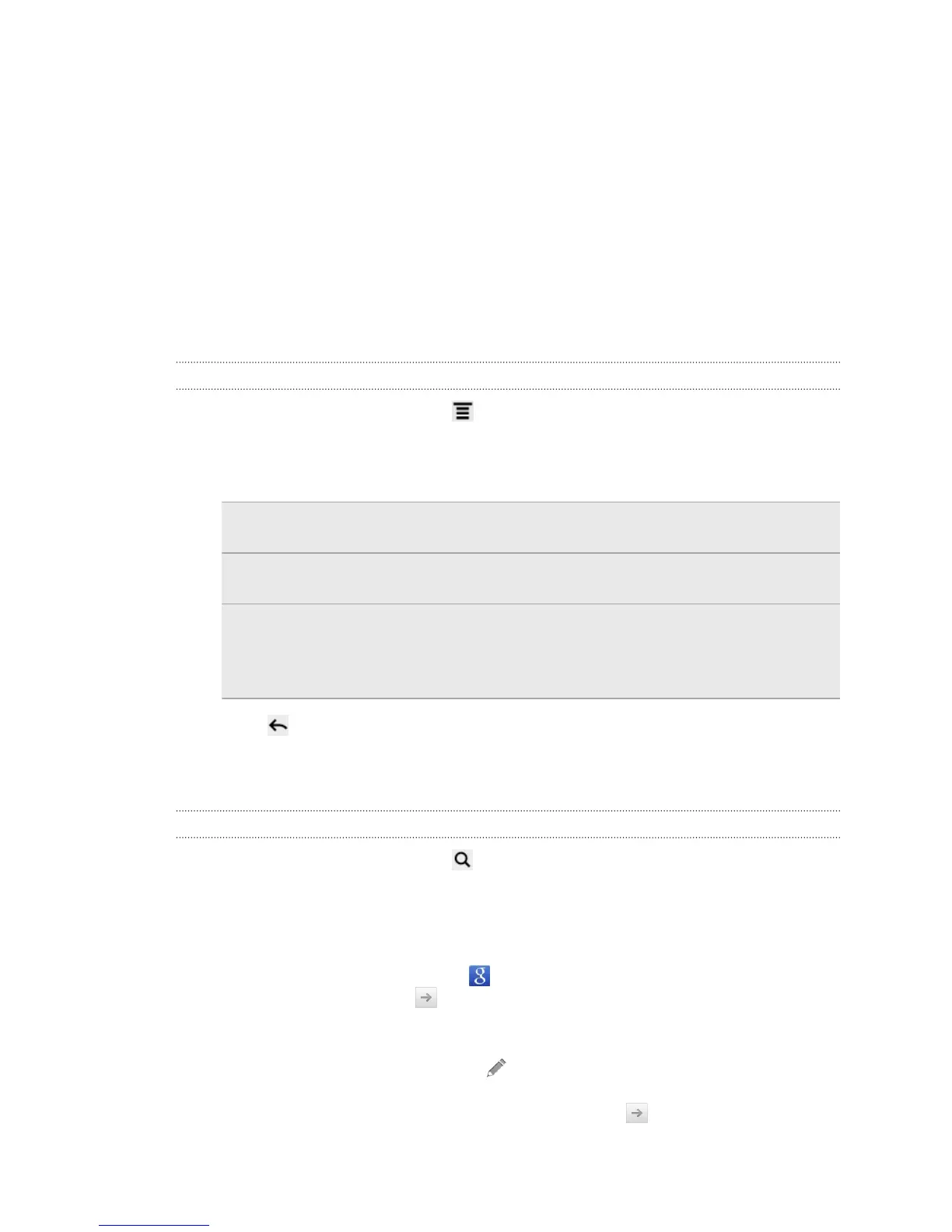Search and Web browser
Searching HTC Explorer and the Web
You can search for information on HTC Explorer and on the Web by using Google
Search. Some applications, such as People or Mail, have their own search function,
which you can use to search only within those applications.
Setting search options
1. From the Home screen, press , and then tap Settings.
2. Tap Search > Google search.
3. Choose the settings that you want.
Show web
suggestions
Display suggestions for Google web searches below the
search box as you type.
Use My Location Include your location in searches to get local search
results.
Search history Use suggestions from the web-based Google search
history, from your Google Account. Tap Manage search
history to view or manage the web search history
associated with your Google Account on the web browser.
4. Press .
5. Tap Searchable items, and then select the items you want included when doing
a search.
Performing searches on the web and HTC Explorer
1. From the Home screen, press .
2. Enter the search item in the search box. As you type, matching items on
HTC Explorer and suggestions from Google web search are shown as a list.
3. Do one of the following
§ To narrow your search, tap
, select another search location (for example,
Apps), and then tap .
§ If what you’re searching for is in the list of suggestions, tap it in the list. The
item opens in the appropriate application.
§ To edit an item in the list, tap . The item will appear in the search box,
where you can edit it.
§ If what you’re searching for is not in the list, tap to search the web. The
web browser opens, displaying the results of a Google search.
49 Search and Web browser
