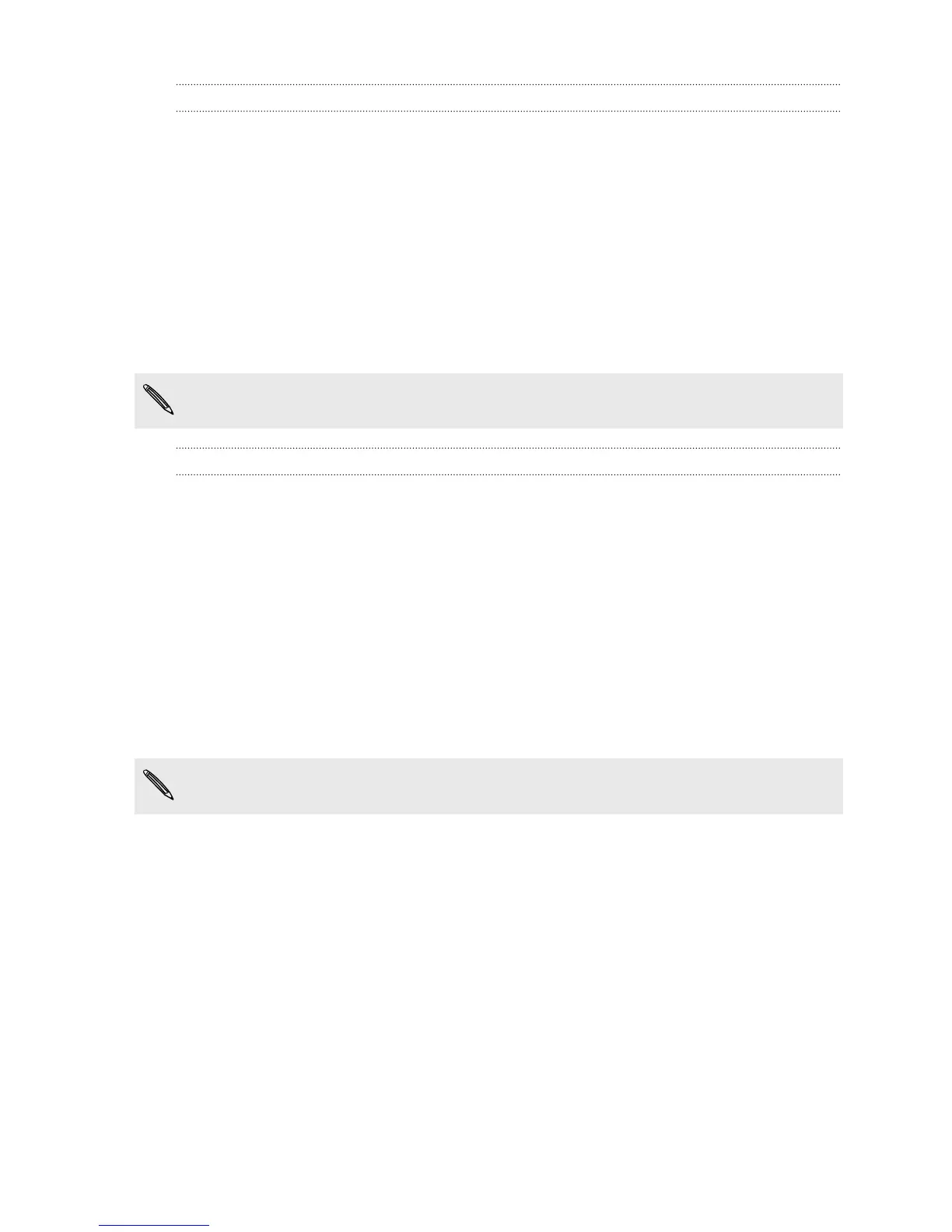Calendar sync options
HTC Explorer can sync appointments and events with your calendar in Outlook
(Outlook XP, Outlook 2003 or Outlook 2007) or Windows Calendar.
1. On the Device panel, click Calendar, and then click the On button. Turning
Calendar sync on means you want this category included every time you sync
your computer and HTC Explorer.
2. Select the application you want to sync calendar events with.
3. Choose from which point you want to start synchronizing your calendar events.
4. In cases when conflicting information is found on both HTC Explorer and the
computer, choose which information you want to keep.
Only the calendar fields supported on HTC Explorer will be synchronized.
People sync options
Sync HTC Explorer contacts with your Outlook (Outlook XP, Outlook 2003 or Outlook
2007), Outlook Express, or Windows Contacts.
If you have contacts to sync from your SIM card, you have to import these first to
HTC Explorer storage.
1. On the Device panel, click People, and then click the On button. Turning People
sync on means you want this category included every time you sync your
computer and HTC Explorer.
2. Choose the application you want to sync your contacts with.
3. In cases when conflicting information is found on both HTC Explorer and the
computer, choose which information you want to keep.
Only the contact fields supported on HTC Explorer will be synchronized.
136 HTC Sync