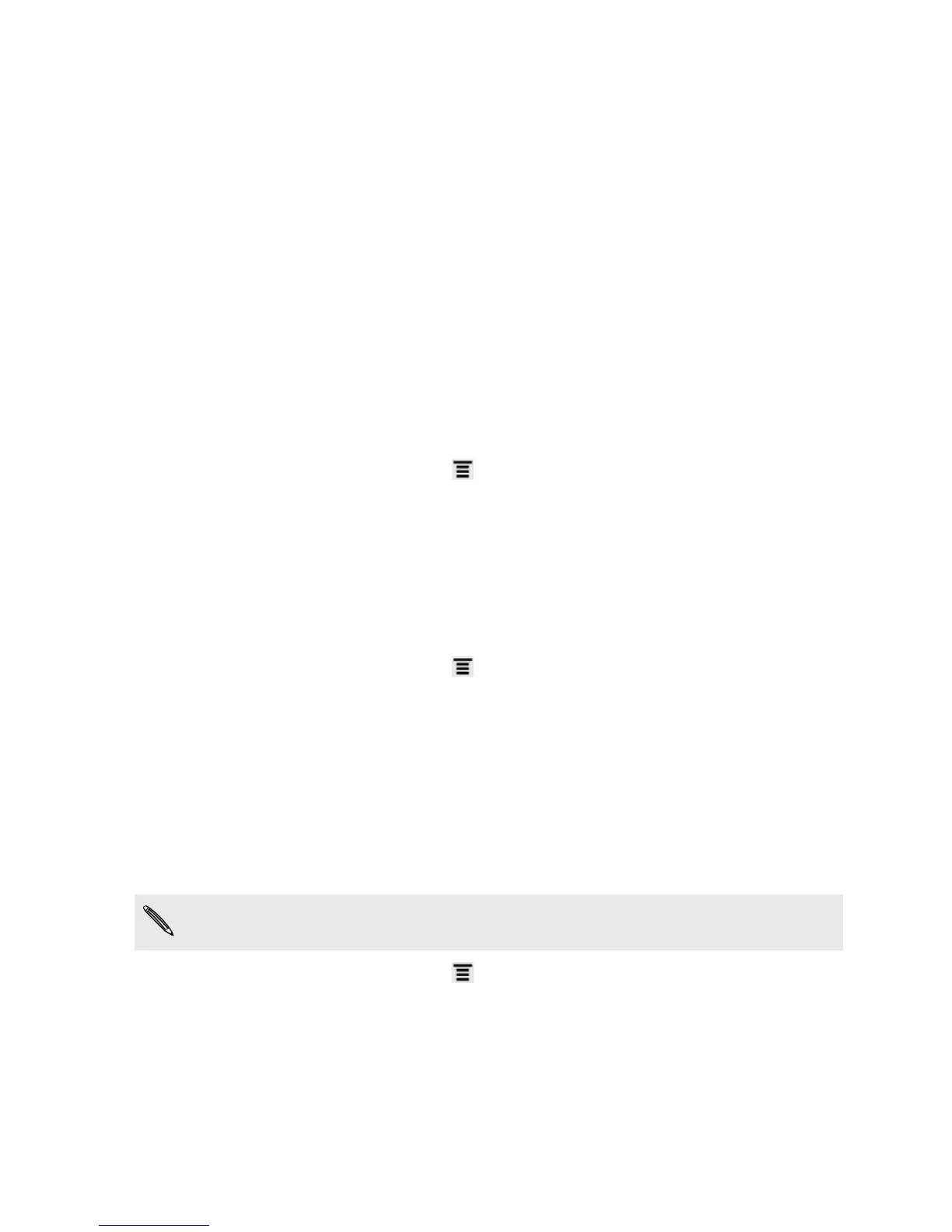3. On the Clear caches screen, choose whether to clear the cache of rarely used
apps only or all apps, and then tap Next.
4. On the Application storage screen:
§ Tap Move apps to SD card if there are apps that you can transfer to the
storage card.
§ Tap Uninstall apps if there are apps you'd like to remove.
5. Tap Next.
6. On the Mail & message storage screen:
§ Set fewer days of mails to download so that older mails will be removed
from the storage automatically.
§ Lower the number of text and multimedia messages per conversation.
7. Tap Finish.
Clearing application cache and data
1. From the Home screen, press , and then tap Settings.
2. Tap Applications > Manage applications.
3. On the All tab, tap an application.
4. On the screen, tap Clear data and/or Clear cache.
Uninstalling third-party applications
You cannot uninstall applications that are preinstalled on HTC Explorer.
1. From the Home screen, press , and then tap Settings.
2. Tap Applications > Manage applications.
3. On the Downloaded tab, tap the application you want to uninstall.
4. Tap Uninstall.
Moving applications to or from the storage card
Move downloaded applications to the storage card if the internal storage on
HTC Explorer is getting low. Or, if your storage card is getting full, you can also move
applications from the storage card to the internal storage.
You can only move applications that are not preinstalled on HTC Explorer.
1.
From the Home screen, press , and then tap Settings.
2. Tap Applications > Manage applications.
3. On the Downloaded tab, tap the application you want to move.
4. Tap Move to SD card or Move to phone.
170 Settings