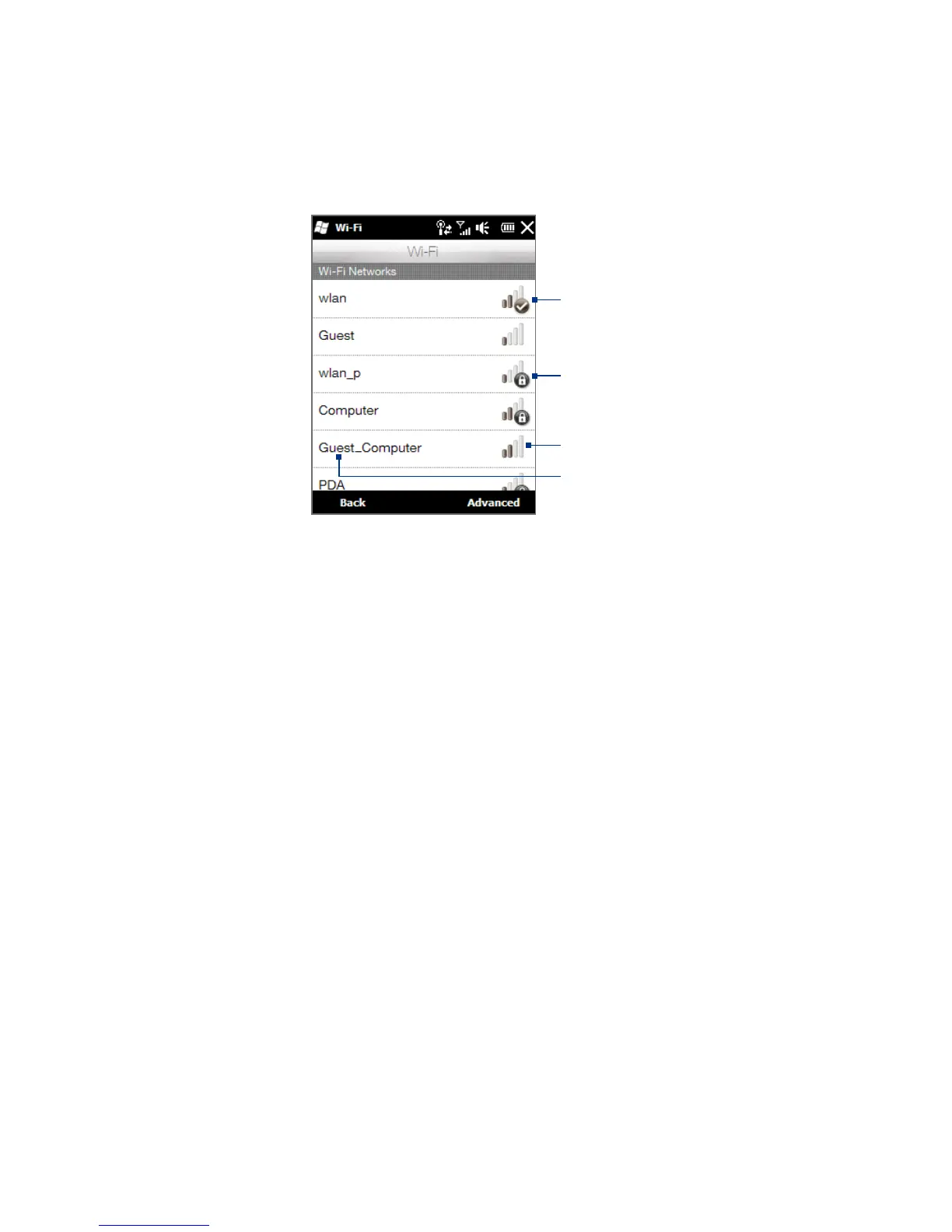Chapter 8 Internet 123
Indicates a secured
Wi-Fi network.
Indicates that
your phone is
connected to this
Wi-Fi network
Signal strength
Network name (SSID)
4. Tap Back to return to the Communications screen.
Next time you use your phone to detect Wi-Fi networks, you will not be prompted
to enter the network key of the previously accessed Wi-Fi network (unless you
perform a hard reset which will erase custom settings on your phone).
Notes • Wi-Fi networks are self-discoverable, which means no additional steps are required
for your phone to connect to a Wi-Fi network. It may be necessary to provide a
username and password for certain closed wireless networks.
• To turn off Wi-Fi, on the Communications screen, tap the OFF/ON slider at the right
side of the Wi-Fi item.
To add a wireless network
1. Tap Start > Settings > Connections > Wi-Fi and then tap the Wireless
Networks button.
The Configure Wireless Networks screen then opens.
2. Tap
Add New and enter the details for connecting to the wireless network.