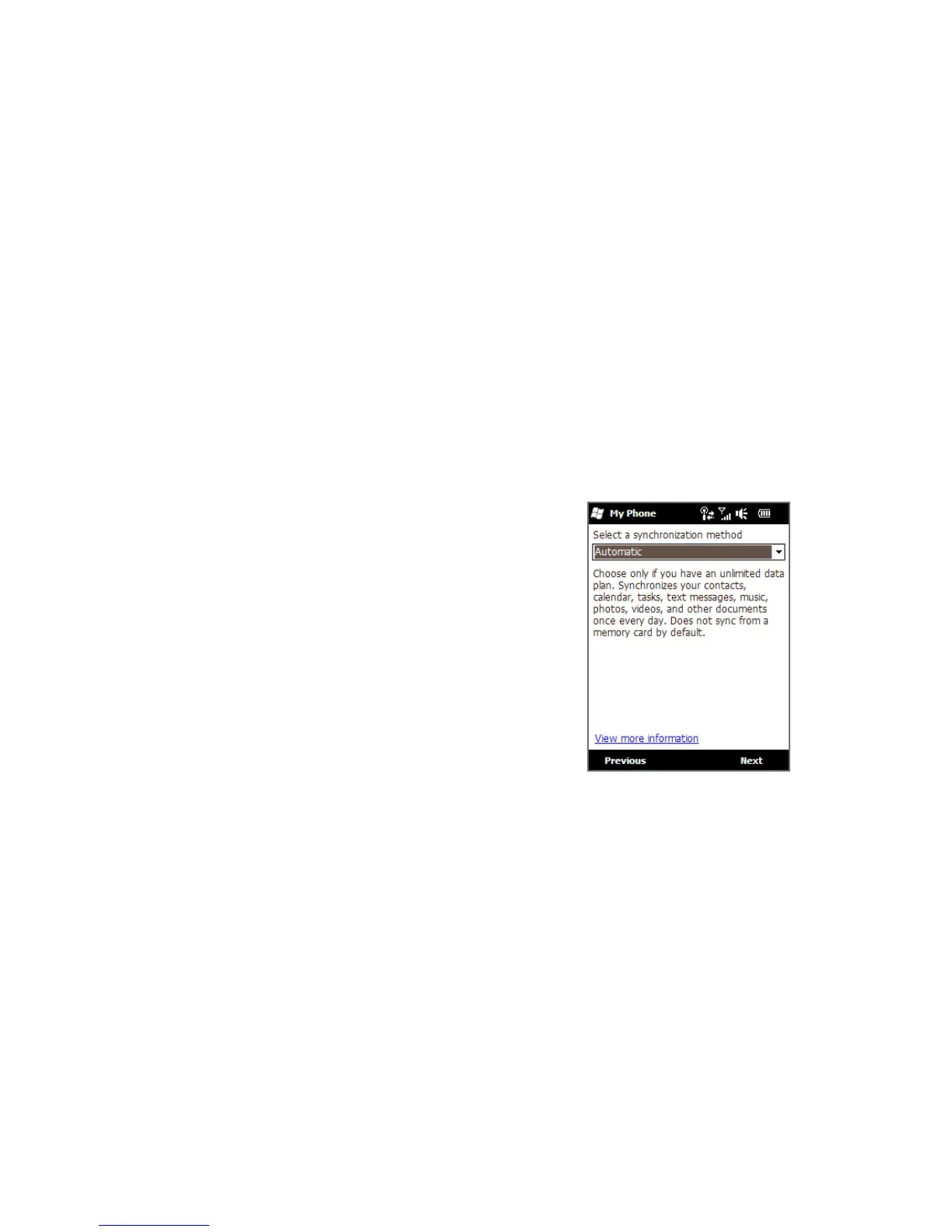96 Chapter 5 Synchronising Information
5.8 Synchronising With Microsoft® My Phone
Microsoft® My Phone syncs information between your phone and a password-
protected website hosted by Microsoft. You can back up and restore your contacts,
calendar appointments, photos, and other information.
Note You can sync contacts, calendar, and tasks with My Phone only if your phone does not
have a sync partnership with an Exchange Server.
Setting up your My Phone account
Whether you are setting up a new account or synchronising to an existing account,
the first step is to set up My Phone on your phone.
1. Tap
Start > Microsoft My Phone.
2. Follow the instructions in the wizard to set
up your My Phone account. During setup:
Sign in using your Hotmail or Windows
Live address and password.
Set the sync method to
Automatic or
Manual, depending on your preference.
•
•
Changing sync settings
To change sync settings such as the sync schedule and items to synchronise, you
need to access the settings from the menu.
To change which items to sync
1. Tap Start > Microsoft My Phone.
2. Tap
Menu > Options.
3. Select the items you want to include or exclude during synchronisation.
4. Tap
Done.
